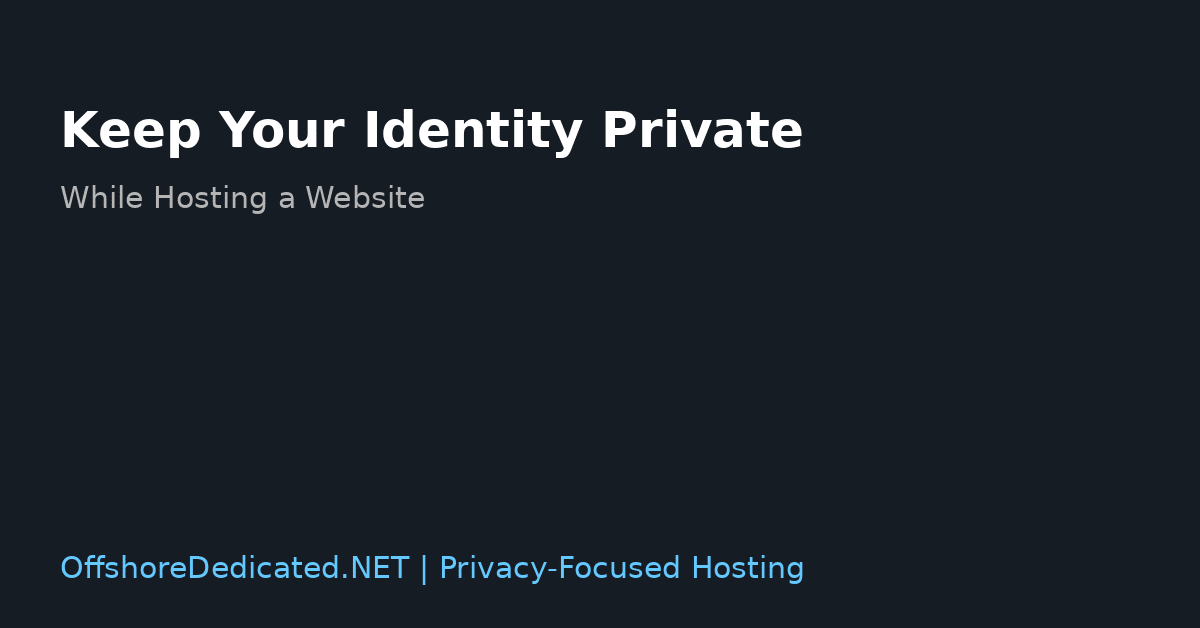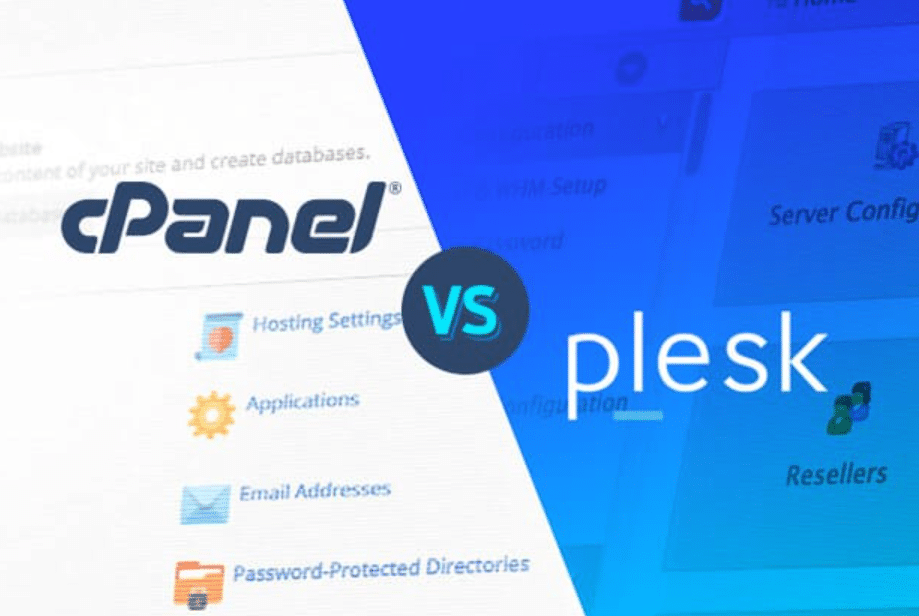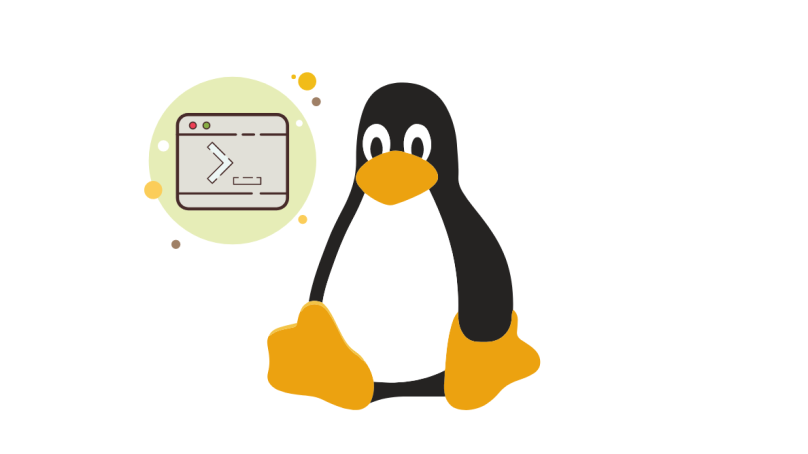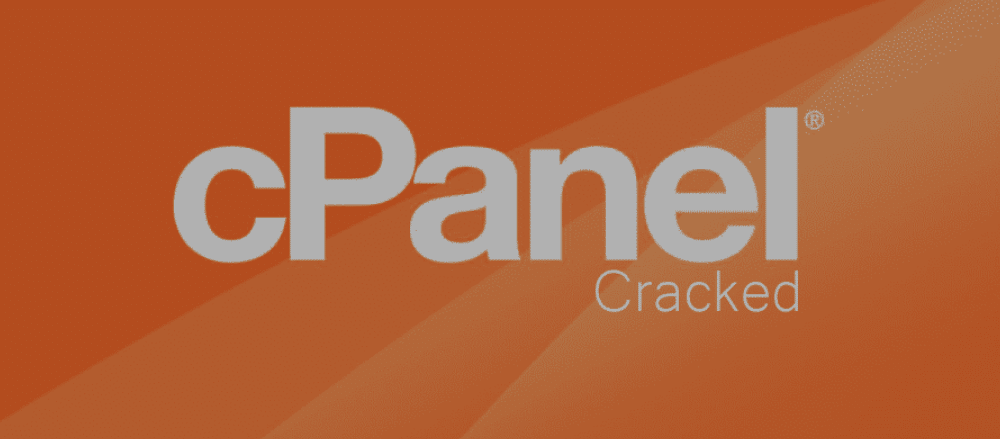Creating a website in 2020 is way easier than it was ten years ago. People are getting more knowledge about this sector and websites are becoming an integral part of most of the businesses online. So first of all, this piece of article is all about website creation and then moving or transferring your website hosting provider.
Therefore, we won’t be going into the intricate details or process of website creation but the main focus of our article will be on how to transfer your offshore hosting provider. Firstly, if you’re looking to create a website then you will have to select a server where your website will be located. In this way, people would be able to access your website online.
Therefore, you will have to look for web hosting companies that are providing servers. This post is going to be very useful for all those folks that are new in this industry and you’d hopefully understand fully that what is web hosting and why a web site owner needs a hosting provider.
There are many reasons behind people changing their web hosting providers such as dissatisfactory performance from the hosts or lack of speed mainly becomes the reason behind it. Website owners are also quite keen on getting the best budget deal and the price range also becomes a key factor behind transferring a web hosting provider.
So basically, there are five key steps and in this guide, we will discuss these steps as how to transfer a web hosting provider easily.
Find A New Web Host
First of all, you need to find a suitable web hosting provider and therefore, this process will require a lot of research and communication with relevant people. Figure out all the possible options and check out their quotations.
You must check their configurations and CDN as well. We will also share a very useful tip with you and you must consider this before switching to a new web hosting provider. So, here is the thing.
There is a great possibility that you may want to change your web hosting provider after some time so we would suggest you to register your domain to a third party provider. In this way, you’d be able to keep your domain unaffected whenever you think of transferring your web host.
Locate And Download Your Website
Moving on, the next step in this process is to find out where your previous host has stored your website. Also, there is a possibility that your website might as well be using more databases as well. Therefore, you must check if you can get some backup folders to store them.
Simply download the files on your desktop after finding them and therefore, you’d be able to offer them to your new offshore hosting provider. This guide will purely focus on how to transfer your web hosting and you should go through these steps carefully if you want to learn this trick.
Locate And Download Your Website
As we discussed earlier regarding multiple databases, it is best to figure out all these things with your previous web hosting provider. The most commonly offered tool by providers for both handling and exporting is phpMyAdmin and exporting would be even easier if you’re using a cPanel.
It is understood that phpMyAdmin is a native part of almost every cPanel and you shouldn’t feel de-motivated or discouraged because of these uncanny names and terminologies. Now, follow the path below.
- Go to Cpanel and log in to your Web Hosting account.
- Open ‘Database’ tab
- Choose phpMyAdmin icon to open interface
- Choose a database
- Click on ‘Export button’
- Click on ‘Quick – display only the minimal options’ and if you want to use custom options, you need to learn something about MySQL then.
- Choose ‘SQL’ format for export
- Choose ‘Go’ to start exporting
- You can choose the location of the files where you want them to store
Upload Your Website And Import Your Database
After exporting your database to an SQL, you can use MySQL through phpMyAdmin to import your website to a new hosting provider or account. We are hoping that your question regarding how to transfer web hosting are now finally getting answered.
This is a pretty simple process and if you learn key things about it then there is no way you can’t do it yourself.
Setting up things on a new host is pretty easy if you’re using a static website. You simply need to upload all the files that were downloaded in the previous steps to public_html folder on your brand new Offshoe Hosting account. You can upload them via File Manager and through FTP as well.
Test Your Website
After everything is done and you are finished with exporting and uploading and the databases are imported then it is time to check and test your platform. You can use a temporary URL for this purpose and you’d be able to access your website even when the domain name is not facing the new server.
You can simply log in to your account management panel and find a temporary URL. Just click on ‘Account Technical Details’ and choose a section that goes by the name of Temp. You’d see your temporary URL displayed next to it and you can check your website by clicking on it.
You can now simply replace the IP address with the IP address of your offshore web hosting provider and you need to use the same username that was logged in to your cPanel account. It is also necessary to add “~” before it. Log in to your cPanel and look out for ‘Stats’ tab and then choose ‘Expand stats’ button that will clarify additional information such as the IP address of your joint hosting account. In these few steps, you are now ready to test your website on a temporary URL. If everything goes well then it means that your website is ready and will be working as expected.