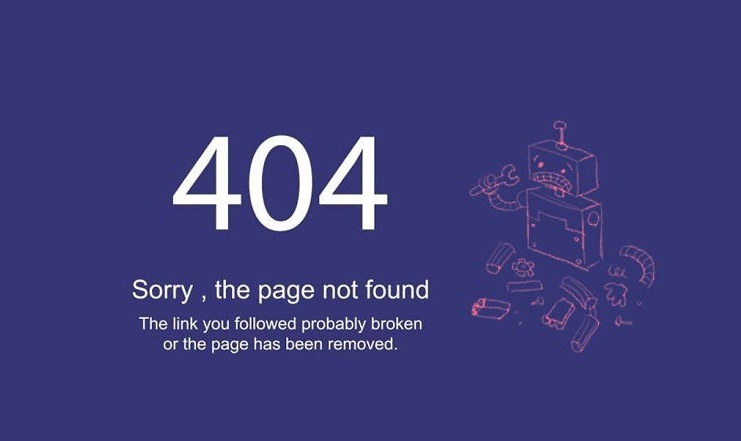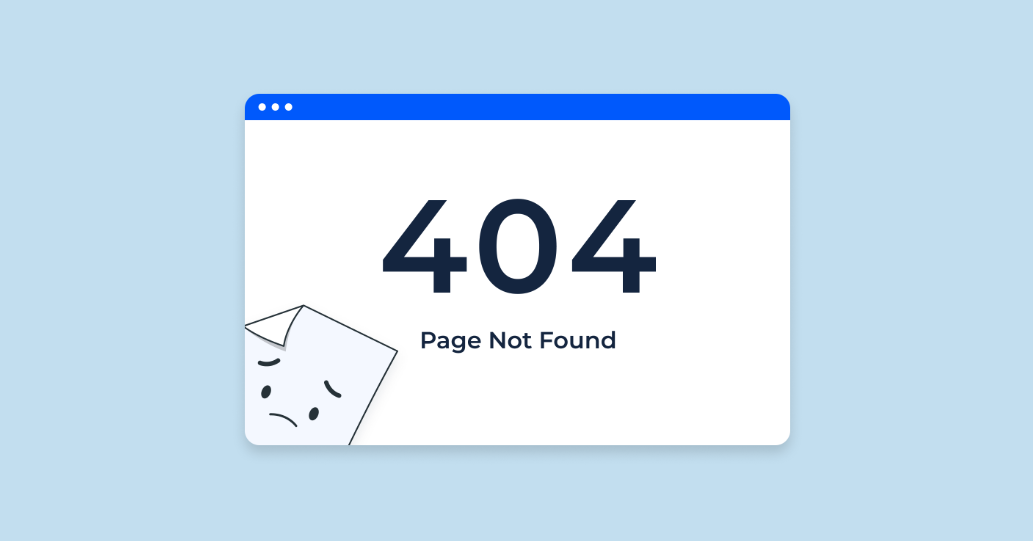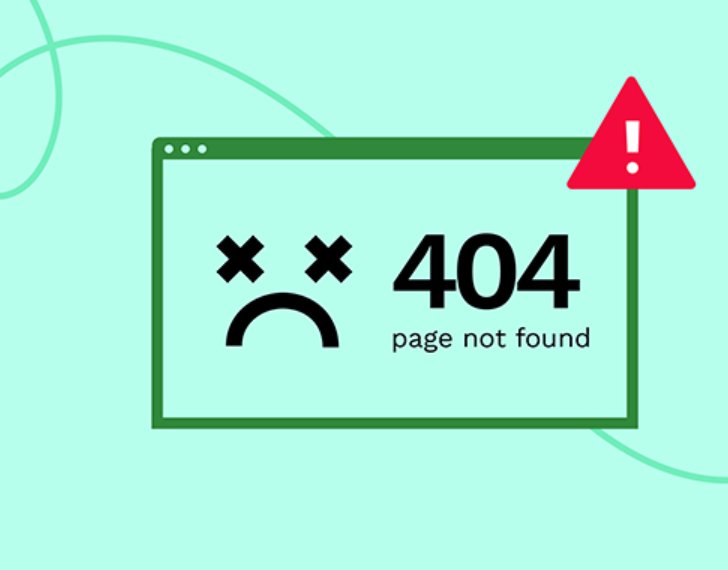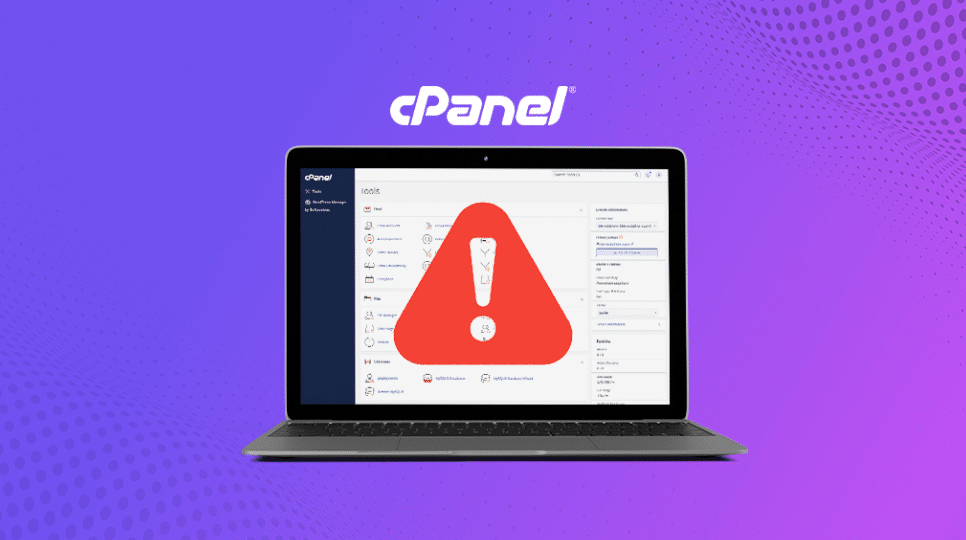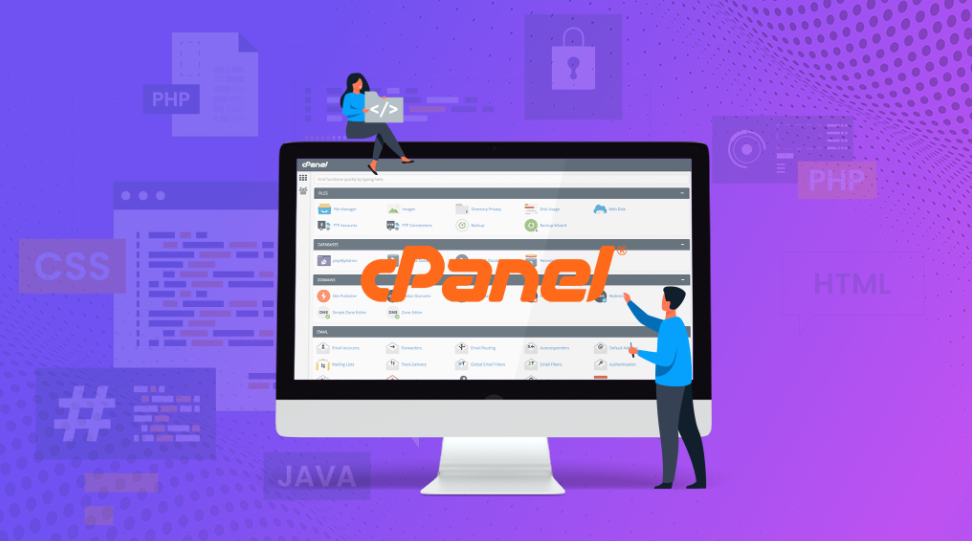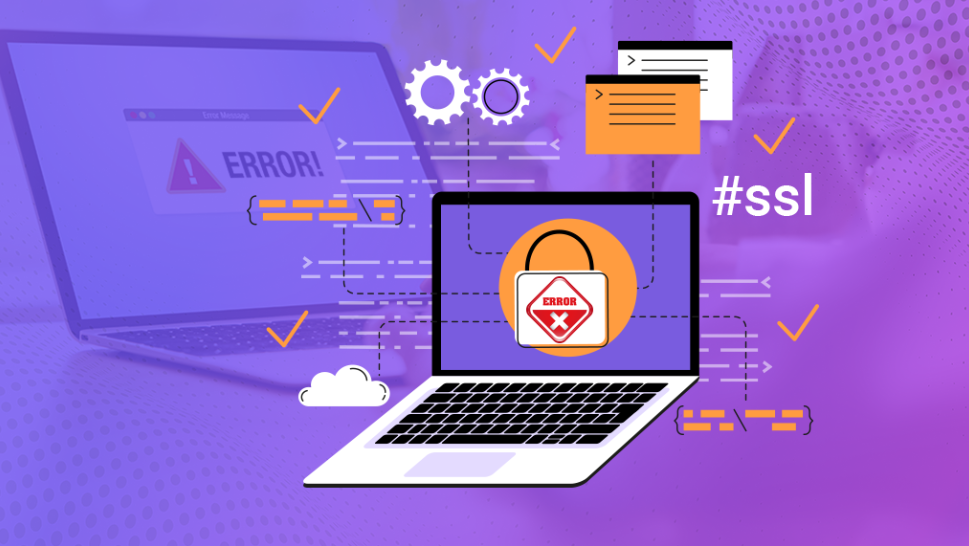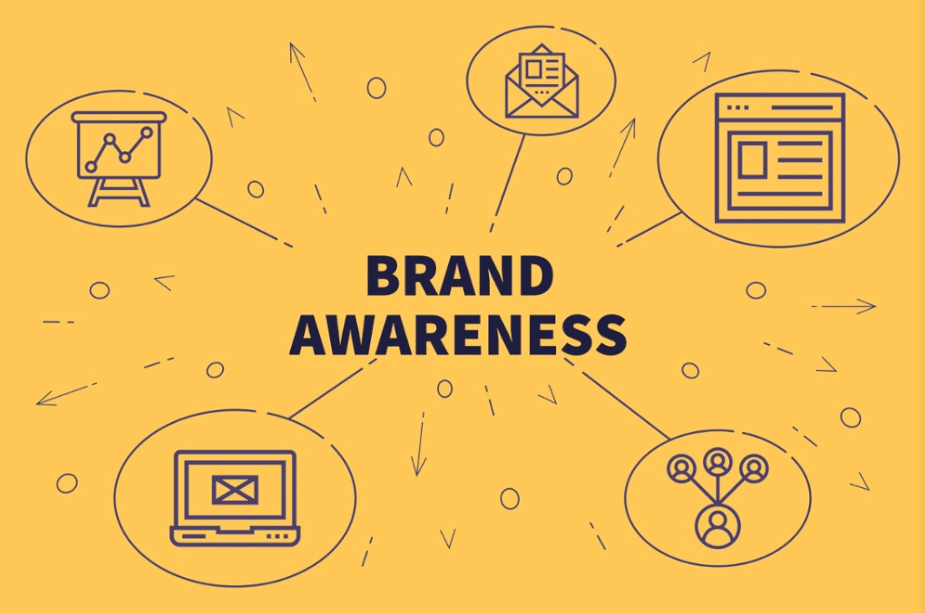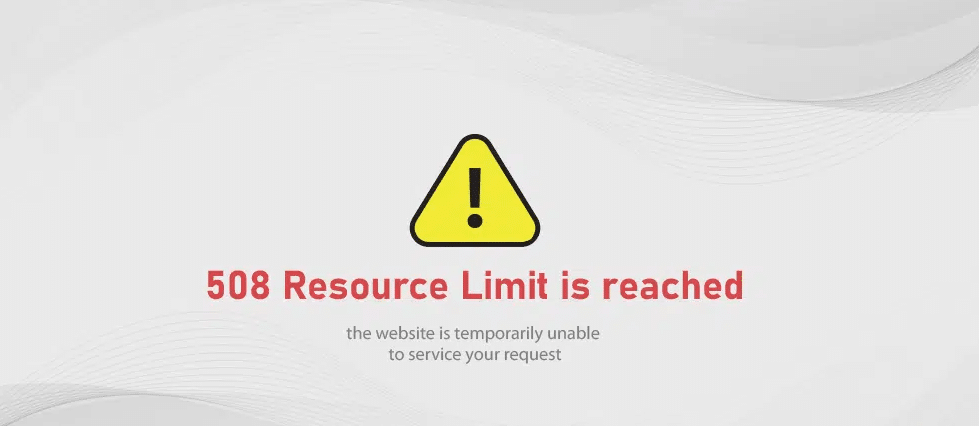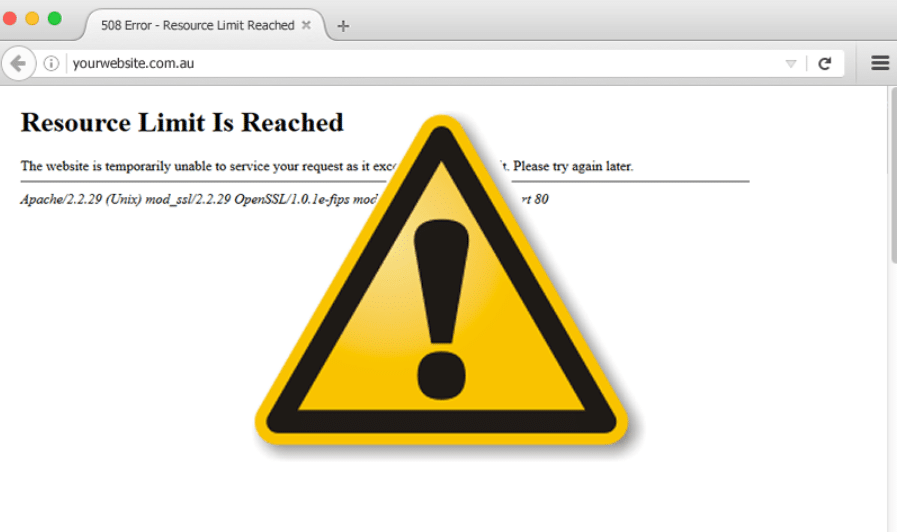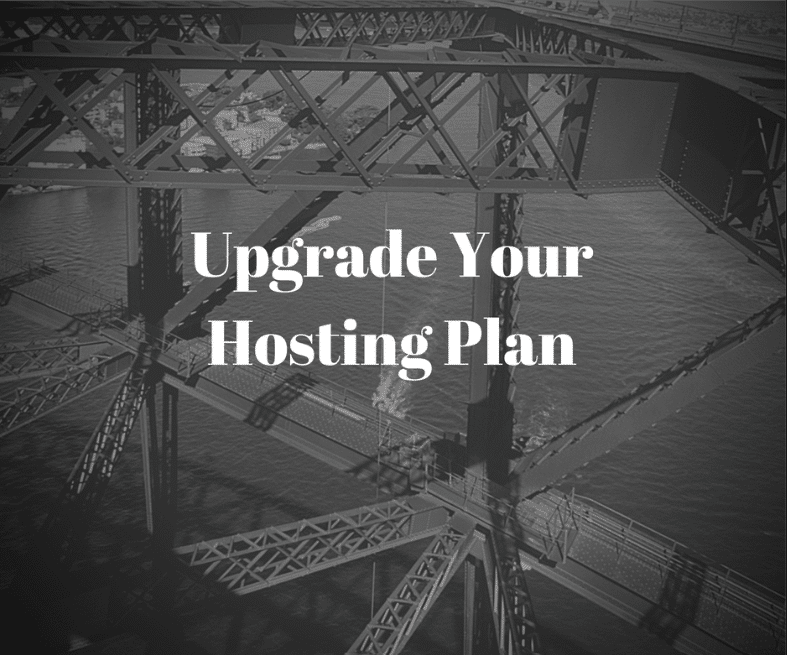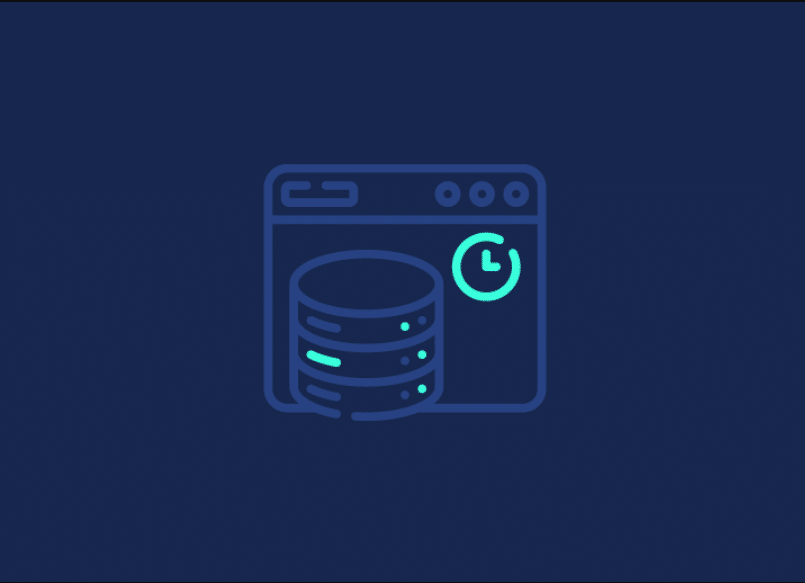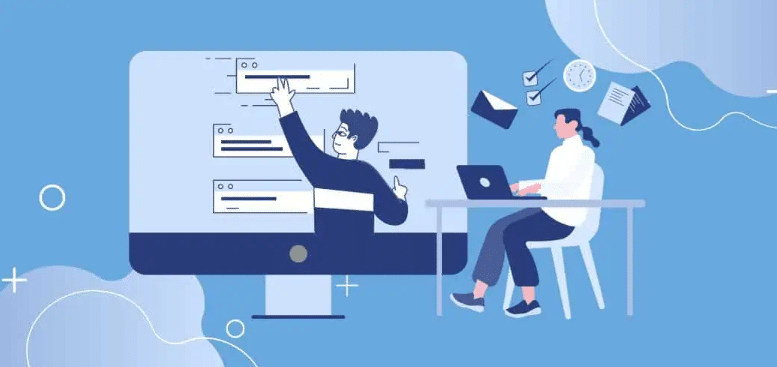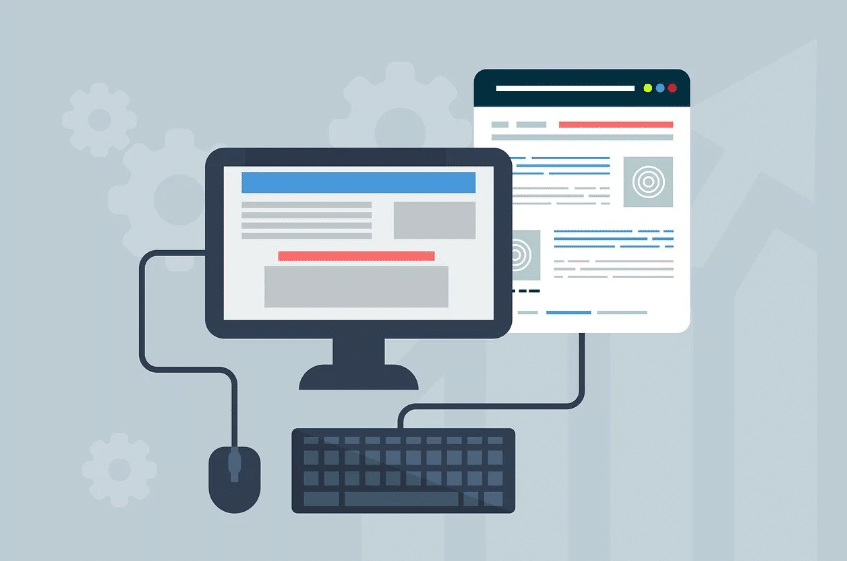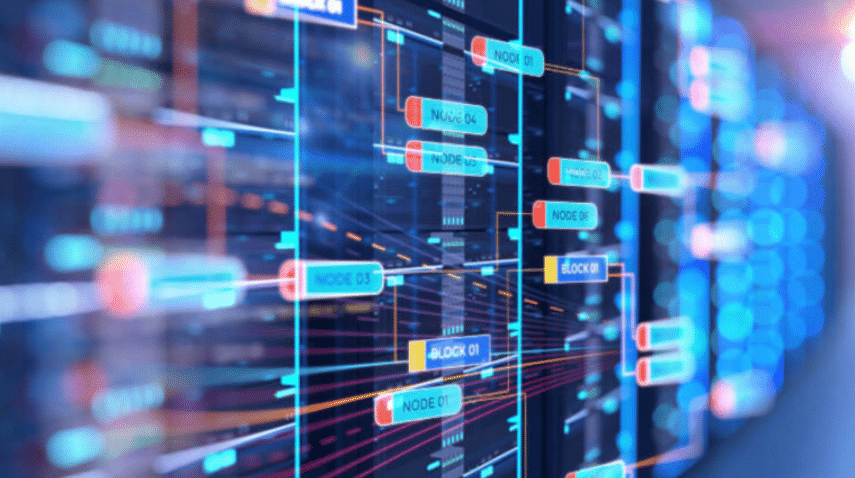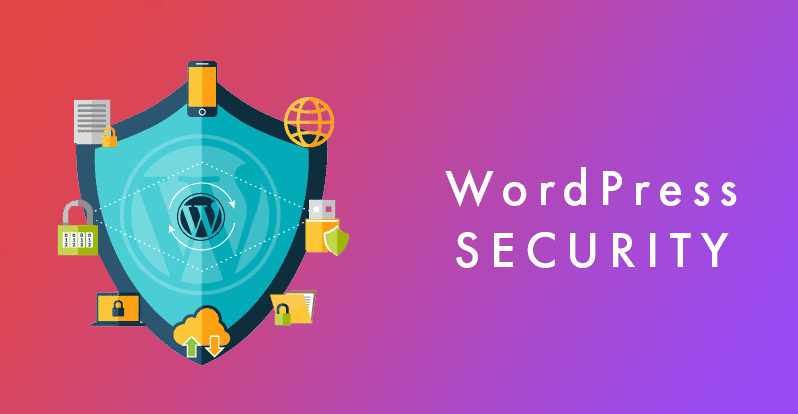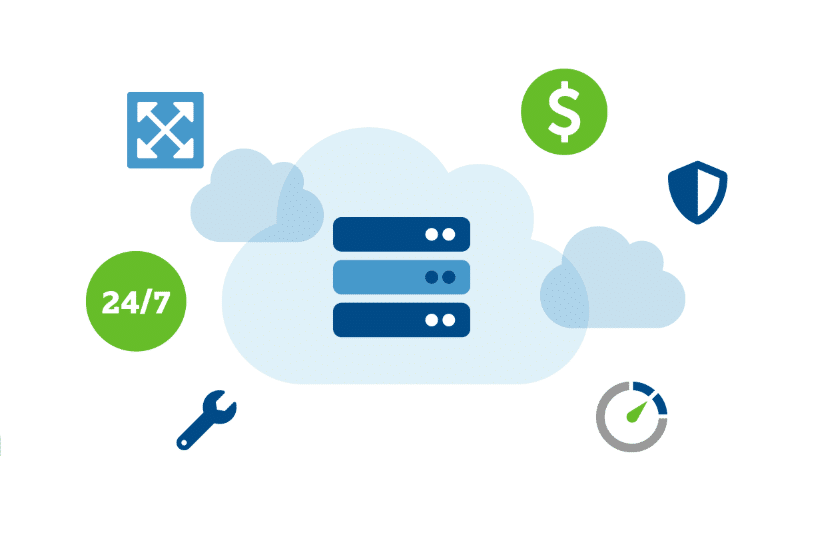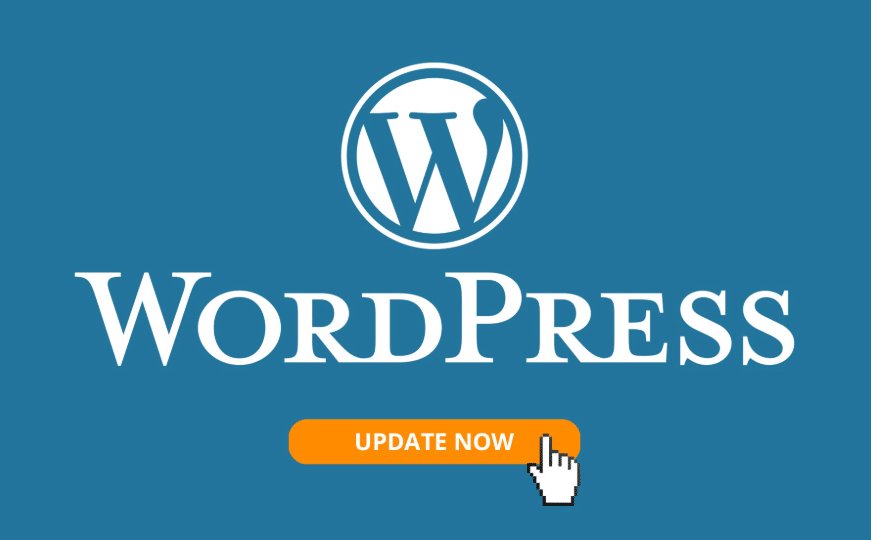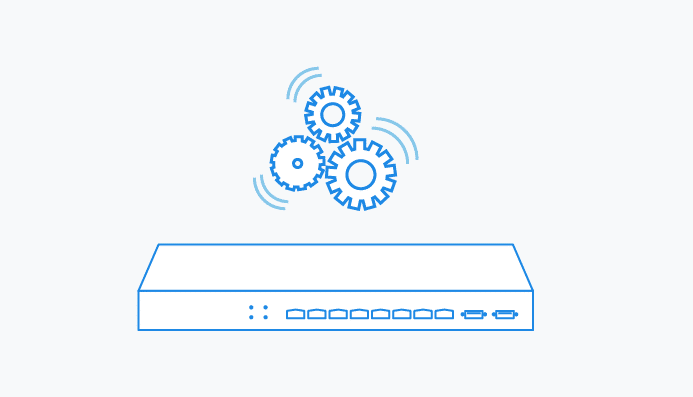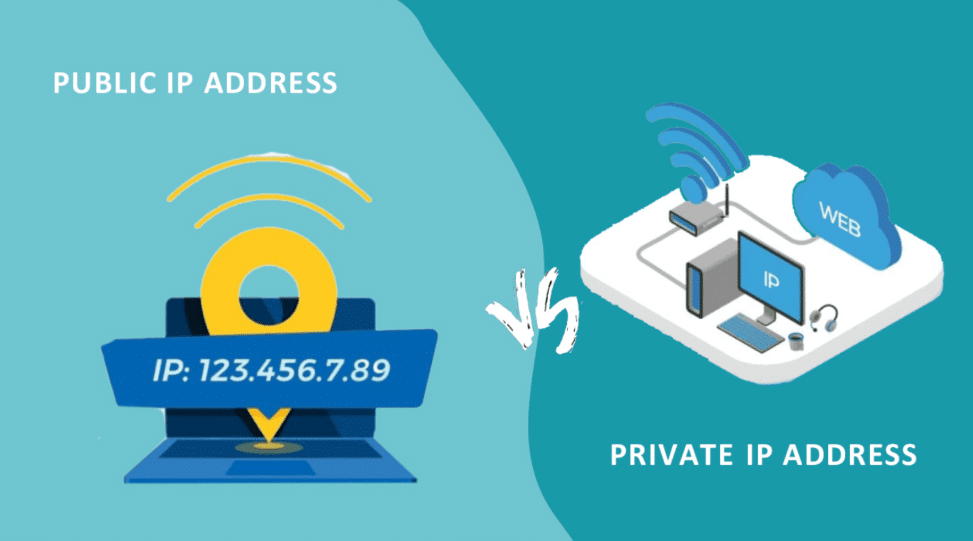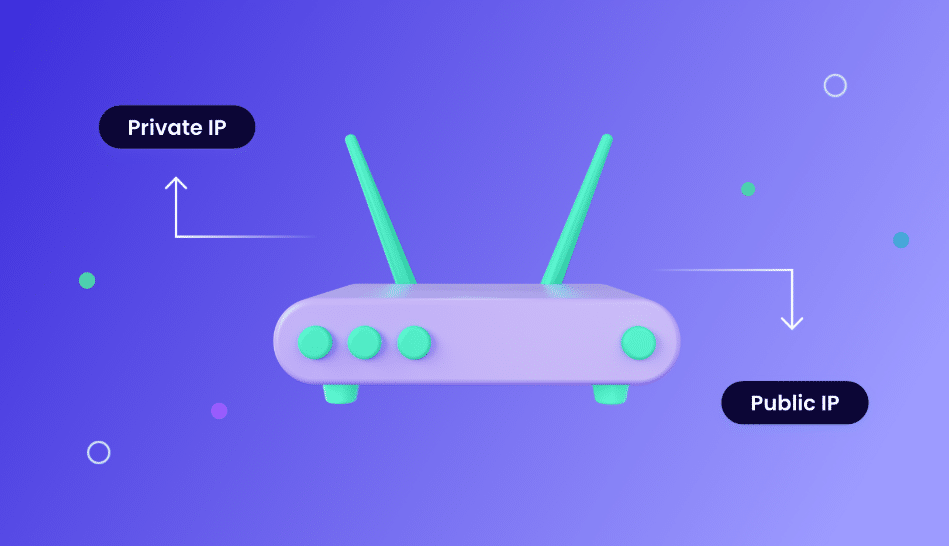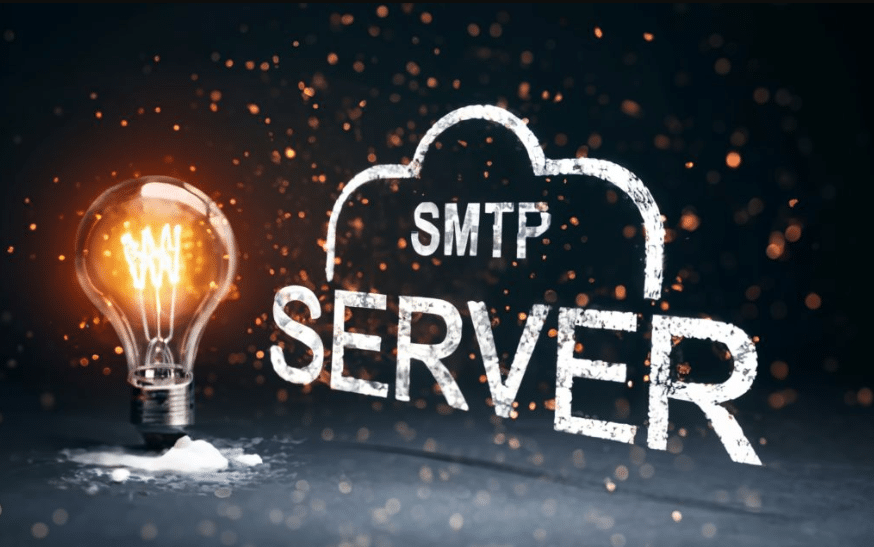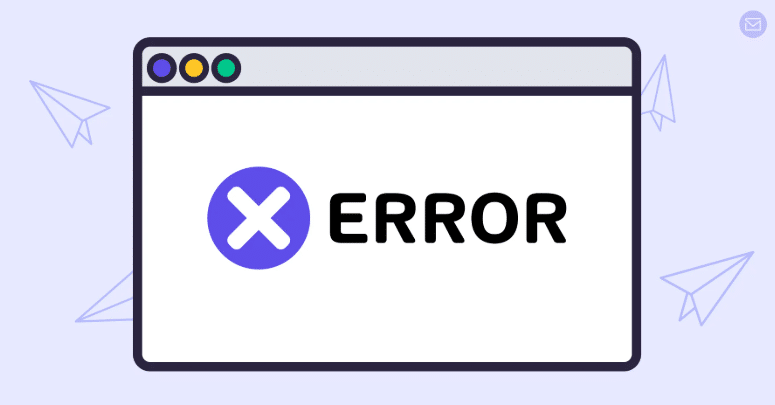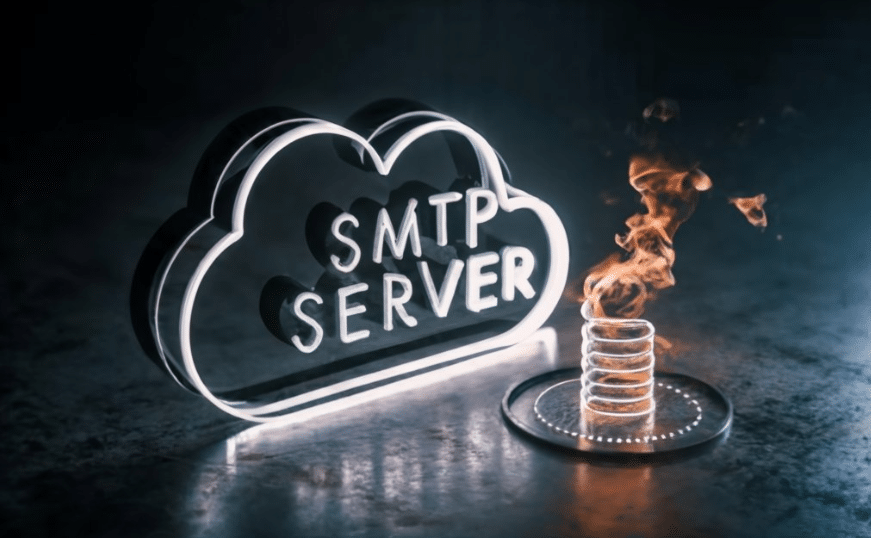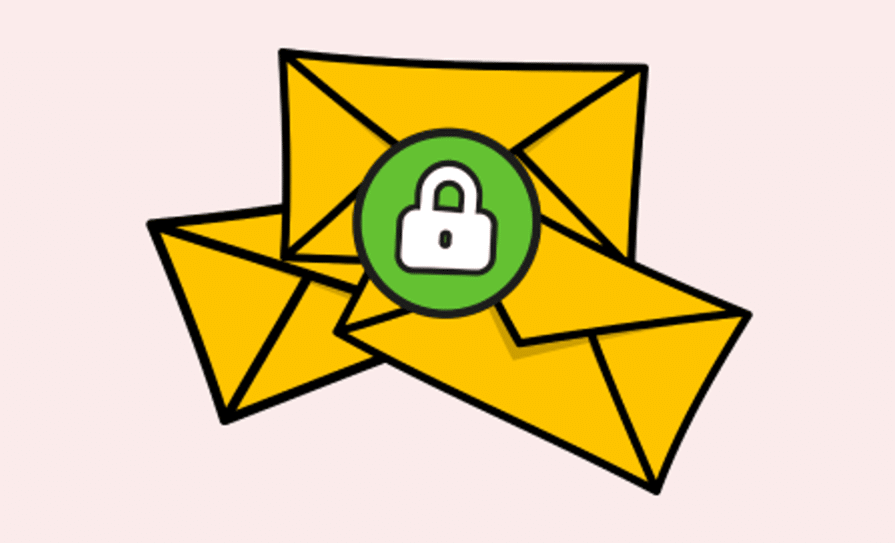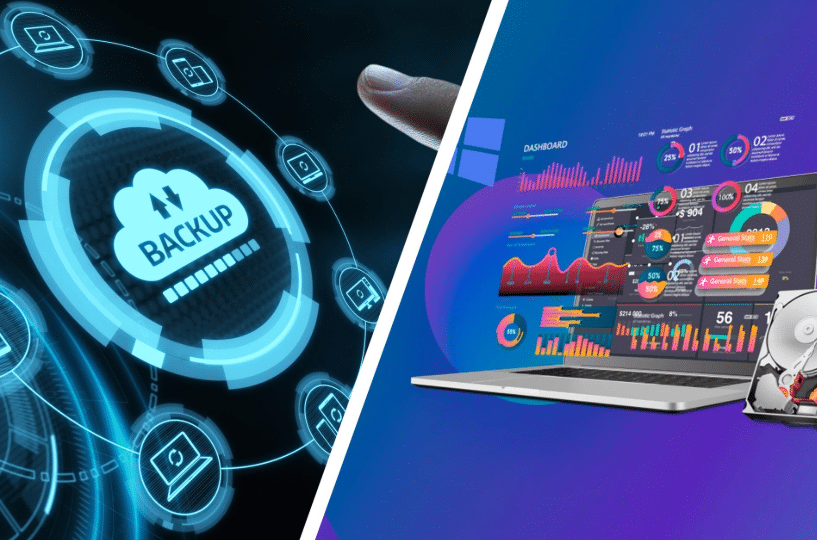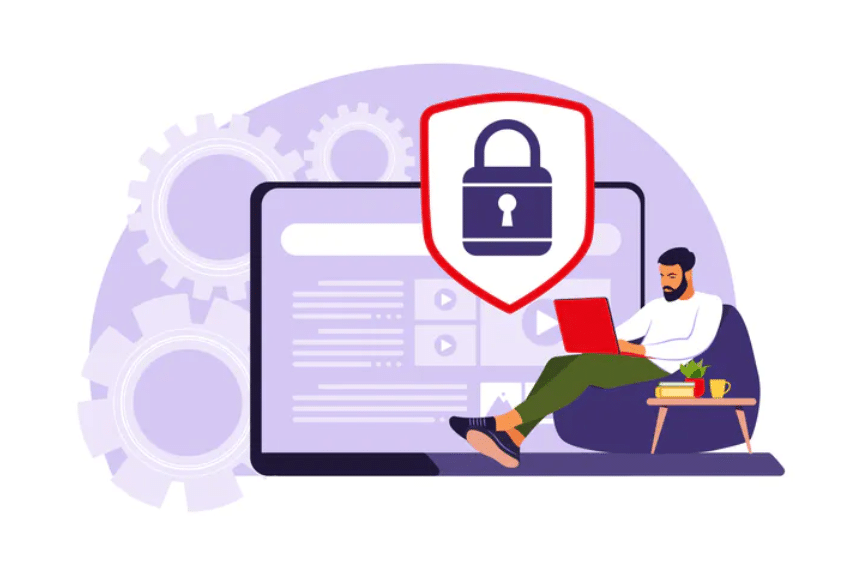Understanding Common VPS Problems
The flexibility and customization possibilities of Virtual Private Servers produce different issues that users must manage. Users commonly encounter four major problems with their VPS systems: network connectivity failures, server performance issues, security vulnerabilities, software misconfigurations, and backup and recovery difficulties.
Network connectivity problems often surface due to incorrect settings, blocked ports, or issues with the DNS configuration. Server performance problems that cause elevated CPU utilization, memory constraints, and extended disk operations result in system slowdowns. Observing system resource consumption allows you to identify the specific reason behind performance delays.
Security is another primary concern. Vulnerabilities such as open ports, weak passwords, and outdated software can expose your VPS to attacks. Regularly scanning for these weaknesses and updating security measures can protect your server from threats.
Service conflicts and improper permissions represent some of the major problems stemming from wrong software configurations.
Analyzing new software compatibility and examining configuration files protects against these issues. The automated tools enhance the ability to manage configurations while detecting inconsistencies more effectively.
Organizations need indispensable backup and recovery systems for their data to sustain business operations. Setting up automated backups and storing them offsite or in the cloud can protect data from loss. Regularly testing these backups ensures that you can recover your data when needed.
Understanding these common VPS problems will help you maintain a stable and secure server environment.
Network Connectivity Issues
Network connectivity problems are among the most common issues faced by VPS users. Here are some steps to diagnose these problems effectively:
- Check Your Network Settings: Ensure your network configuration is correct. Verify IP addresses, subnet masks, and gateway settings.
- Ping and Traceroute: Use tools like ping and traceroute to check the connection between your VPS and other servers.
- Examine Firewall Settings: Ensure your firewall rules aren’t inadvertently blocking access to essential ports.
Once you’ve diagnosed the issue, resolving common connectivity problems can often be straightforward:
– Restart Network Services: Restarting network services can sometimes resolve connectivity issues.
– DNS Configuration: Check your DNS settings to ensure they’re configured correctly.
– Contact Your Provider: If problems persist, contact your VPS provider for support, as they may be experiencing broader network issues.
Server Performance Troubles
When your VPS starts lagging, it can disrupt your workflow and lead to significant delays. One of the primary indicators of performance issues is high CPU usage. Monitoring tools help executives determine which processes use too many system resources so corrective action can be taken immediately.
Another frequent cause of slow performance is memory bottlenecks. Server performance will slow dramatically as RAM reaches its storage capacity limit. Your server implements better performance by tracking memory usage and minimizing application memory needs. Your workload needs to require additional RAM as a possible solution.
Disk I/O wait times are another factor that can degrade server performance. Storage solution improvement becomes necessary whenever your server encounters delays in read/write operation completions. The substitution of HDDs with SSDs reduces I/O wait time thus enabling better system performance.
Server speed enhancement can be accomplished through application modifications of existing programs. Application performance optimization through current operation effectiveness determines the extent of server speed improvement. Disable unnecessary services that consume resources without adding value to your operations.
Another effective strategy is implementing caching solutions. Caching can store frequently accessed data in memory, reducing the need for repetitive data retrieval and speeding up response times. Tools like Varnish, Redis, and Memcached can be beneficial here.
Lastly, upgrading your VPS plan is a straightforward but often necessary step if you consistently run into resource limitations. A higher-tier plan usually offers more CPU, RAM, and storage resources, allowing your server to handle more significant workloads more efficiently.
By addressing these specific areas, you can significantly improve your VPS performance and ensure a smoother, more efficient operation.
Security Concerns and Solutions
Vulnerabilities in a VPS can arise from various sources, making security measures a top priority. One primary concern is open ports, which can be easily exploited if left unmonitored. Use port scanning tools to identify and close any ports that are not in use.
Weak passwords pose another significant risk. Ensure that all user accounts have strong, unique passwords, and consider implementing multi-factor authentication for added security.
Outdated software is also a shared vulnerability. Regularly updating your operating system and installed applications can patch known security flaws.
In addition to these basic steps, configure a firewall to effectively control incoming and outgoing traffic. A firewall set up correctly enables organizations to stop unauthorized access and decrease their vulnerabilities to potential security risks.
Security programs which consist of antivirus software together with intrusion detection systems form multiple defenses for your system. Security tools installed on your server track suspicious system behaviors so you can be warned about potential security breaches.
These methods enable you to protect your VPS system correctly.
Software Configuration Problems
Software misconfigurations can often be the root cause of various operational issues on your VPS. One common problem is incorrect permissions. Permissions control who can read, write, or execute files and directories.
If these are not set correctly, it can lead to unauthorized access or service failures. Regularly auditing your file and directory permissions can help prevent these issues from arising.
Service conflicts can also cause disruptions. Conflicts can occur when multiple services try to use the same resources, leading to performance degradation or even service crashes. To mitigate this, ensure each service is configured correctly to use unique resources. Checking the logs can provide insights into any conflicting services needing attention.
Configuration files often house the settings for your applications and services. When errors or misconfigurations appear within these files, the operational system faces difficulties.
Reviewing configuration files enables you to identify mistakes that could otherwise turn into operational problems. Managing these files becomes more effective with automated software mechanisms that maintain settings consistency.
The installation of new software or updates depends on performing necessary compatibility tests. System compatibility verification must be done on newly integrated applications to prevent additional system issues from appearing.
Documentation and community-based forums serve as top-notch resources for learning about compatibility concerns and potential conflicts.
The combination of manual checks with automated tools creates a productive environment that enhances speed in software configuration management procedures.
The monitoring tools monitor configurations to identify settings differences that can produce alerts and warnings about upcoming problems. Implementing such tools can save time and reduce the risk of human error.
Environment-specific configurations can also lead to problems if not managed correctly. For instance, configurations that work in a development environment may not be suitable for production. Environment-specific configuration files establish proper configuration parameters that match individual environment requirements.
Correctly administrating your configuration files requires version control, an important aspect. A version control system allows you to track changes and revert to previous versions if something goes wrong.
The verification system performs various duties by allowing technicians to detect abnormal system configurations and their origin for faster error resolution.
Fixing standard software configuration problems in your VPS system results in better environmental stability. Smooth operations through problem prevention can be achieved through regular audits, automated tools, and compatibility checks.
Backup and Recovery Strategies
Creating a solid backup and recovery strategy for your VPS is crucial for protecting your data and ensuring the continuity of your operations. Here are some practical steps to develop a robust plan:
Automate Your Backups: Automating your backups ensures that data is saved consistently without requiring manual intervention. This minimizes the risk of human error and ensures that backups are performed regularly.
Diversify Backup Locations: Storing backups in multiple locations can provide an additional layer of security. Consider using both local and cloud storage solutions. Offsite backups can protect your data from local hardware failures, natural disasters, or other physical damage to your server.
Incremental Backups: Instead of performing full backups every time, use incremental backups. These save only the changes made since the last backup, reducing the storage space needed and speeding up the backup process.
Regular Backup Testing: Testing your backups periodically is essential to ensure they can be restored. This helps you identify any potential issues with the backup files before they become critical.
Versioning: Implementing versioning in your backup strategy allows you to retain multiple versions of your data. This is particularly useful if you must revert to an earlier state of your data due to corruption or accidental deletion.
Backup Encryption: Encrypt your backups to enhance security. This ensures that even if your backup data is intercepted or accessed without authorization, it remains unreadable to unauthorized users.
Documentation and Procedures: Maintain clear documentation of backup and recovery procedures. Comprehensive step-by-step procedures must be provided for backup execution and data restoration. When organizations have properly documented procedures in place, business continuity takes less time and becomes less chaotic during emergencies.
Role Assignments: Assign specific roles and responsibilities for managing backups and recovery processes. The organization must properly instruct its personnel about their obligations to smooth recovery.
These strategies can create a complete business continuity support system to protect data and ensure ongoing operations during unforeseen incidents.