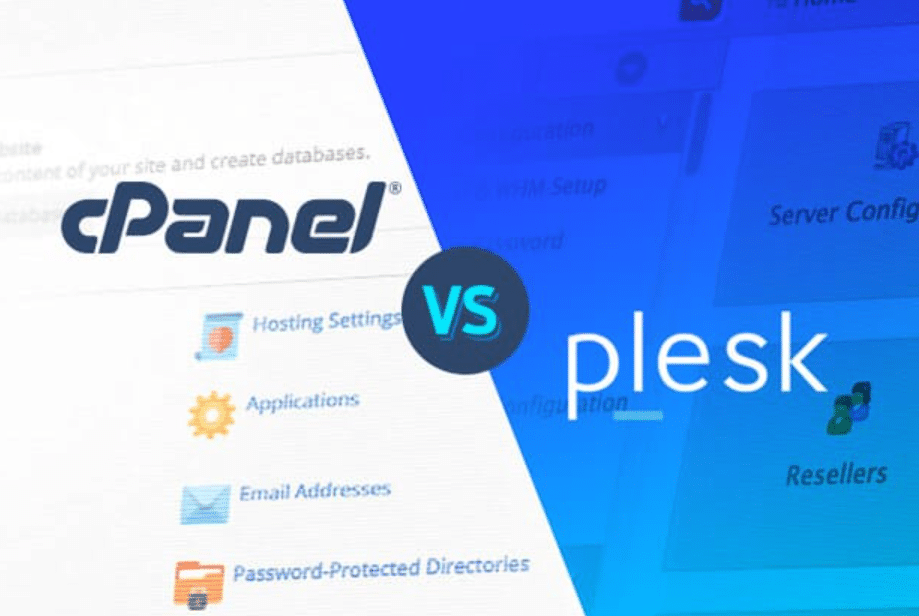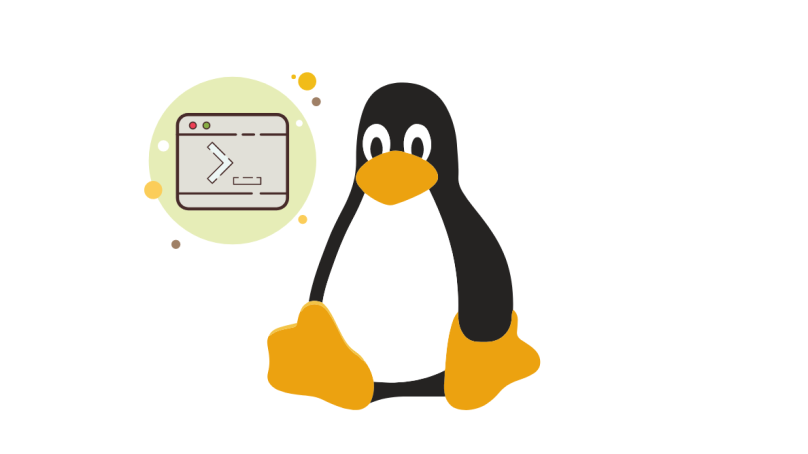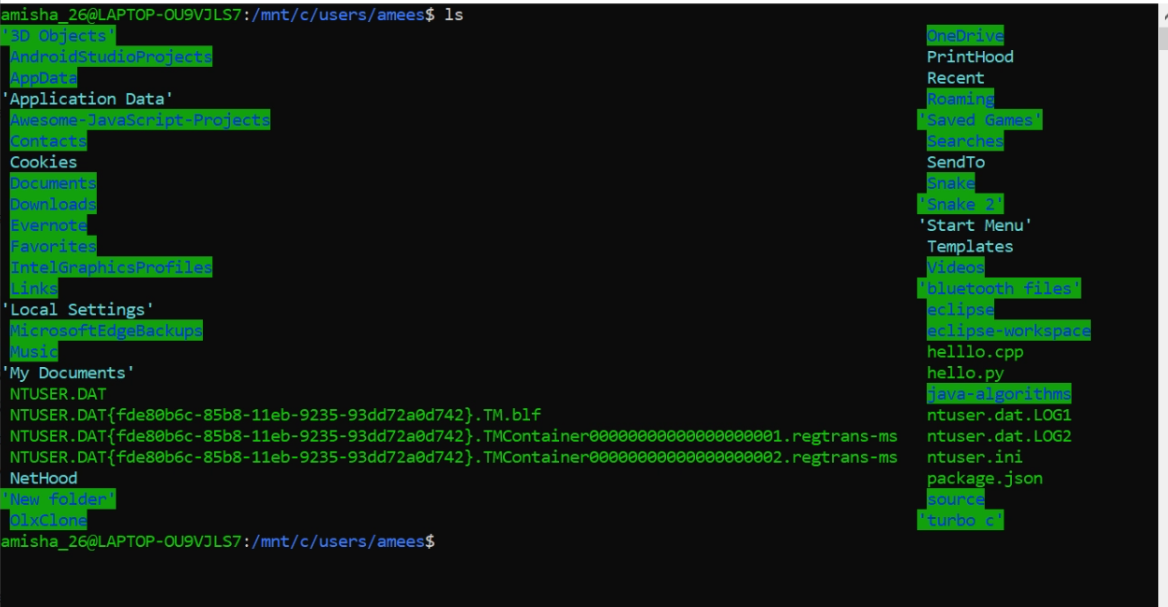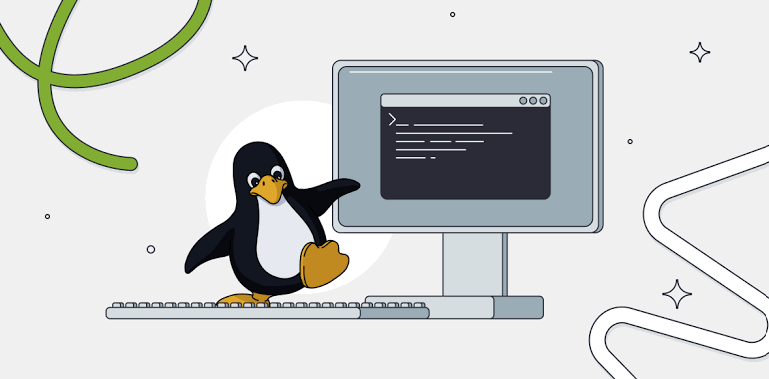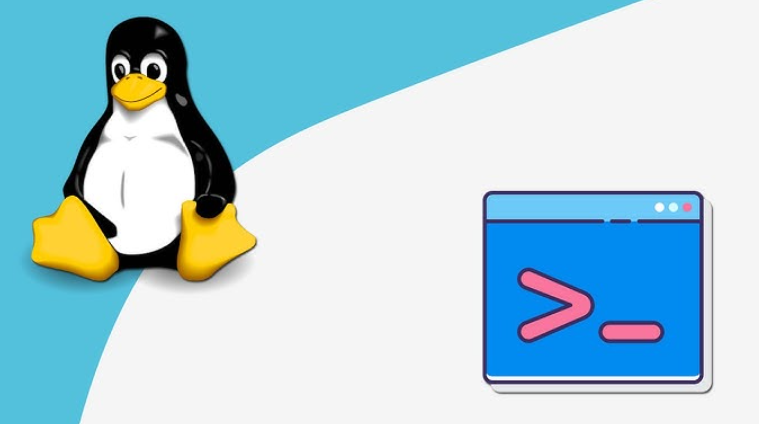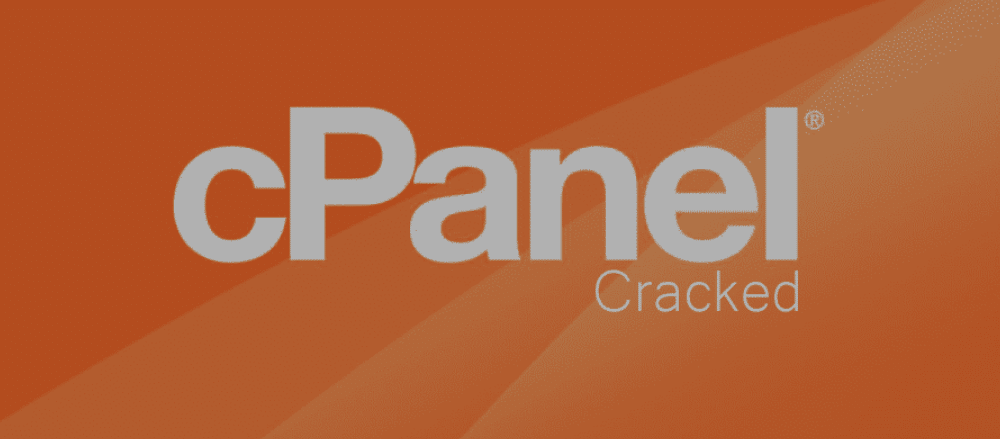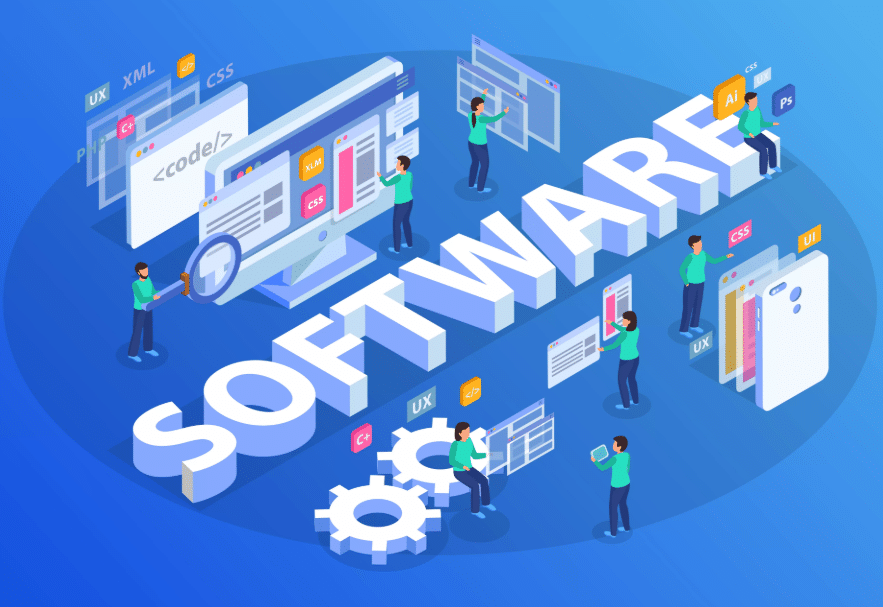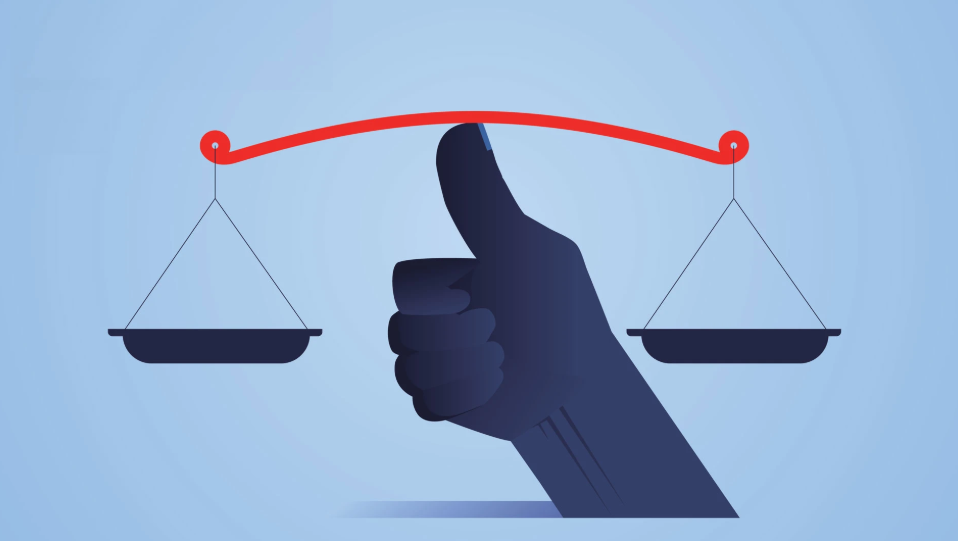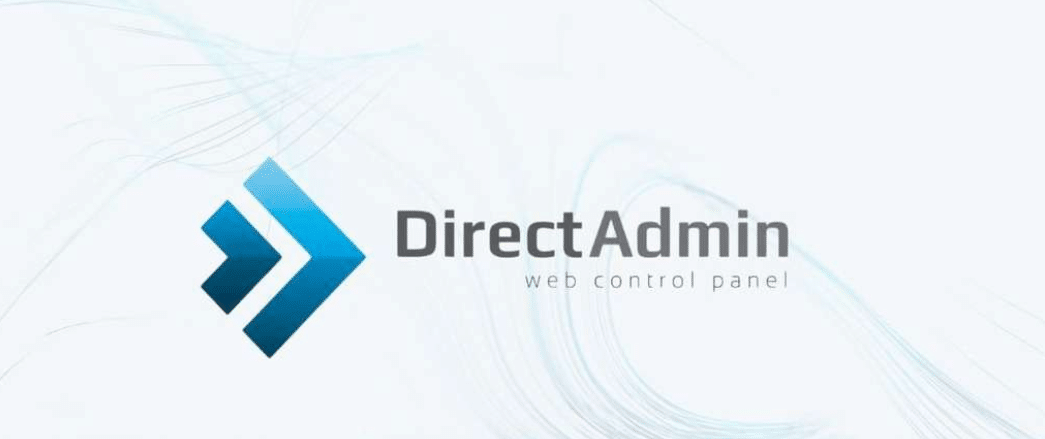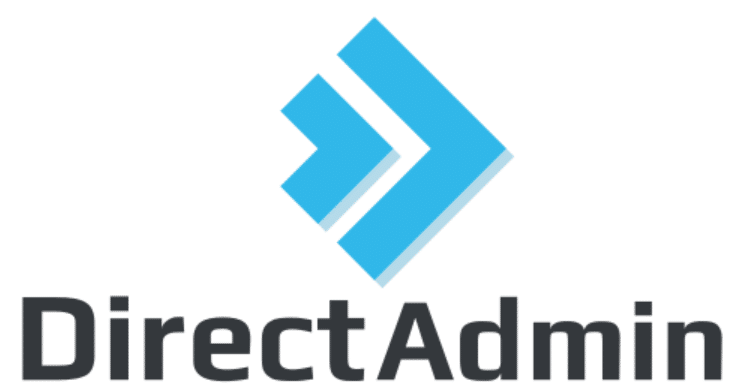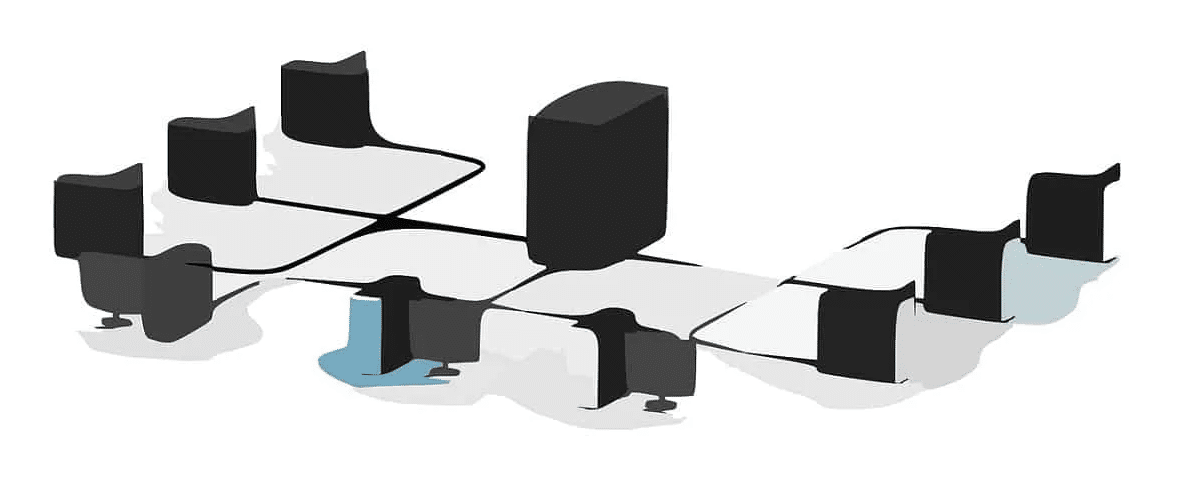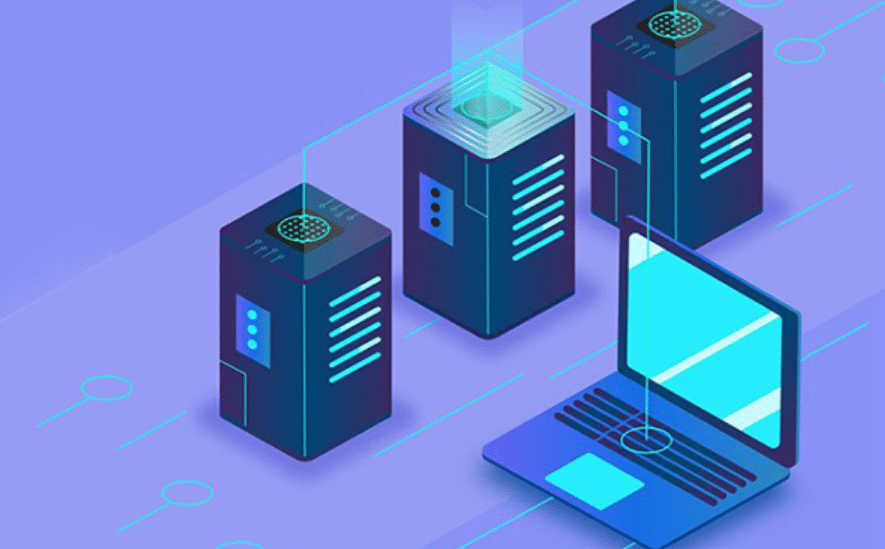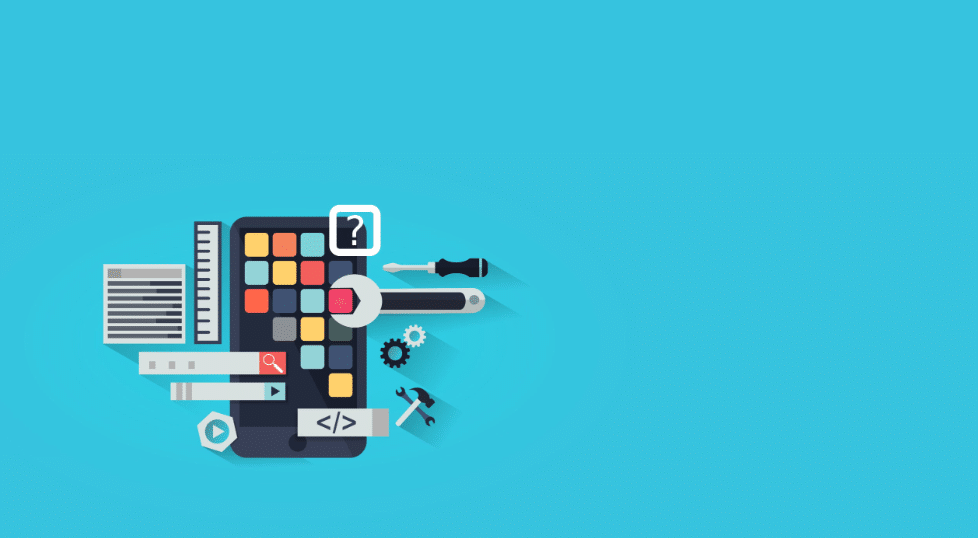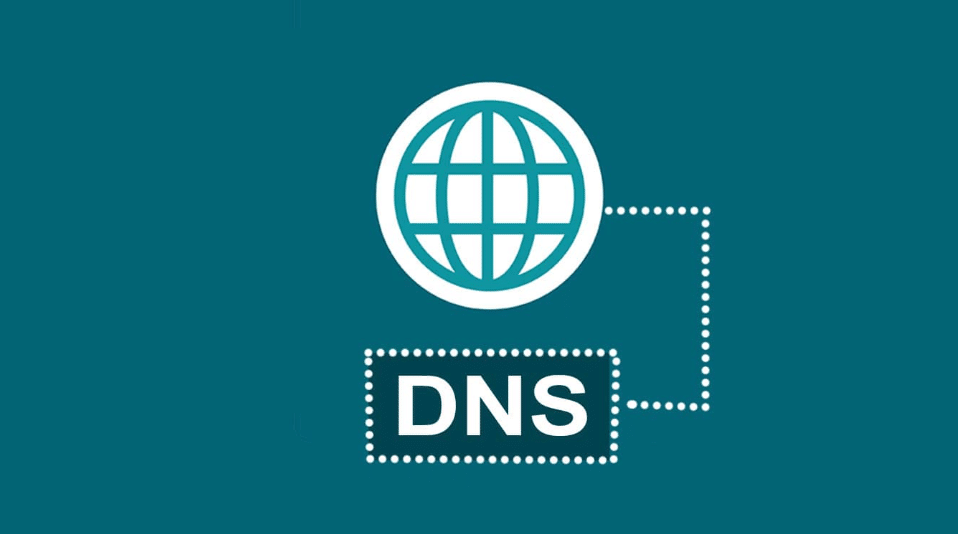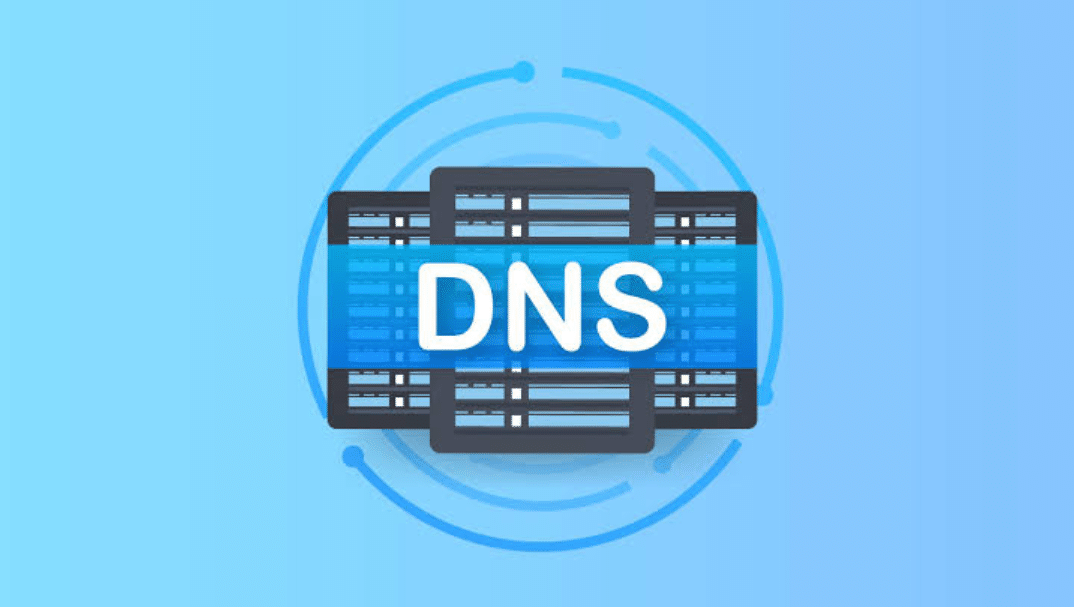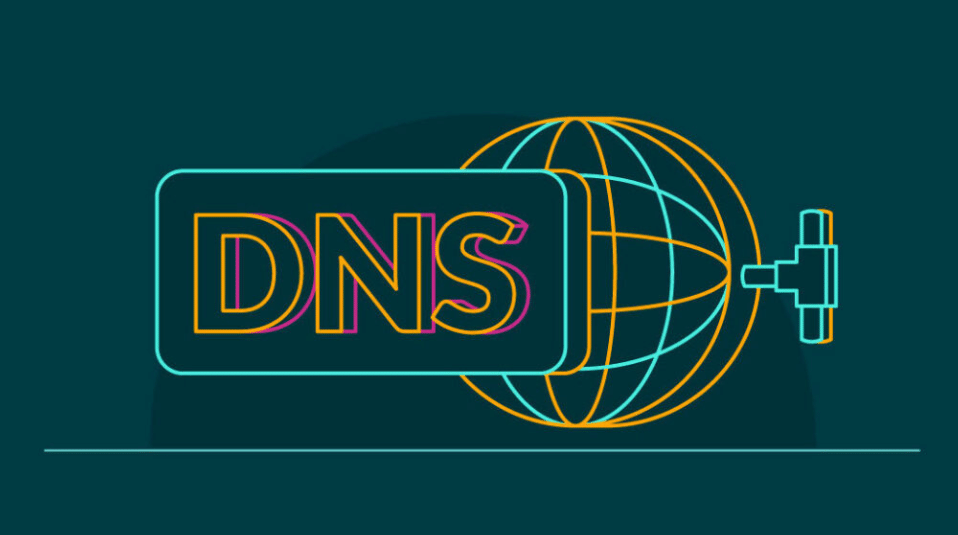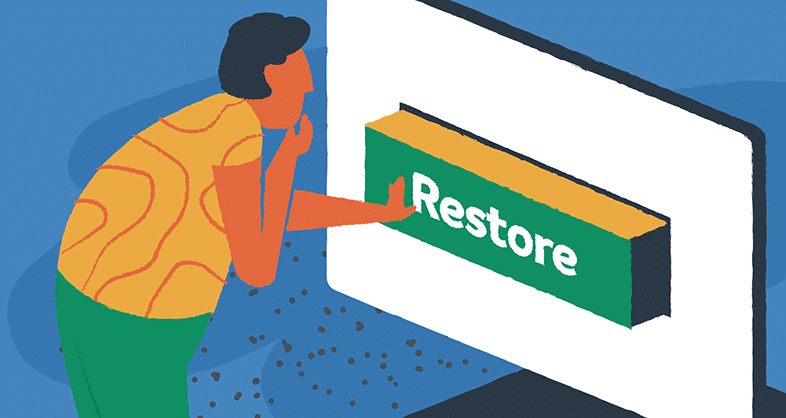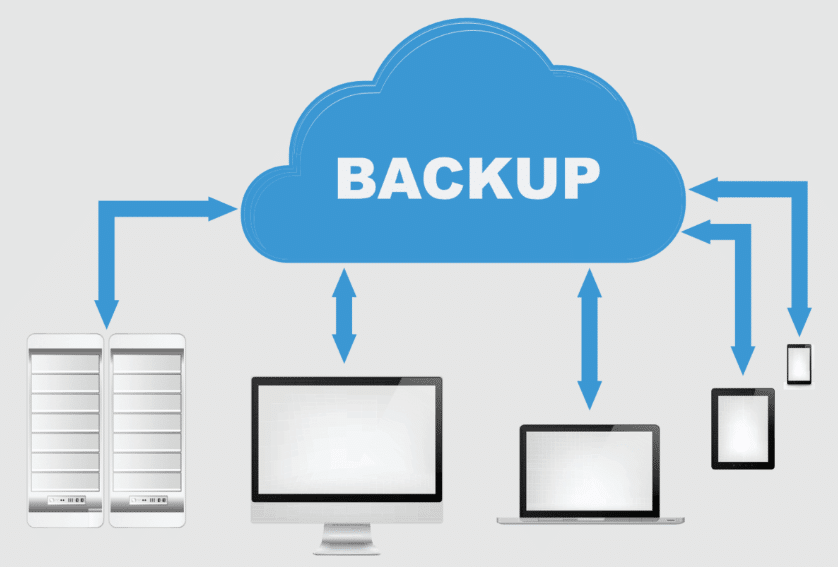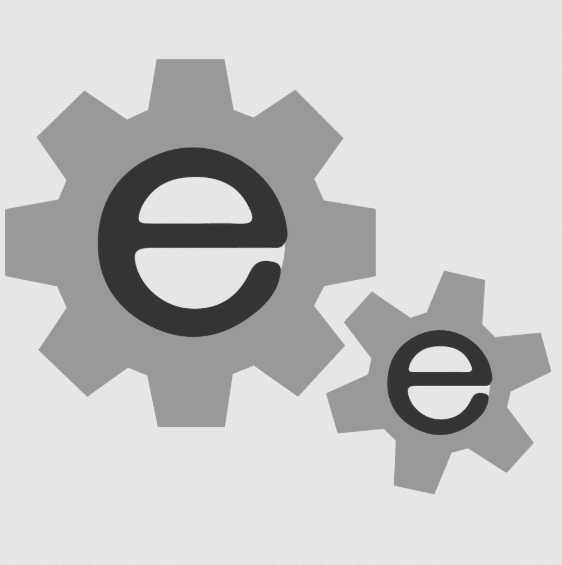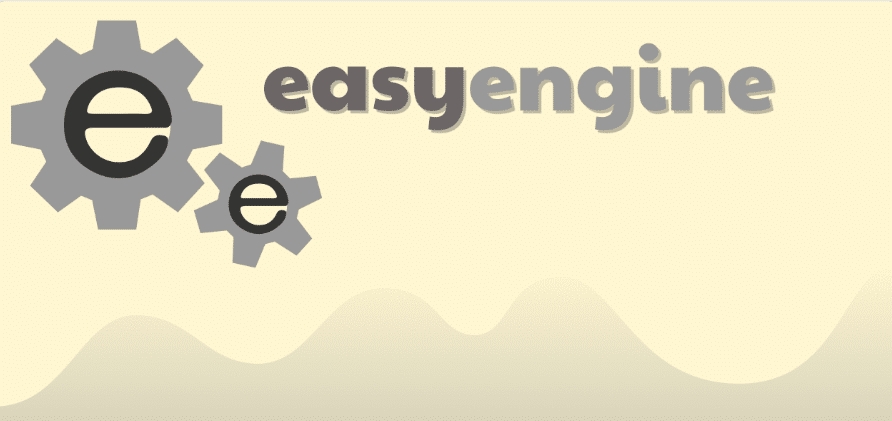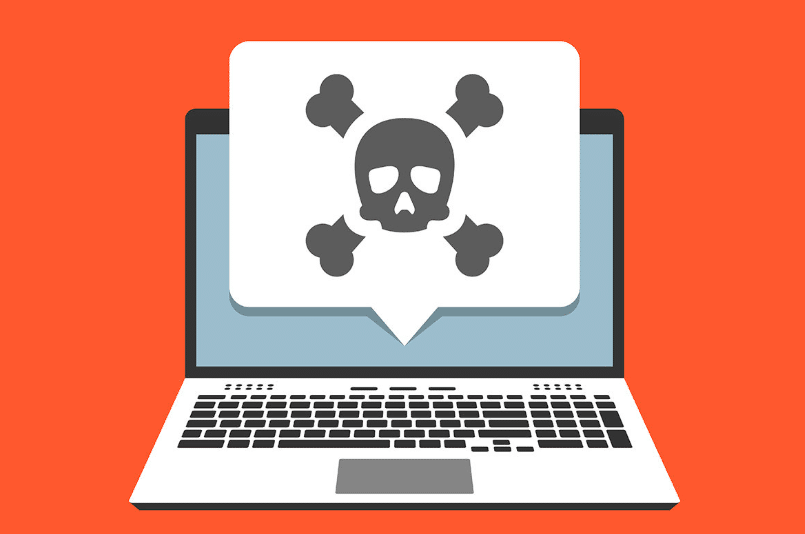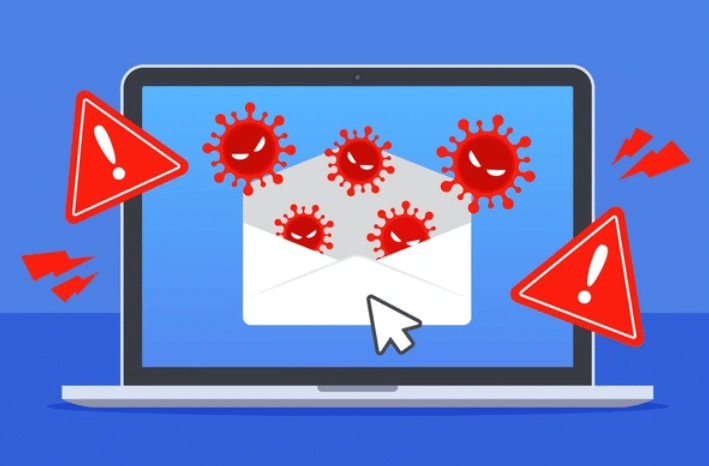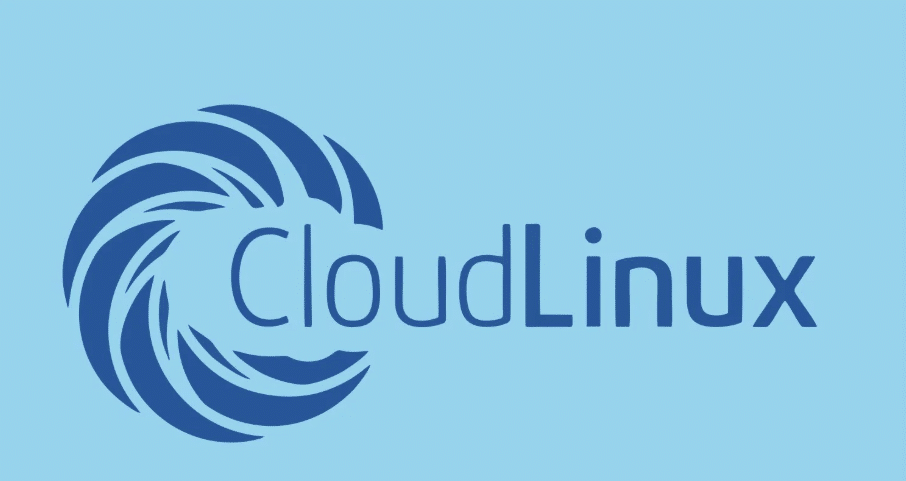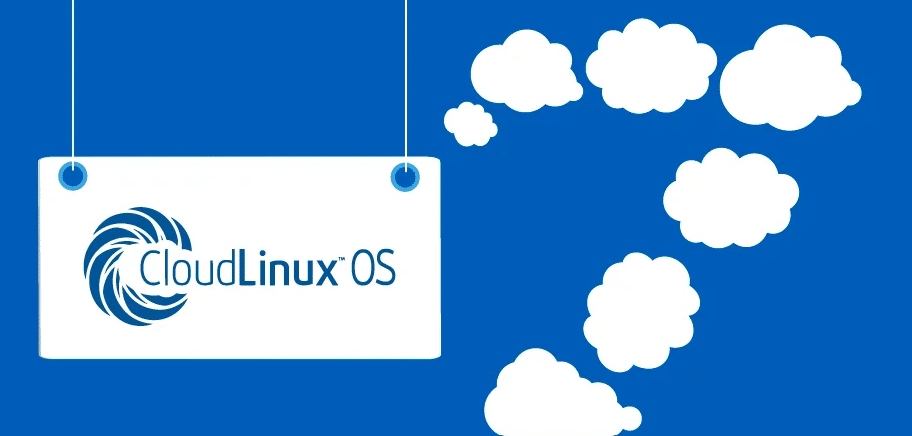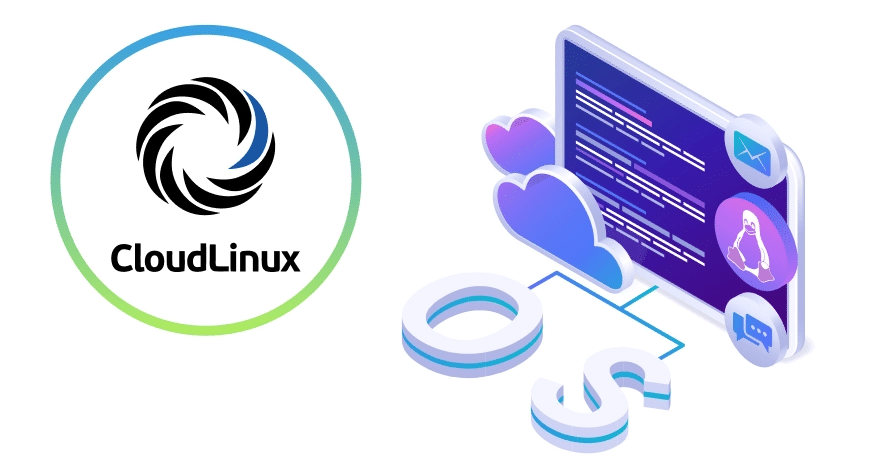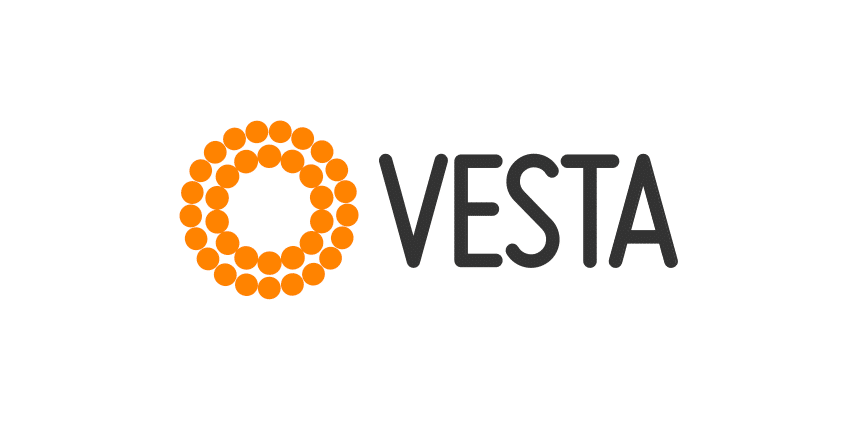Introduction to Control Panels
Web hosting utilises control panels to ease all the server and website administration processes. Web hosts can use these interfaces to operate servers efficiently while avoiding deep technical expertise requirements.
The abundant range of control panels features two major options, which are cPanel and Plesk, because of their popularity and comprehensive feature capabilities.
Many users select cPanel since it offers dependable service and a wide selection of capabilities. Users benefit from central dashboard management of databases and email accounts together with file management through the user-friendly cPanel system.
The hosting software Plesk continues to make strong inroads against other alternatives. Plesk enables users to control websites through its modern and adaptive user interface, which functions across Linux and Windows. The tool provides an extensive collection of extensions that enable users to boost capabilities through additional features according to their web hosting requirements.
The selection between these control panels mostly depends on particular operational requirements along with user preferences. Some users who desire a contemporary system interface choose Plesk, yet traditional cPanel users tend to keep using their familiar layout. Each control panel includes characteristics which make it appropriate for distinct user types and different hosting setups.
Fundamental knowledge about the distinctive features of cPanel and Plesk depends on making a proper selection between them. The understanding of these features proves useful when planning to shift between cPanel and Plesk, since it supports your migration preparation and delivery of a better user experience.
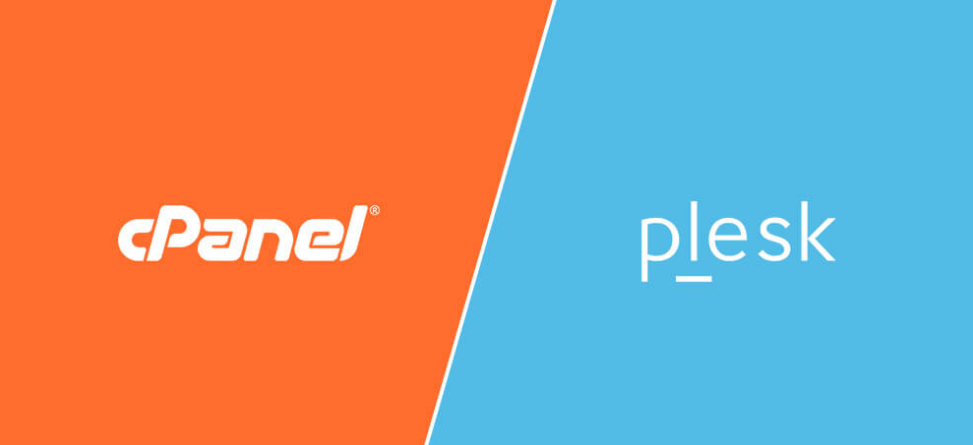
Preparing for Migration
Before switching from cPanel to Plesk, ensuring you have a comprehensive backup of all your website files, databases, and email accounts is paramount. Safety measures play an essential role in preventing data loss that may occur during the transfer process.
Before migration, check that your server matches Plesk system specifications requirements. The successful operation of your system depends on verifying software version compatibility. Updating all server components to their latest versions is a recommended step to facilitate a smoother migration.
Also, evaluate your current hosting environment. Take note of any custom configurations, scripts, or applications you are using on cPanel, as these may need adjustments or replacements in Plesk. Understanding these details will help you anticipate and address any compatibility issues.
In addition to technical preparations, familiarise yourself with the Plesk interface and features. A basic understanding of Plesk’s layout and tools can make the migration process less daunting. Learning Plesk becomes easier by using its comprehensive documentation resources for assistance.
Your transition to Plesk becomes more fluid when you take time to prepare before the changeover thoroughly.
Migration Process
Plesk’s Migration and Transfer Manager is an efficient tool for automating the transition from cPanel. This user-friendly tool helps transfer website content, email accounts, and databases seamlessly. Before starting, ensure you have prepared your cPanel data for migration, including backups and system checks.
To use the Migration and Transfer Manager, first, log in to your Plesk control panel. Navigate to the Extensions section and install the Migration and Transfer Manager. Once installed, open the tool and follow the prompts to connect your cPanel account. You must provide your cPanel credentials and the source server’s IP address. The tool will then scan your cPanel account to identify the data available for transfer.
The migration process allows you to choose particular websites and email accounts and databases you want to transfer. The selective method separates required components from unnecessary ones, allowing you to migrate essential items first.
For a more hands-on approach, manual migration involves exporting website files, databases, and email accounts from cPanel. Use the cPanel Backup Wizard to create full backups of your websites and databases.
Download these backups to your local system and upload them to your Plesk server. In Plesk, use the Backup Manager to restore these files and databases. Ensure your DNS settings are updated to point to your new Plesk server to avoid service interruptions.
During the migration period, you must closely track the procedure to detect possible problems that may emerge. When encountering problems, Plesk provides detailed documentation together with support resources for users to resolve issues. Maintaining proper control of the migration process results in streamlined system integration that prevents disruptions in your web hosting services.
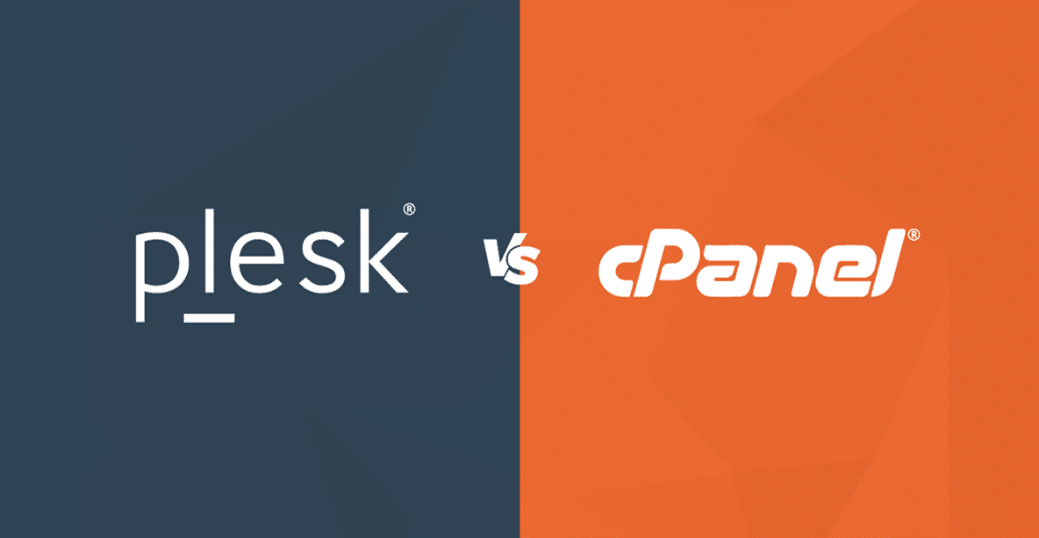
Post-Migration Tasks
After migrating from cPanel to Plesk, ensuring your new environment is running smoothly is crucial. Begin by verifying that all your files, databases, and email accounts have been transferred correctly. This involves comparing the transferred data in Plesk with your original data to confirm that nothing was missed or corrupted.
Next, thoroughly test your website to ensure everything is functioning as expected. Navigate through all the pages, check forms, and ensure there are no broken links. If you have applications or scripts running on your site, test these to confirm they are working correctly in the Plesk environment.
In addition to website functionality, ensure your email accounts are operating without issues. Send and receive test emails to verify that your mail settings and emails are correctly processed.
It’s also important to check your DNS settings. Ensure that your domain names are pointing to the correct Plesk server to avoid any service disruptions. Update any necessary records to reflect the change.
Review your server settings and configurations in Plesk. Adjust any settings that might have changed during the migration to match your previous setup on cPanel. Users should review every customisation and schedule, as well as security settings for the server platform.
Plesk provides monitoring tools that should be used to evaluate server performance and resource consumption. Scheduled performance checks through monitoring will help you discover issues in advance to maintain your hosting system stable and efficient.
Troubleshooting Common Issues
When migrating from cPanel to Plesk, you may face several common issues that can disrupt the process. Compatibility problems are a frequent challenge, mainly if your website uses specific scripts or applications that Plesk does not support. To resolve this, refer to Plesk’s documentation for compatible alternatives or solutions.
Configuration differences between cPanel and Plesk can also lead to error messages during the migration. These errors involve database connections, file permissions, or other server settings. Carefully read error messages and consult Plesk’s knowledge base to understand the cause and solution.
DNS issues can arise if your domain names are not correctly pointed to the new Plesk server. Ensure that all DNS records are updated and verify that they are correctly configured to prevent service interruptions.
Double-check the migration logs for any skipped items if you notice discrepancies in data after migration, such as missing files or emails. You should manually transfer these components to ensure a complete migration.
Performance issues could also be a concern. Post-migration, monitor your server’s performance and resource usage. Use Plesk monitoring resources to solve performance issues if your system shows slow response or other operational problems. Responsible resources need to be adjusted or configurations require updates if they exist.
Lastly, permission issues can occur, affecting access to files and directories. Ensure user permissions are correctly set up in Plesk to match those from your cPanel environment. This step is crucial for maintaining security and functionality.
By addressing these common issues proactively, you can help ensure a smoother transition from cPanel to Plesk. Use Plesk’s support resources for additional help as needed.
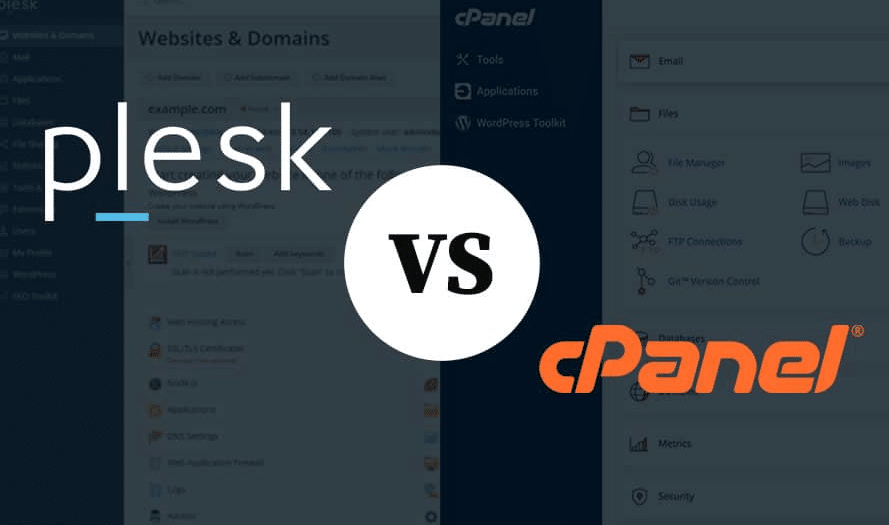
Maximising Plesk Features
After completing your migration to Plesk, it’s time to explore its robust feature set to maximise your server’s potential. One of the first things you can do is customise the Plesk interface to align with your workflow and preferences. Personalisation options for dashboards greatly improve user experience because they reduce the time needed to complete daily activities.
Now examine the wide selection of Plesk extensions which are available at your disposal. Server functionality grows considerably with the installation of available extensions.
The system allows you to implement high-end security capabilities to defend your information while including performance optimisation resources that guarantee website stability, besides interface improvements to simplify workflow operations. Security extensions immunify360 represent one category among popular Plesk selections with Nginx and redis performance utilities in addition to backup tools available for users.
Through Plesk users can manage multiple domains together with their websites through one central control panel interface. The centralised management interface is handy to users who run multiple projects or client sites because it makes process handling more efficient and saves them time.
Plesk functions as a versatile web development platform because it supports different programming environments and multiple coding languages. Users can establish and operate PHP, Node.js, Ruby and additional development environments using the built-in functionality. The platform provides adaptable settings to enable work with favourable development tools matching project needs.
The key aspect of Plesk is that it enables managers to handle WordPress sites through its integrated WordPress toolkit, which provides all-in-one tools. The system includes automated update functionality, cloning capabilities, and staging features, allowing for smooth WordPress site management.
The security features available in Plesk enable you to secure your server and websites. Perform data protection through the firewall system alongside fail2ban intrusion prevention and antivirus security tools built into Plesk.
By utilising these features and extensions, you will maximise your server performance and security while making your website management more efficient after transitioning to Plesk.