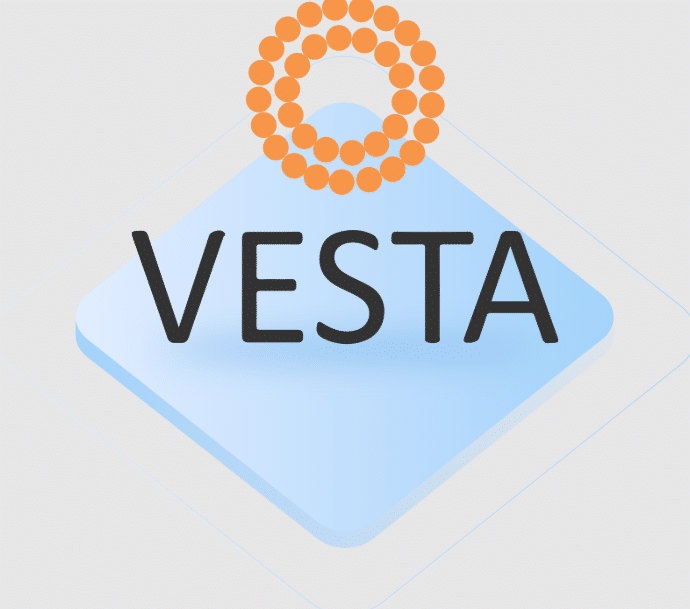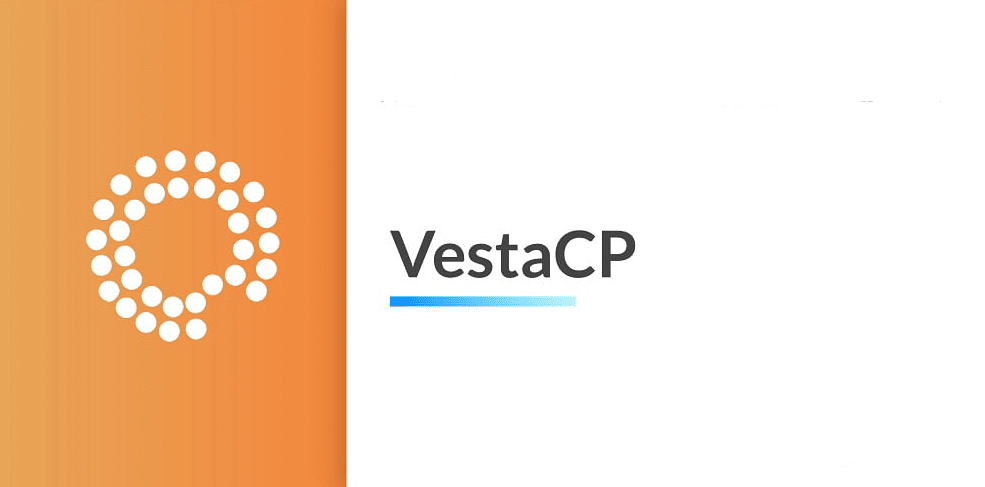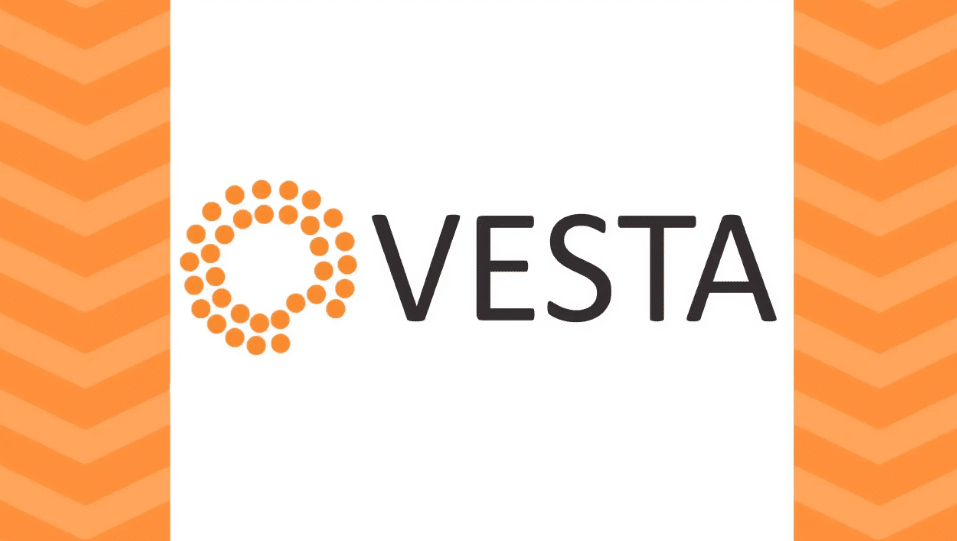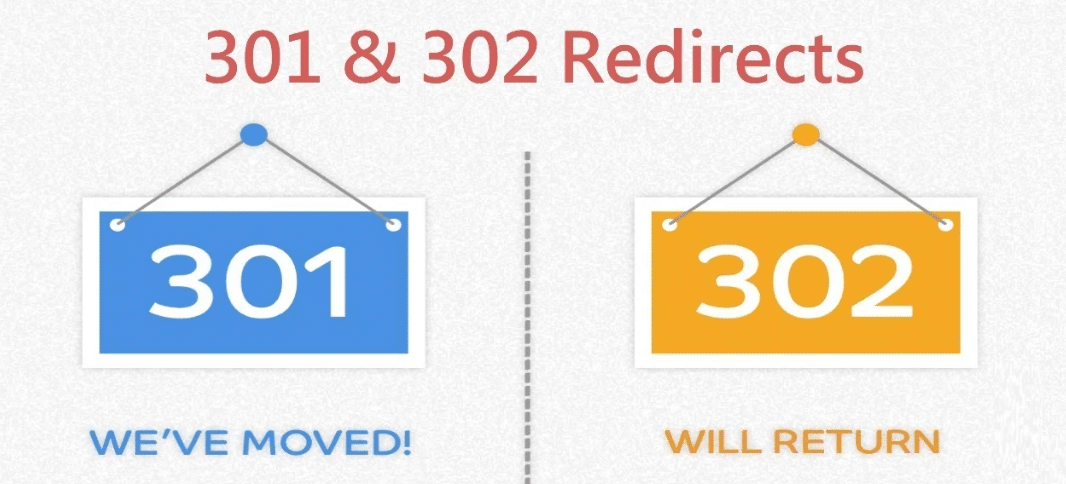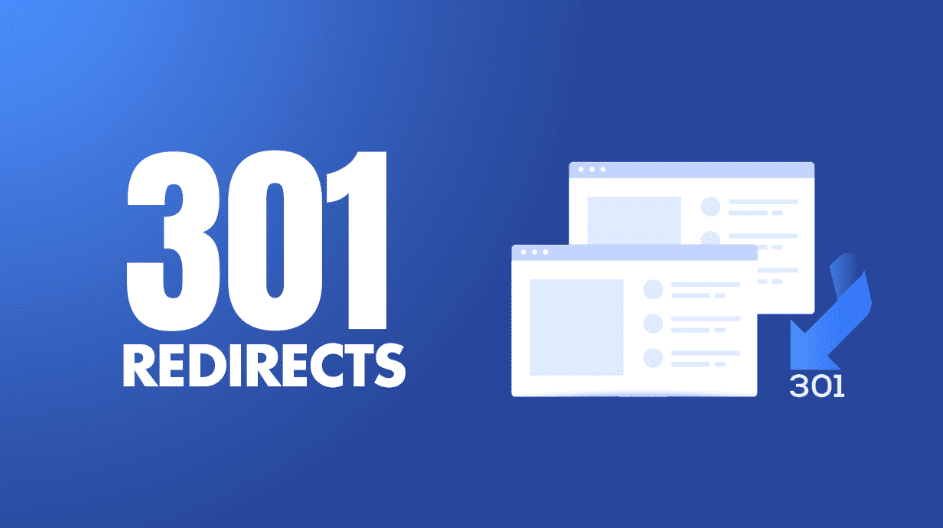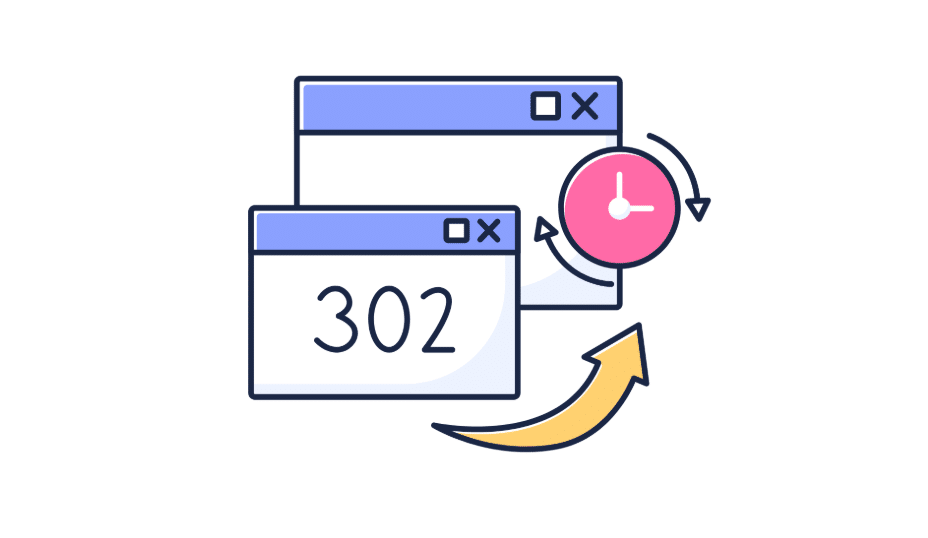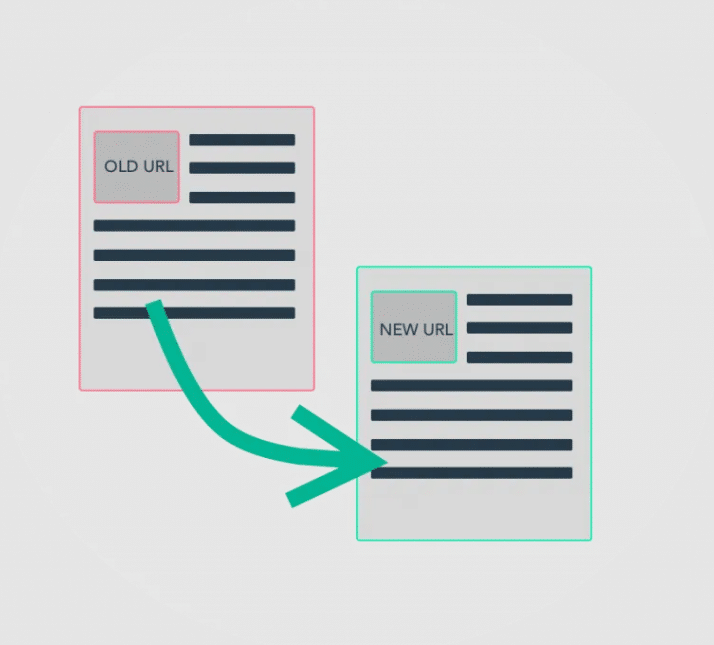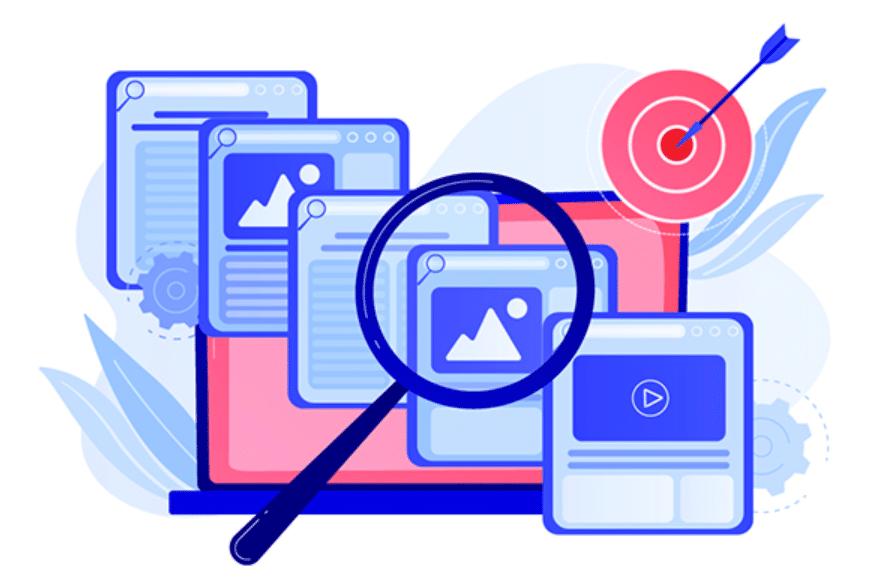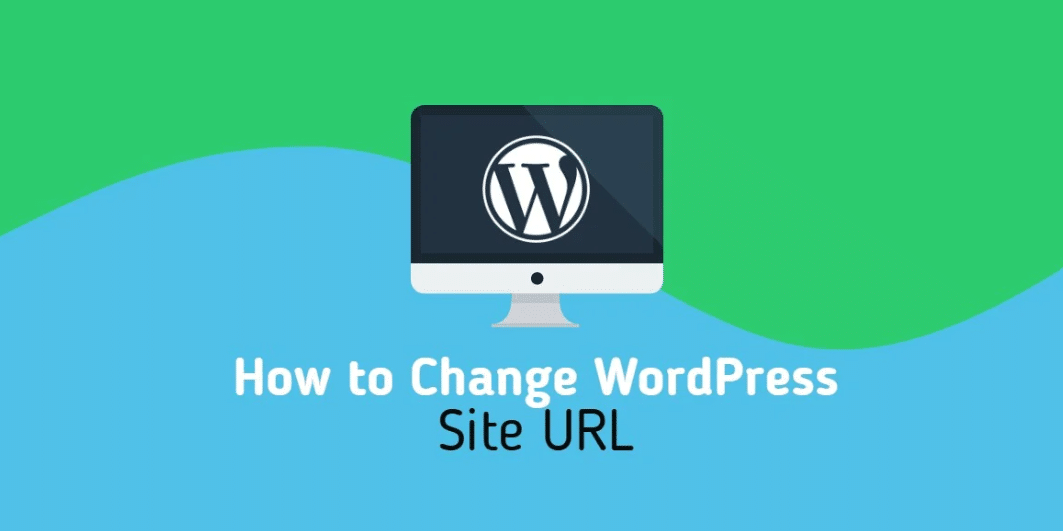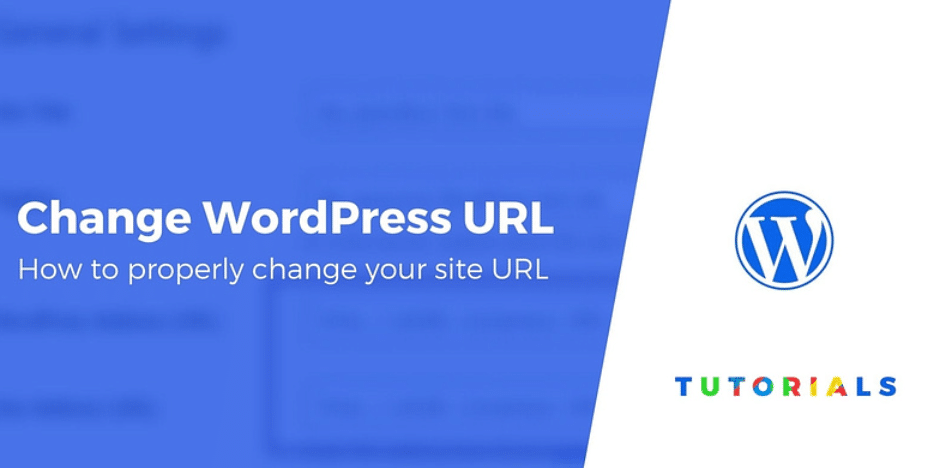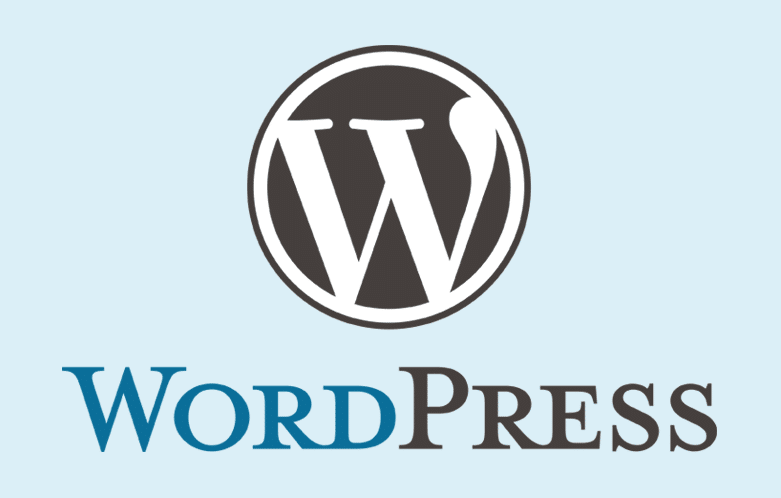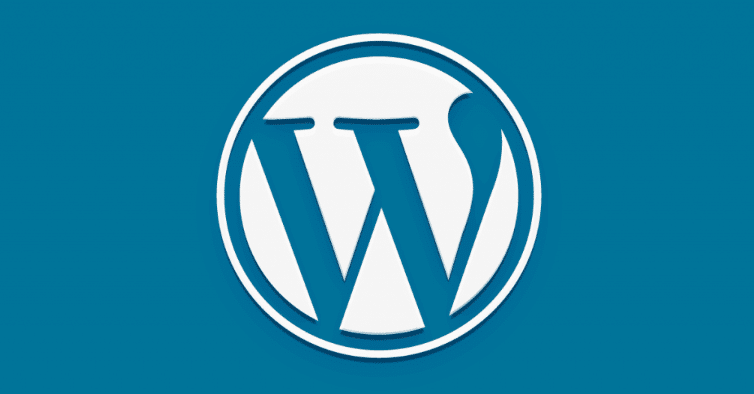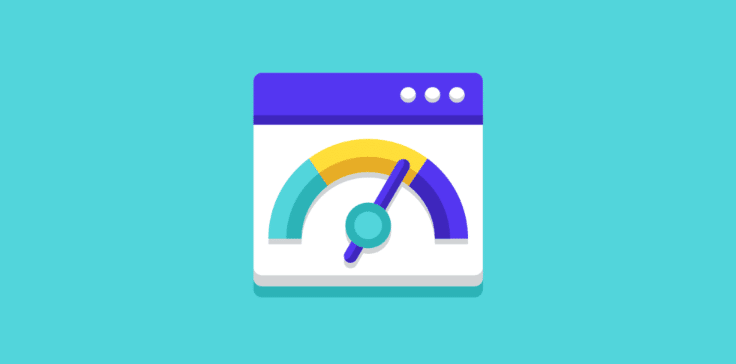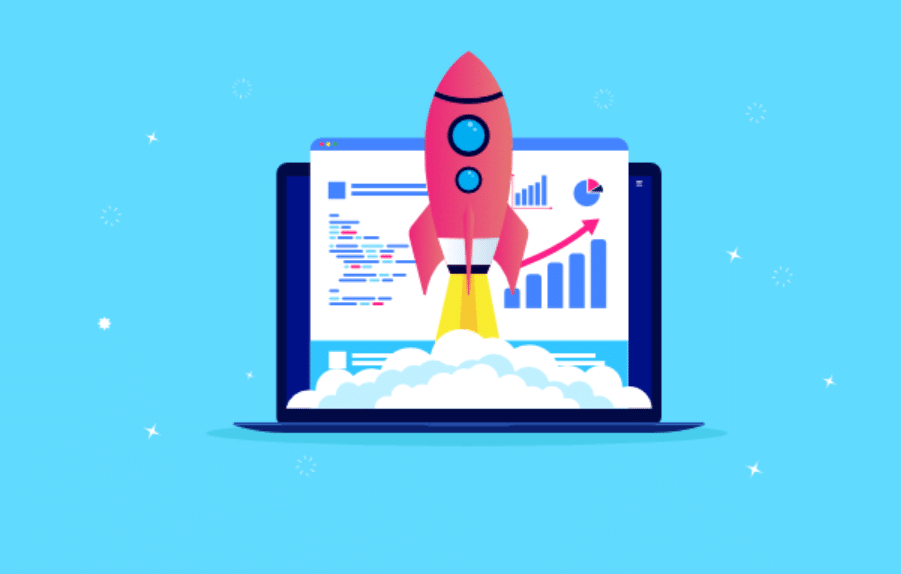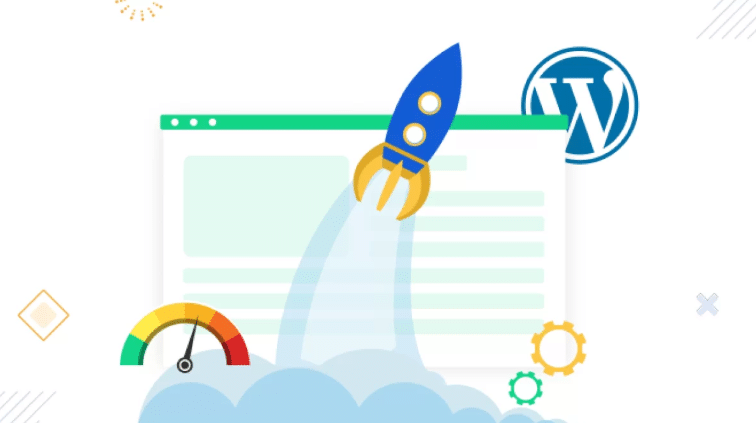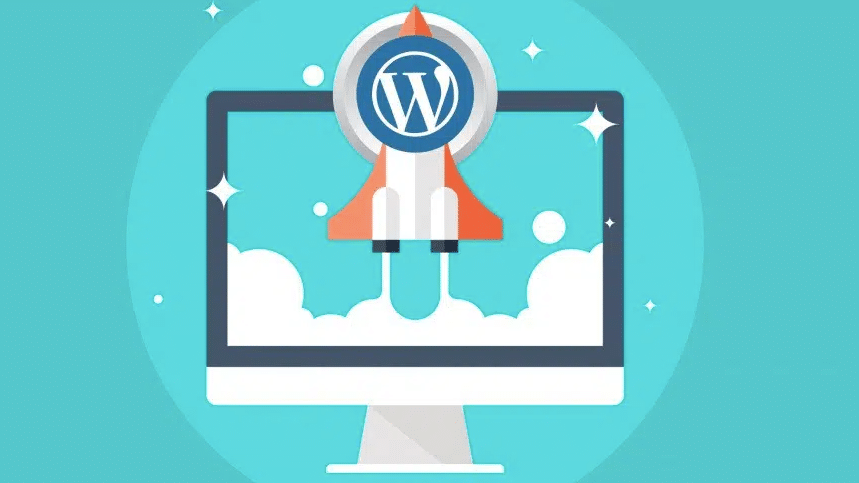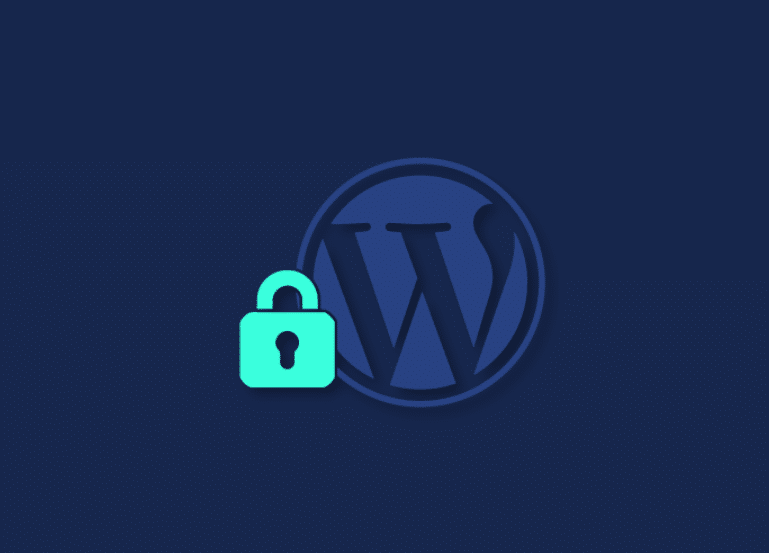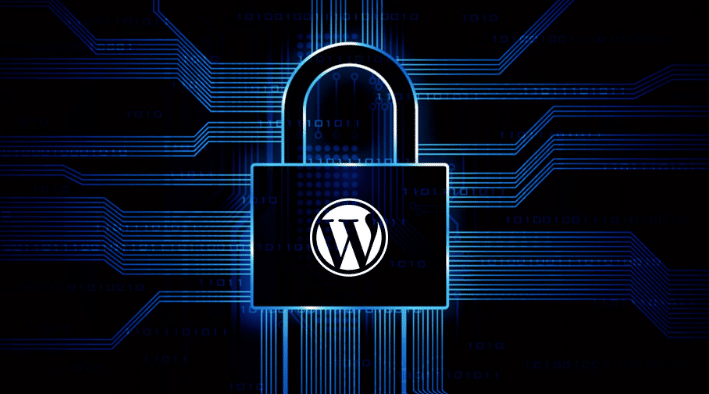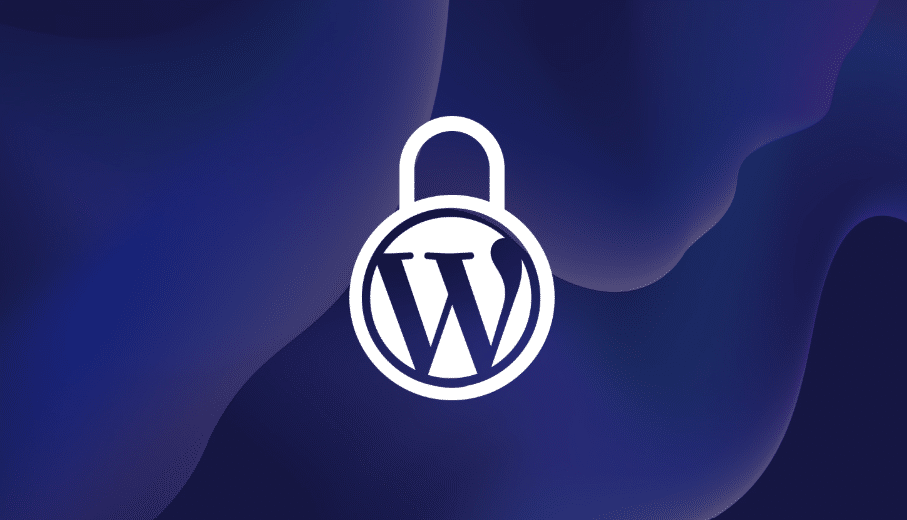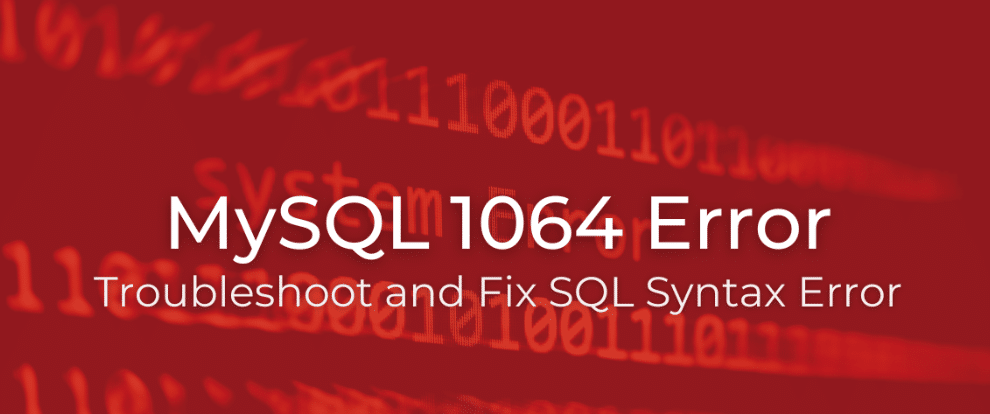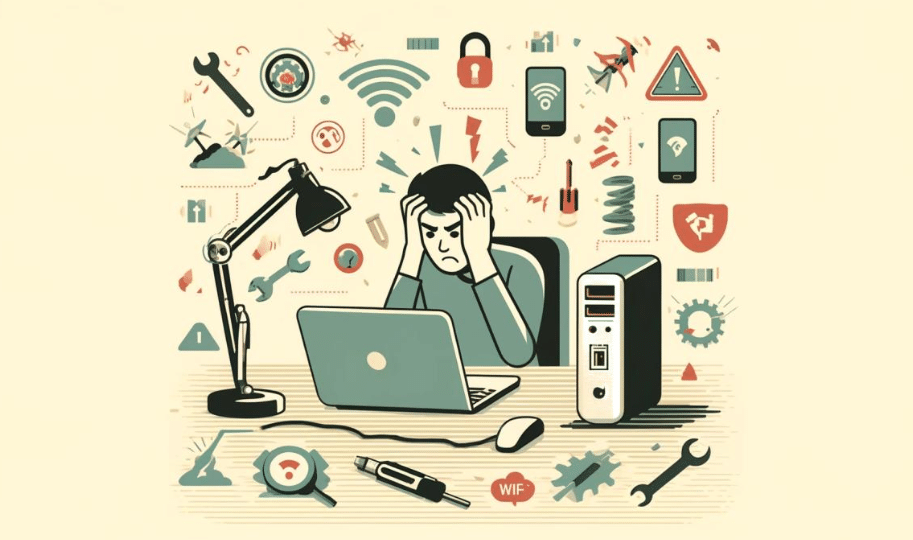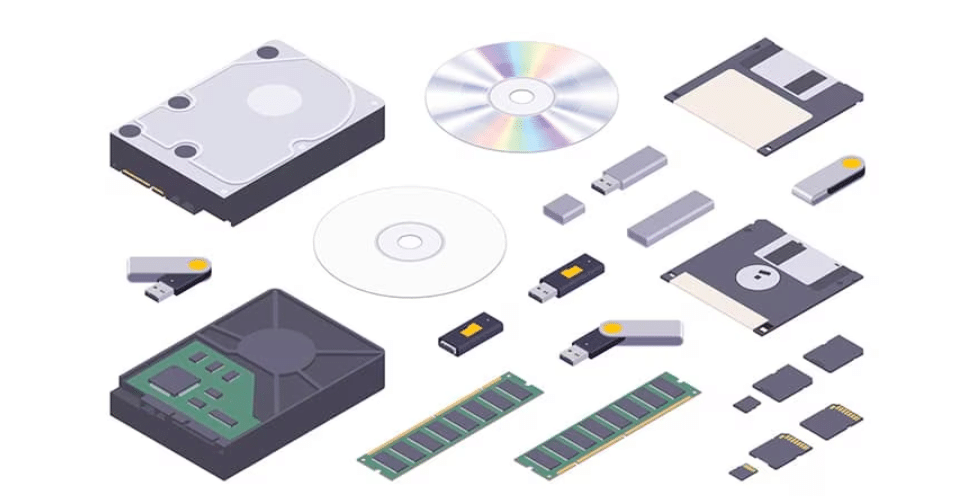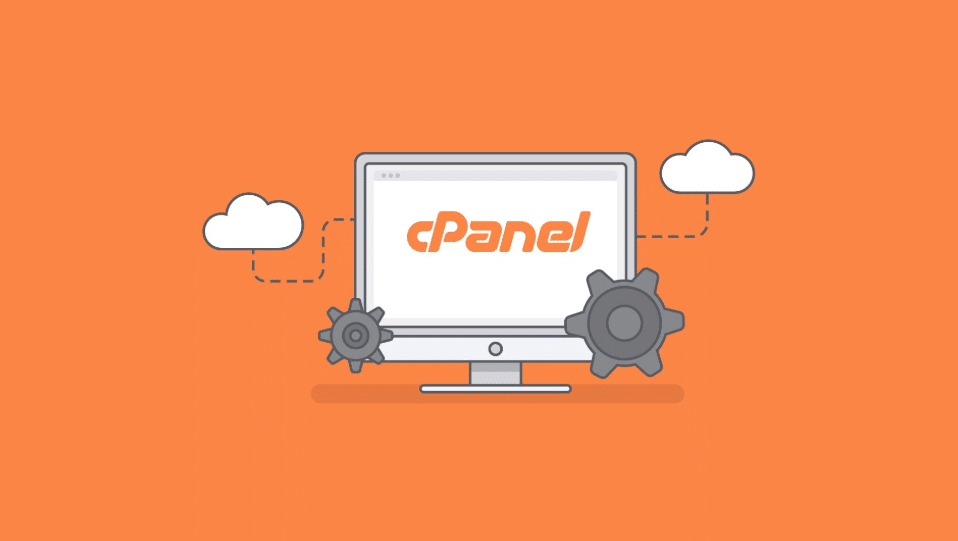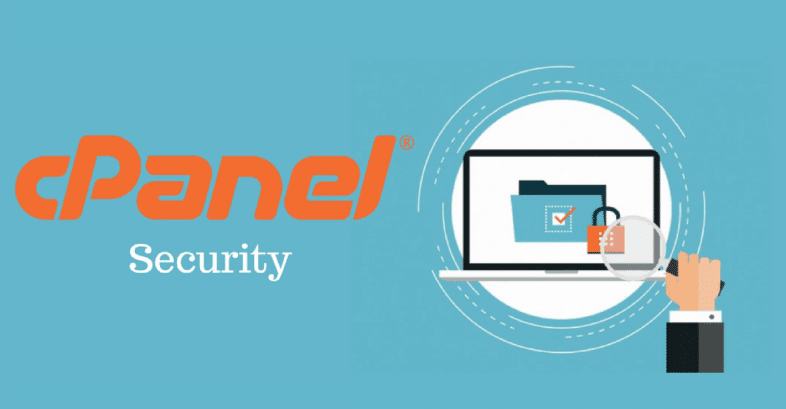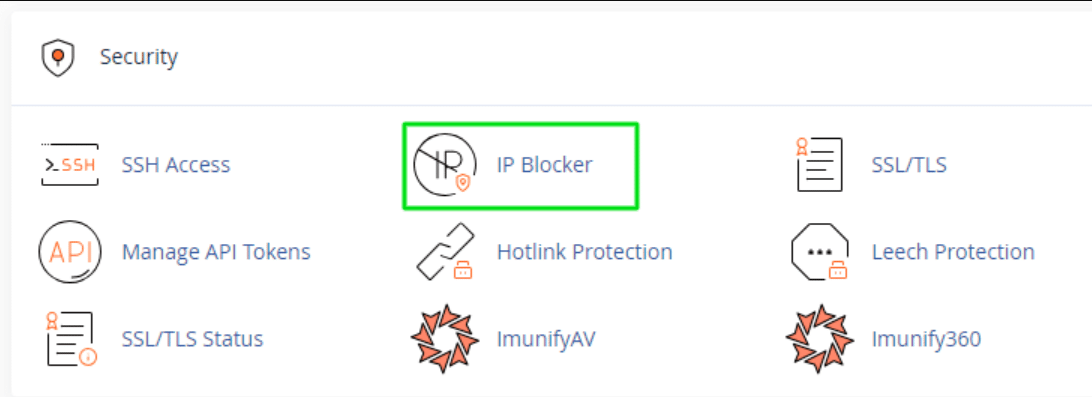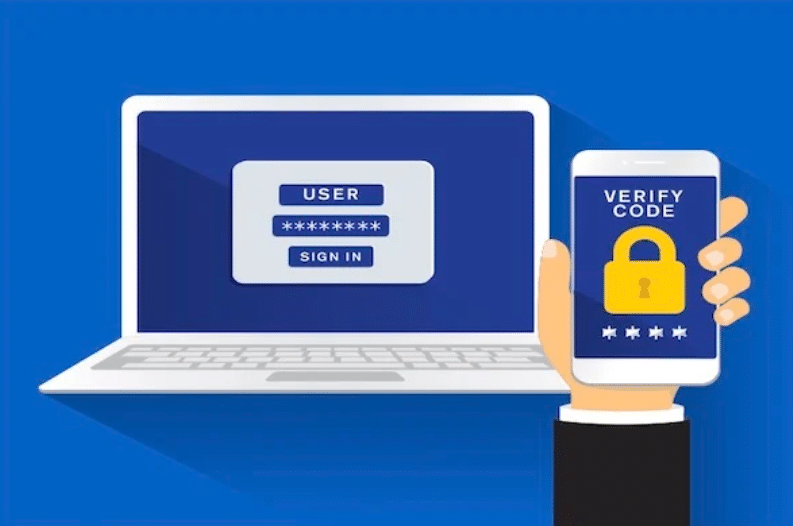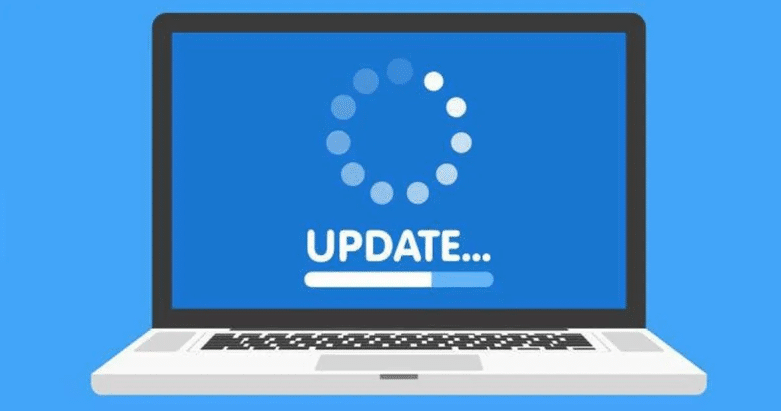Introduction to Maldet
Strong security measures on your Linux server become increasingly vital because cyber threats persist and evolve. The open-source Linux Malware Detect (Maldet) is an effective solution for server administrators to protect their systems. Users widely choose the open-source Linux Malware Detect tool (Maldet) because it works well with Linux and cPanel server environments.

Installation Process
Installing Maldet on your server involves a few simple steps. Visit the official repository to get maldetect using wget command: ‘http://www.rfxn.com/downloads/maldetect-current.tar.gz’ and follow it with ‘./install.sh’ command to initiate setup.
When installing, you may encounter two typical problems: permission errors and missing dependency requirements. To avoid these, ensure you have root or sudo access before proceeding. If you encounter dependency problems, updating your package manager and installing required libraries can resolve them. Official documents that show if updates need attention improve research effectiveness.
Once Maldet is installed, verify the installation by running `maldet –version` to ensure it’s correctly set up. This command should return the current version number of Maldet, confirming that the installation was successful.
After installation, consider updating Maldet’s signatures by executing `maldet -u` to ensure you are protected against the latest threats. You may also want to run an initial scan to check for any existing malware on your server using `maldet -a /path/to/directory.`
This procedure enables users to establish Maldet on their server to exploit its advanced malware detection capabilities.
Key Features of Maldet
Maldet’s malware detection capabilities are enhanced through multiple features. Real-time monitoring is a defining characteristic that lets Maldet always watch your server for irregular activities. The continued server monitoring through real-time surveillance enables quick detection and resolution of potential risks before any harmful events happen.
Maldet is a valuable security tool that helps users detect threats automatically. It equips users with automated scheduling options that enable server malware checks at programmed intervals. Regular automated scanning through Maldet protects your system from security threats that continue to appear between manual checks.
Maldet watches system operations and automatically reports security issues. The tool warns you through emails when malware emerges so you can take action before the issue becomes more significant. Maldet makes it easy for security experts to read reports about all detected threats and what the software did to stop them.
A critical functional aspect of the software enables automatic file isolation to prevent virus demonstrations. Through its isolation feature, Maldet defends your server environment against threats by discontinuing malware spread across your server network. The integrated quarantine function operates optimally with Maldet’s real-time activity monitoring and automated scanning capabilities to deliver complete security protection.
Maldet maintains resource-efficient operations as its final design feature. Our tool does not affect server performance, yet it perfectly handles limited system resources. Maldet runs efficiently, so organizations receive solid protection that does not burden their system operation.
Newsletter notifications protect Linux/cPanel server resources through automatic system enhancement, minimal resource utilization, and complete monitoring capabilities.
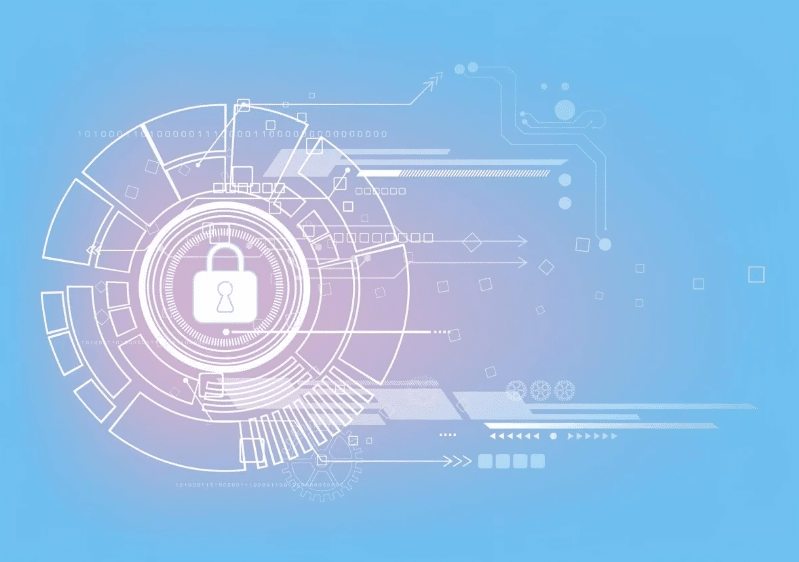
Configuring Maldet for Optimal Performance
Removing inefficiencies in Maldet’s operation requires adjusting its settings to achieve peak operational efficiency. Start editing the configuration file at `/usr/local/maldetect/conf.maldet`. This file lets you modify settings to boost your server control functions.
First, create custom scan schedules to ensure your server is regularly checked for malware. Activity patterns can control the frequency and scope of server auditing runs. Additionally, specifying directories to include or exclude from scans can focus Maldet’s efforts where they are needed most, optimizing the detection process.
Email alerts should be enabled to stay notified about detected threats. Setting up these alerts within the configuration file lets you get instant alerts to respond quickly. The proactive alert system helps ensure security needs and prevents damage to our operations.
You can also set up Maldet to quarantine infected files automatically. The configuration file requires setup to activate this isolating feature that separates risky files to block malware from spreading across your system. System protection needs this principle because it helps stop risks better.
Maldet lets you use multiple security tools together after special setup steps. When Maldet operates with additional security tools, it enhances your complete security structure while building a robust defence plan. Maldet works well with other security systems because its design follows no set requirements for integration.
Check and upgrade your security configurations regularly to defend against fresh threats and changes in your server system. Regularly updating Maldet settings lets you use its top-level protection features properly. Adjusting its advanced settings can improve your server’s security and enhance Maldet’s performance.
Benefits of Using Maldet
Deploying Maldet, due to its security contribution, can benefit your server. The most valuable feature is that it lets you find and remove malware while defending your data against cyber threats. Maldet also adds new security functions to existing systems without needing extensive system changes.
To benefit from an active developer community, Maldet operates as an open-source tool that receives constant improvements from contributors and users. The interactive contributions of developers and users keep Maldet a dependable security tool that handles present and emerging cyber threats.
The way Maldet functions helps it use server resources without wasting power. Due to its efficiency, Maldet avoids slowing down server performance; hence, it remains ideal for systems with restricted resources. Your server’s proper functioning defends against threats while maintaining high performance and operational performance.
Maldet makes system security easier through its automatic scanning function. Maldet enables automatic server malware checks through scheduled scanning features, which do not need constant human supervision. The automated features of Maldet reduce total working time by guaranteeing continued security over extended periods.
The Maldet system sends organized threat reports that allow operators to deal with threats quickly. Maldet’s security features immediately respond to possible issues, strengthening server protection. Automated malware file quarantining by Maldet stops the propagation of harmful software, thus providing dual layers of protection.
Server administrators should recognize Maldet as a beneficial tool that helps improve server security measures.
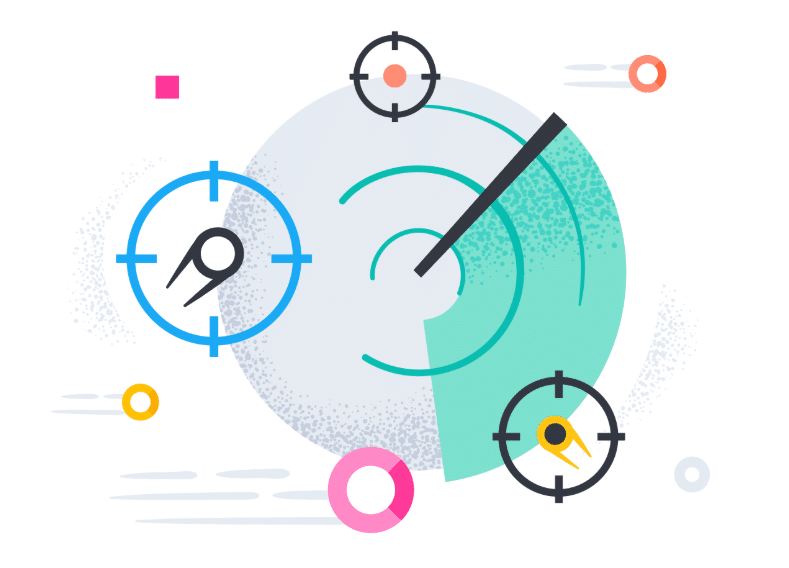
Comparing Maldet with Other Security Tools
Maldet positions itself uniquely compared to other security tools through its dedicated target of Linux and cPanel platform detection. Maldet focuses on delivering top Linux and cPanel protection because its tools are designed to run effectively on these platforms. The Maldet system uses its special creation to discover and protect against security threats that primarily target Linux web servers.
Maldet functions with the best possible resource usage, which makes it highly valuable. However, server performance and system resource consumption are negatively affected because many tools for malware detection demand significant processing capabilities. Due to its light burden on your server, Maldet runs well in performance-sensitive system environments.
Thanks to its real-time monitoring feature, Maldet stays in full security mode. This capability distinguishes it from other security tools because the system automatically detects and removes threats during active operation.
Since Maldet is an open-source program, its development process becomes more transparent for the community. This means that users benefit from continuous updates and improvements a global community contributes, which is not always valid with proprietary software.
With automatic scanning and detailed reporting, Maldet provides better convenience options than any other security tool available. It eases server administration by automatically watching for threats and creating thorough reports so managers can focus on other important tasks.
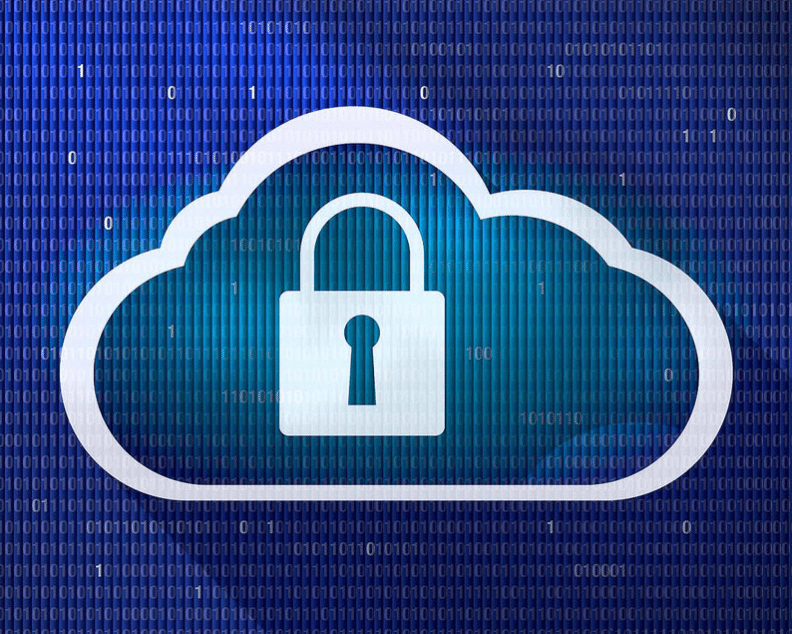
Conclusion
Implementing Maldet within your server defence structure creates an advanced system to counter emerging threats in cyberspace. Through automatic monitoring and scanning, Maldet eases regular manual workloads, allowing IT staff to address high-priority tasks. Maldet’s reporting tools and alert system can immediately find threats to lower the chance of system damage.
Maldet runs with low resource needs while providing top-tier security measures. Since it stays open-source, it receives regular security updates that ensure it defends against new threats. Acquiring Maldet for your Linux/cPanel server improves your security readiness and enables trustworthy malware protection.