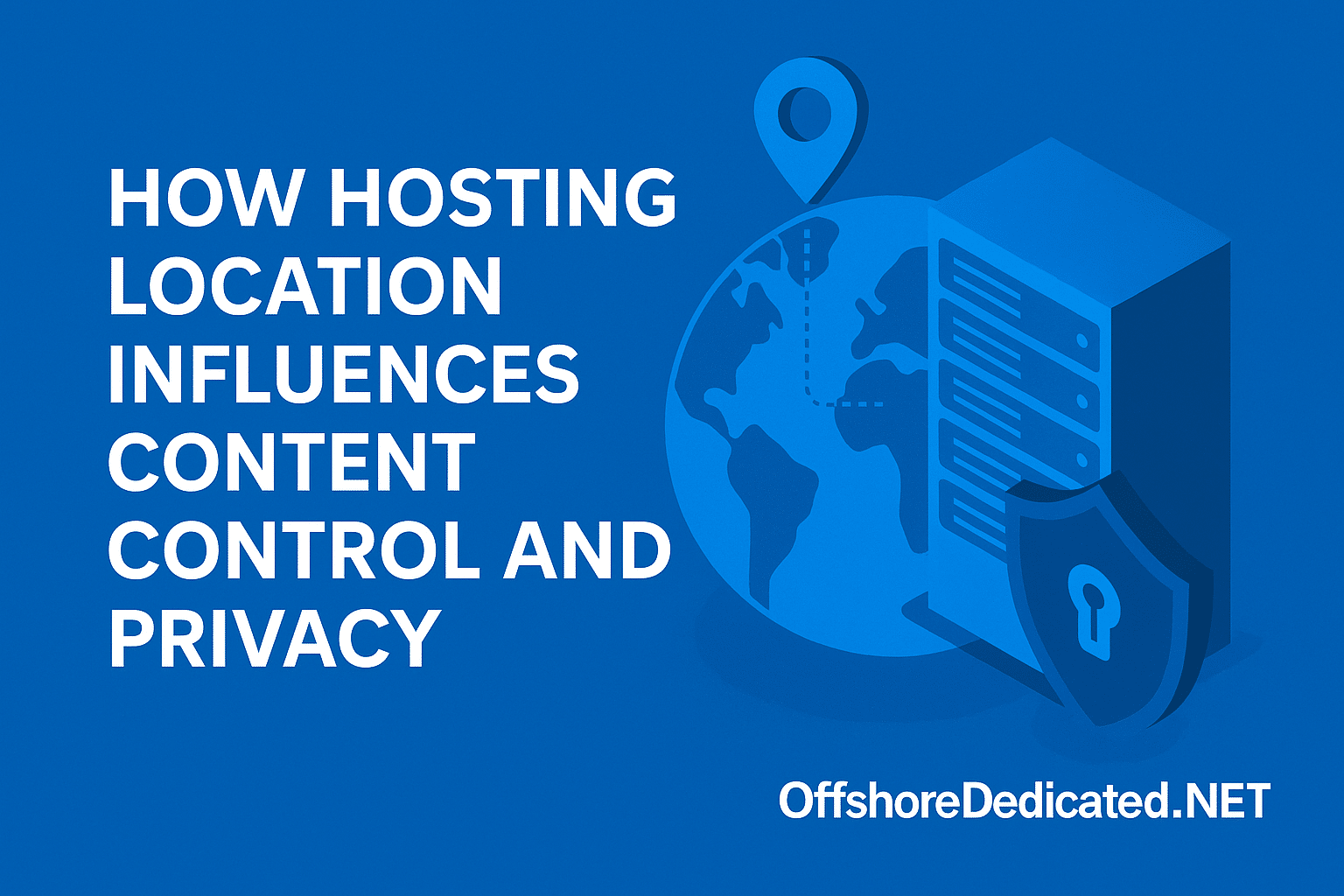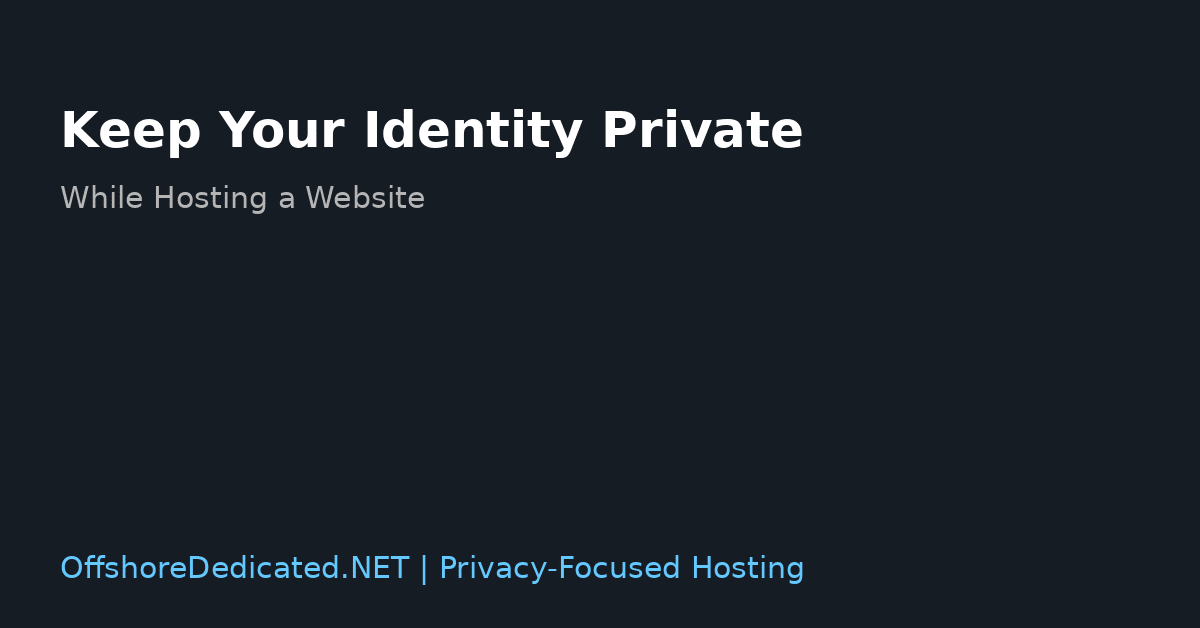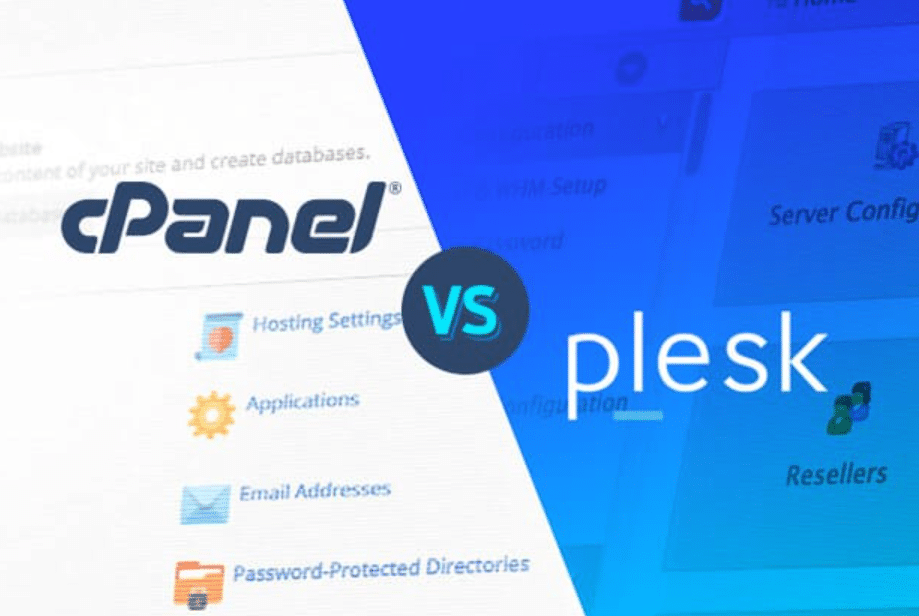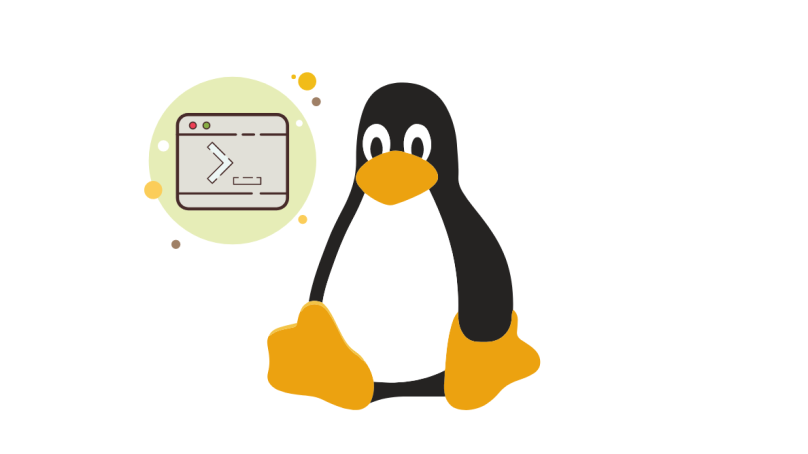Introduction to Site Migration
Effective planning plus an appropriate strategic plan ensures successful execution of complex website control panel transfers. Transitioning from cPanel to VestaCP has several advantages, such as lower resource consumption and a more user-friendly interface. Through the guide you gain knowledge about the complete migration process for achieving a seamless transition.
Decisions become easier to make through identifying the causes driving people to migrate. VestaCP provides users a light-weight interface containing basic features that appeal to users who want straightforward management solutions. Your website will operate more efficiently since VestaCP needs fewer system resources than the alternative solution.
An essential evaluation factor involves examining your website structure at present. Familiarize yourself with the components and configurations in cPanel that must be transferred.
The backup should contain all your website data files, database, and email accounts. Perpetually protect all custom applications and scripts that power your website operations. Knowing what needs to be migrated will make organizing and executing the process easier.
Your hosting provider must receive constant updates during your server transition process. Your server configuration needs their expertise to become fully functional for VestaCP with the assistance of your hosting provider. Customers gain assistance through hosting providers to address system constraints which affect their data transfer capabilities.
As you proceed with the migration, remember that attention to detail is key. Every step, from exporting data to setting up your new control panel, must be executed carefully to avoid disruptions to your website. With this guide, you’ll have the tools and knowledge to switch from cPanel to VestaCP efficiently.

Preparing for the Migration
The first step toward a successful migration requires backing up all website content, such as databases, files, and emails. A reliable backup allows you to recover your data if anything goes wrong.
Evaluate the compatibility of your current setup with VestaCP. Ensure that your software and scripts are compatible to prevent any functionality issues after the migration. Verify the server requirements for VestaCP and confirm that your server environment is prepared to host it.
Communicate with your hosting provider to understand any specific requirements or constraints that could impact the migration. Through professional agencies people gain essential assistance together with knowledge that supports their professional transition.
Choose a suitable time for your migration to reduce system outages. Choose a period of low traffic to avoid disrupting your users. Ensure you have all necessary credentials and access permissions before beginning the process.
Exporting Data from cPanel
To start the data export process from cPanel, begin with your databases. Access phpMyAdmin within cPanel, locate the database you want to export and use the export function to download it in SQL format.
Connect to your server and navigate to the public_html directory using an FTP client like FileZilla. Download all the necessary files to your local machine. Ensuring that every essential file is copied will prevent future issues.
Don’t forget to export your email accounts. In cPanel, navigate to the Email Accounts section to back up your email data. This step is crucial if you use cPanel’s email services, as you must recreate these accounts in VestaCP.
For any custom scripts or applications, save their configurations and settings. These might include specific files or database tables that are not part of the standard website structure. This data will make the reconfiguration process in VestaCP much smoother.
Attention should be drawn to your DNS settings because you may have set up custom configurations. While you will be updating these later, having a record of your current settings can help ensure a smooth transition.
By methodically exporting each component, you set the stage for a successful migration to VestaCP.
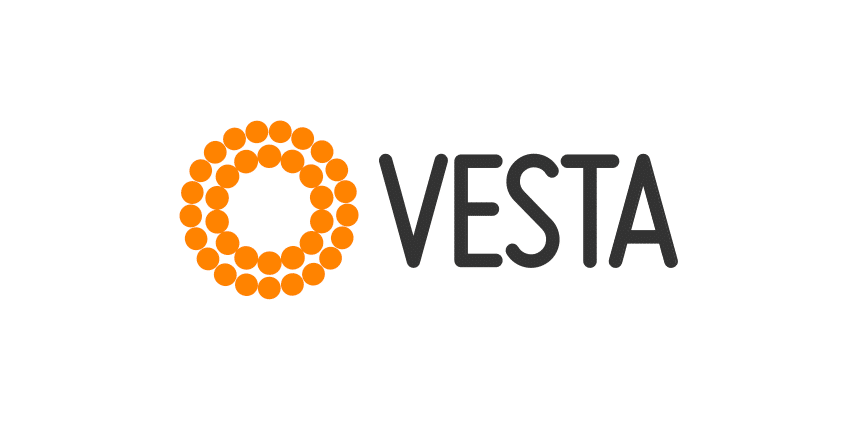
Setting Up VestaCP
Once your data is safely backed up, set up VestaCP on your server. First, download the VestaCP installation script from the official VestaCP website. Connect to your server using SSH and execute the script following the on-screen instructions. The installation will prompt you to enter essential details such as the admin email and password, so keep this information handy.
After the installation, access the VestaCP interface by navigating to your server’s IP address, followed by port 8083 in your web browser (e.g., http://your-server-ip:8083). Log in with the credentials you set during the installation.
Begin by configuring the basic settings to suit your needs. Create new user accounts as necessary and set up your domains. VestaCP provides a straightforward interface for adding domains; go to the “Web” section and click “Add Domain.” Fill in the required information, and VestaCP will automatically handle the setup.
Navigate to the “Mail” section and add your email domains and individual accounts. Ensure each email address is correctly set up to match those you exported from cPanel.
The data import process requires you to familiarize yourself with all VestaCP features, especially the file manager and database management tools. Familiarizing yourself with the interface will make subsequent steps smoother and more efficient.
You should set up the essential security protocols available in VestaCP. VestaCP’s firewall management modules, together with available security features, defend your server from unauthorized access. Your server security requires activating all available security features.
You’re ready to import your data once you’ve completed the initial setup and configurations.
Importing Data to VestaCP
Begin by using VestaCP’s file manager to upload the website files you previously downloaded. Ensure the files are organized in the correct directory structure to maintain your site’s functionality. Create a new database in VestaCP’s phpMyAdmin for database imports and import your SQL file. Verify that all tables and data have been imported correctly to prevent functionality issues.
For email accounts, go to the “Mail” section in VestaCP and recreate the email accounts you exported from cPanel. Ensure each account is set up accurately, including any forwarders and filters. If you have custom scripts or applications, upload their configurations and settings files to their respective directories.
Review the DNS settings that were previously noted and replicate them in VestaCP. The yearly process of generating new records stops domain setting inconsistencies, which reduces misconfiguration occurrences.
Check the permissions of your uploaded files and directories to ensure they match the settings from your cPanel setup. Websites with inadequate permissions face problems with user access that affect operational functionality.
Use the VestaCP interface to set up needed site services and configurations, including cron jobs and SSL certificates. This procedure allows you to construct a VestaCP foundation for testing purposes that meets operational requirements.

Testing and Troubleshooting
During the testing phase, verify that your website’s content displays correctly by navigating each page. Ensure that all internal and external links function as intended. Evaluate the performance of forms, scripts, and interactive features to confirm their operation.
The regular experience involves problems that combine faulty references and absent documents. Perform a data cross-reference when backup problems occur to find lost or damaged files so you can fix them. Ensure the file permissions and settings match your original setup to avoid access problems.
Send test emails to confirm that they are delivered and received correctly. Validate that email forwarders and filters are working as expected.
Monitor server logs for error messages or unusual activity that could indicate problems. Address any issues promptly to ensure your site remains stable and functional. Continuing problems need assistance from your hosting provider.
Assessing your entire website through meticulous testing enables you to fix any problems, resulting in a seamless VestaCP migration.
Finalizing the Migration
Once your site functions properly after testing, it’s time to finalize the migration. Update your DNS settings to point your domain to the new server’s IP address. With this modification, the website ensures all users get directed to its VestaCP-hosted domain.
Monitor your site closely for any unusual behavior as the DNS updates propagate. Check performance metrics and server logs to identify any issues early. Address any problems promptly to maintain a seamless user experience.
The migration process requires users to receive an announcement notification. This notification should notify them of potential downtimes and any new features or changes they might encounter. When information presents itself clearly, users achieve better control over their expectations, thus lowering their confusion.
In the days following the migration, monitor site performance and user feedback closely. Make all necessary changes now to guarantee optimal performance. The hosting provider is a dependable resource that can provide assistance and guidance at any moment.
Your effort to continuously monitor your site and quickly resolve your issues will help your VestaCP installation progress smoothly so you can take advantage of the new control panel.