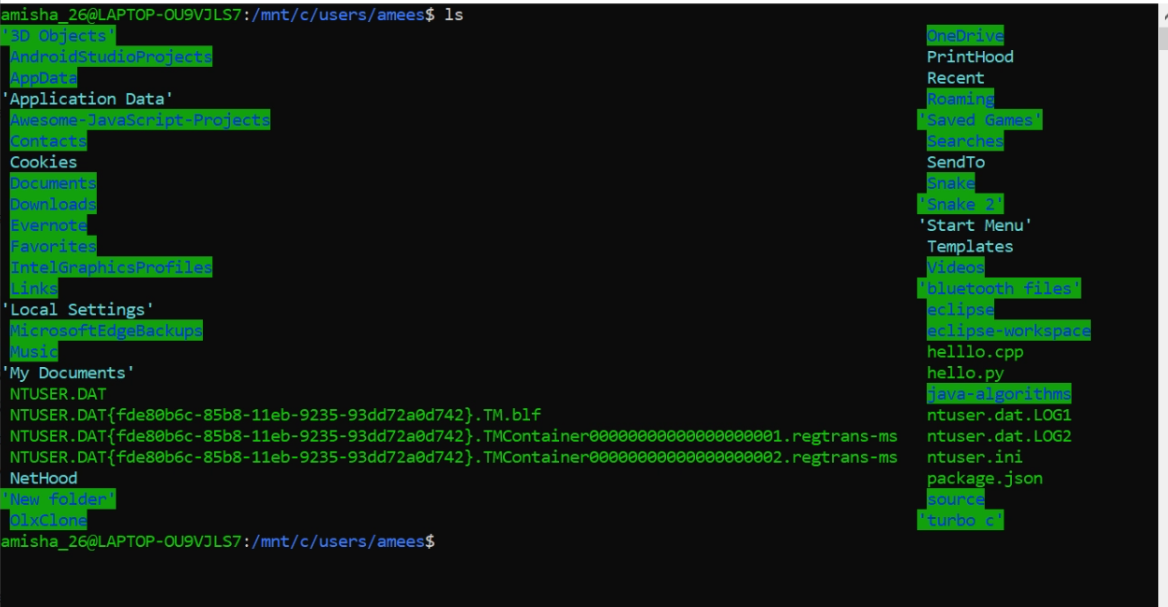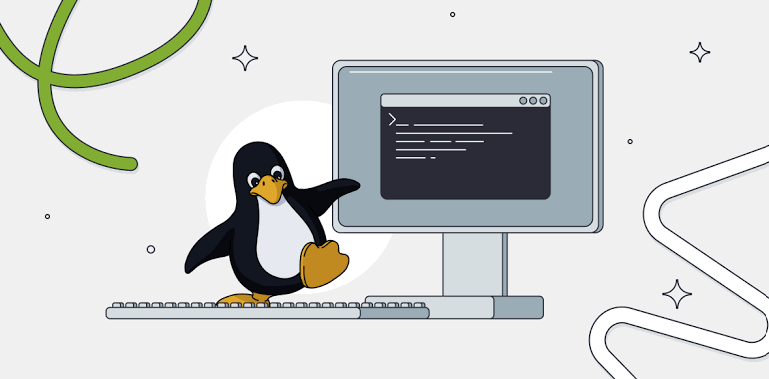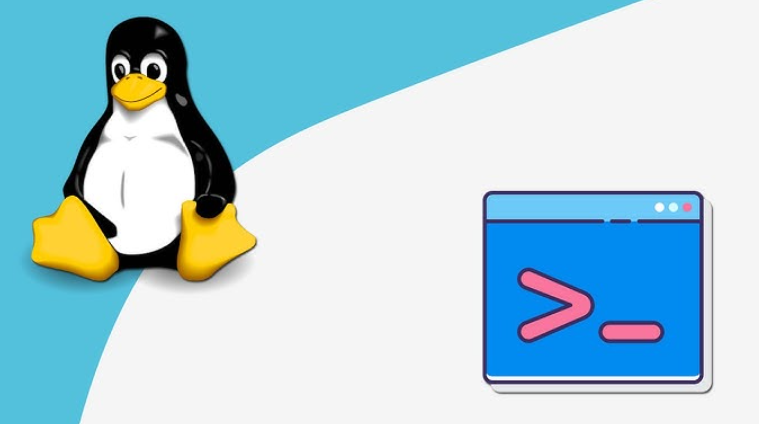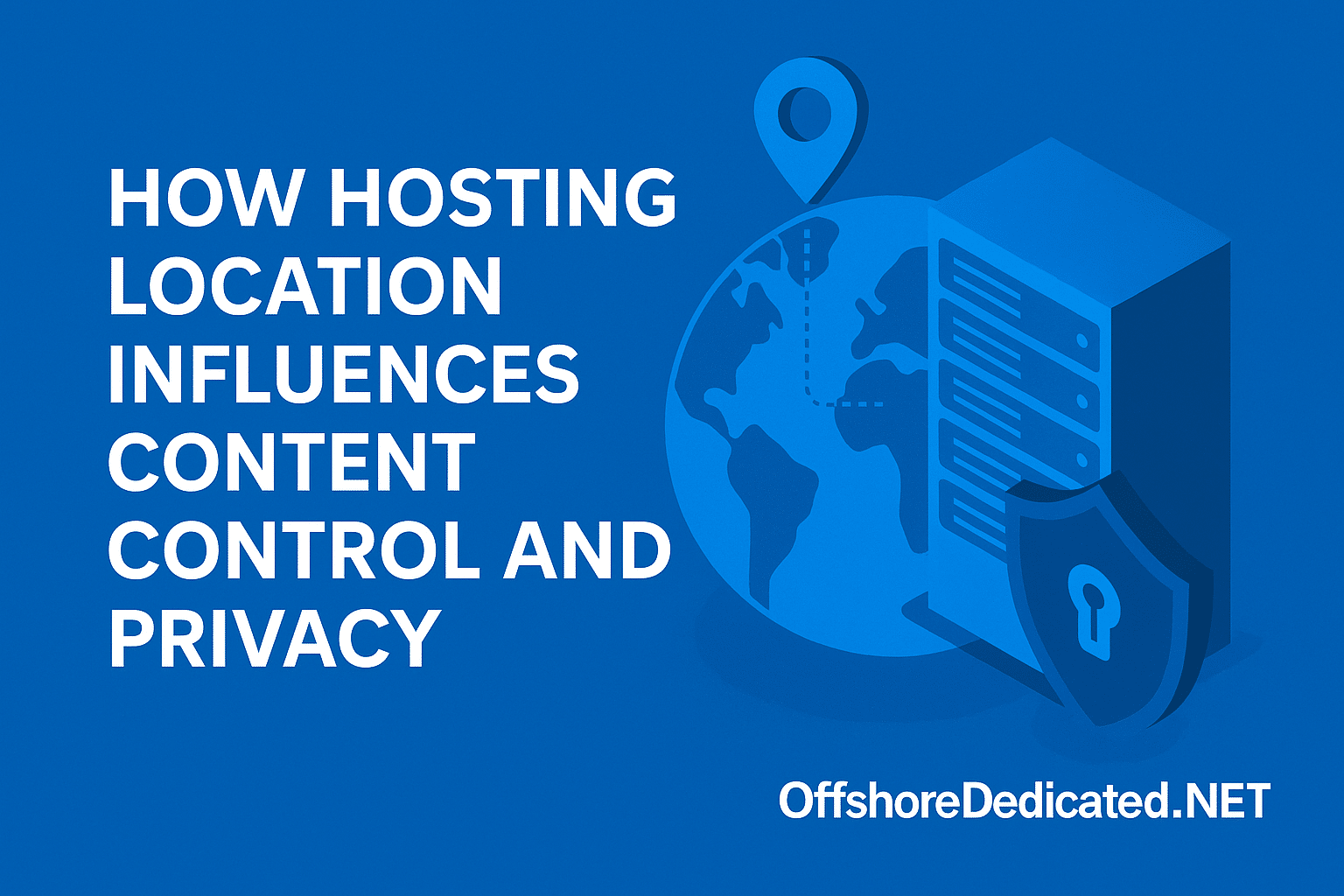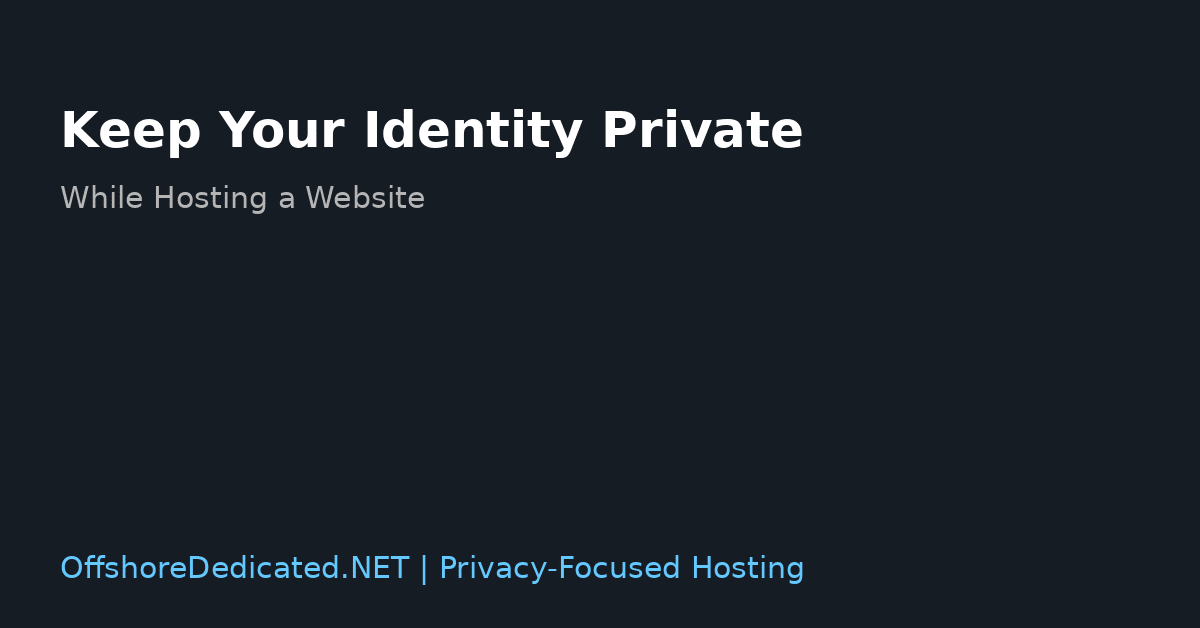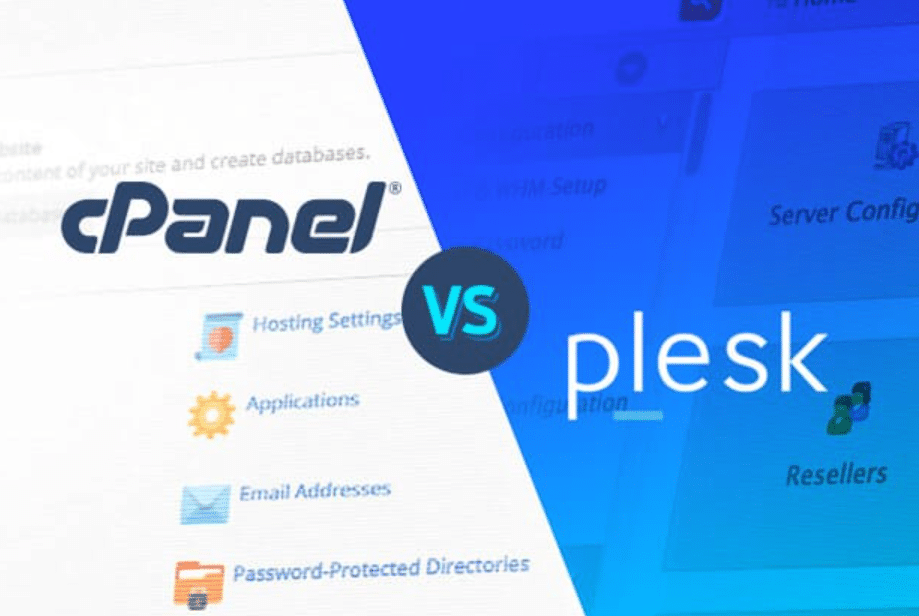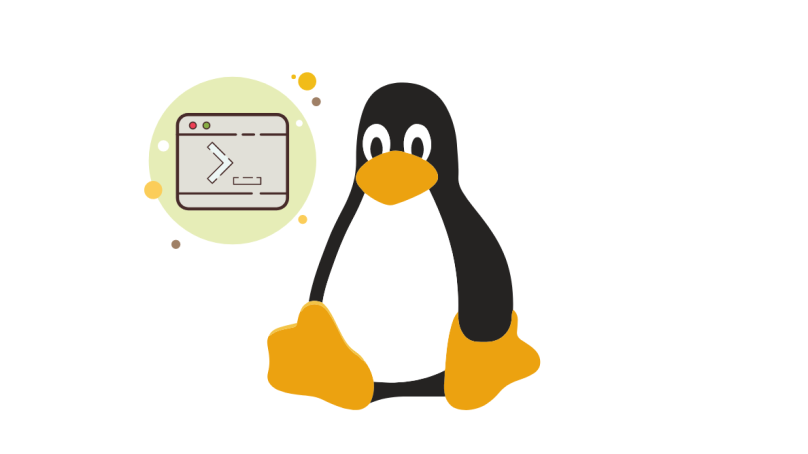Introduction to Linux Commands in cPanel/WHM
In web hosting, cPanel and WHM (Web Host Manager) are popular tools for managing servers and websites. While their graphical interfaces simplify many tasks, understanding and utilising Linux commands can significantly boost your server management capabilities.
Linux commands allow you to perform actions directly via the command line interface, providing more control and flexibility over your server environment. You can accomplish efficient multi-server management through cPanel/WHM, utilising necessary Linux commands according to the guidelines. Server management tools function with basis commands that perform critical duties for file handling and system observation.
Basic File Management Commands
File management is a crucial skill when working with any server. The ‘ls’ command is your go-to for listing directory contents. This interface enables fast access to view files and directories, which lets you handle them efficiently.
The ‘cp’ command allows file copying while ‘mv’ serves as the file mover for your system. Your server’s file system requires both commands to achieve effective management. If you need to remove files, the ‘rm’ command lets you delete them. However, be cautious as this action is irreversible and can potentially lead to data loss if misused.
Navigating the File System
Navigating the file system is essential for efficiently managing files and directories on a Linux-based server. Using the ‘cd’ command, you can change directories to move through different parts of the file structure. For instance, ‘cd /home’ takes you to the home directory, while ‘cd ..’ moves you up one directory level.
To always know your current location within the directory structure, the ‘pwd’ command will come in handy. The command displays the entire directory path where you are located to keep you oriented throughout your navigation. The ‘mkdir’ command helps users create new directories, but users can remove empty directories easily with ‘rmdir’.
For viewing the contents of a directory, the ‘ls’ command is indispensable. With options like ‘-l’ for a detailed list or ‘-a’ to include hidden files, ‘ls’ gives you a comprehensive view of what’s in your current directory. These navigation commands are foundational for managing any Linux-based server environment effectively.
Permission and Ownership Commands
Linux is designed as a multi-user system, so properly managing file permissions and ownership is essential. The ‘chmod’ command is instrumental in modifying file permissions, determining who can read, write, or execute a file. Proper use of ‘chmod’ ensures that only authorised users can access or modify sensitive files, thus maintaining server security and data integrity.
Files and directories can change their ownership through the execution of the ‘chown’ command. The command enables file assignment to specific users or groups for correct access rights distribution. For instance, ‘chown user:group filename’ changes the specified file’s owner and group, adapting it to your administrative needs.
Another useful command is ‘chgrp,’ which changes the group ownership of a file or directory. The command enables excellent management of group file access for collaborative teams.
Knowledge about various permission types constitutes one fundamental concept in Linux handling. Under the Linux operating system read (r), write (w) and execute (x) permissions structure different system elements into three separate categories. These permissions are assigned to three classes of users: the file owner, the group, and others. For example, a file with permissions set to ‘rwxr-xr–‘ allows the owner to read, write, and execute the file, the group to read and execute, and others only to read it.
Additionally, special permissions like Setuid, Setgid, and Sticky Bit offer advanced control over executable files and directories. Setuid allows users to run an executable with permission from the executable’s owner. Setgid applies similar rules but for group permissions. The Sticky Bit directory function enables administrators to restrict file deletion to authorised users only because users can delete only their files.
You can maintain server security while achieving organisational excellence through practical command applications and mastering their implementation.
Managing Processes and System Resources
Process and system resource management is a critical practice for sustaining server health and performance. Use the ‘ps’ command to obtain an instant report about running processes, along with their process IDS, user data, and CPU resource usage. The provided information enables you to check running processes and detect resource-demanding programs.
When you encounter an unresponsive or unnecessary process, the ‘kill’ command allows you to terminate it. By specifying the process ID, you can stop the problematic process without affecting others. For example, ‘kill 1234’ would terminate the process with ID 1234. If a process doesn’t respond to a standard kill command, ‘kill -9’ forcefully stops it.
For real-time monitoring, the ‘top’ command is invaluable. Any system resource information gets displayed in real-time, including CPU usage, memory use, swap activity and running processes.
Through live system resource updates, you can rapidly discover performance obstacles while performing appropriate remedies. A better interface from ‘htop’ makes it easy to interact with system processes and execute interface-based operations on these processes.
Understanding memory consumption levels can be achieved through running the ‘free’ command because it shows how much RAM is available and used versus free capacity. Your server requires a proper memory capacity evaluation before you deploy it to support current needs and upcoming system loads.
A server administrator can assess filesystem disk capacity with the ‘df’ command, which displays disk usage amounts and free storage levels. This command lets users view storage capacity levels to avoid running out of disk space. Through ‘du’ command execution users gain comprehensive data showing disk space allocation per file type and directory to identify storage space utilizers.
Uptime summarises server operation time alongside system load average data that reflects server stability.
Networking and Security Commands
Server management depends heavily on networking alongside security features for its successful operation. Network connectivity problems can be diagnosed through the ‘ping’ command, which sends packets to a particular IP address and detects response-time performance. The command allows users to identify delays on the network and possible connectivity problems.
You can use ‘ifconfig’ as a command to display comprehensive network configuration information, which includes all settings on IP addresses, subnet masks and other aspects. The system allows administrators to turn network interfaces on or off through its interface.
The system administrator relies on the ‘netstat’ command to examine network statistics while monitoring current connections. Using ‘netstat’ allows users to view the active connections with listening ports and routing tables for networking diagnosis.
For security purposes, ‘iptables’ provides a practical utility to create firewall rules. This utility lets you establish traffic flow rules for both incoming and outgoing traffic to strengthen the security position of your server. Security needs determine how you shape firewall rules by blocking and allowing IP addresses, protocols, and ports.
The ‘ss’ command now acts as the current version of ‘netstat’ to deliver extensive details regarding socket statistics. Through this command, users can evaluate network connections while they resolve system issues.
‘ssh’ (Secure Shell) is a must-know command for secure remote server access. The encryption system safeguards the exchange of messages between client devices and servers that occur during the transmission. Secure execution of remote commands, safe file transfer, and protocol tunnelling form part of the SSH tool’s secure functionality.
To monitor for unauthorised access attempts, the ‘last’ command lists the most recent successful and failed login attempts. The system enables you to monitor server access and detect abnormal behaviour.
Fail2ban operates as a beneficial tool which automatically blocks IP addresses that display harmful behaviours, including multiple failed login attempts. The implementation of fail2ban provides your server with a supplemental protection system.
Conclusion and Further Learning
Mastering Linux commands can significantly improve your server management skills within cPanel/WHM. Learning essential keyboard commands enables users to enhance their file management while they navigate the filesystem, along with permissions, process management and network security features. These initial abilities maintain both operational efficiency and server security.
Your educational process should include investigations of online tutorials and forums, along with program documentation. Users can access helpful solutions and information regarding common issues through the Linux communities and programming platforms Stack Overflow, GitHub and others.
Users who want to stay informed about the latest server management tools and best practices should subscribe to newsletters and blogs on Linux topics.
You need to practice commands in Linux to master the operating system. Setting up a test environment or using virtual machines can provide a safe space to experiment without risking your production server. Many online platforms offer free or low-cost virtual lab environments tailored for learning Linux and server management.
Consider taking formal courses or certifications to deepen your knowledge and validate your skills. Organisations like the Linux Foundation, Comptia, and Red Hat offer certifications that are well-respected in the industry and can enhance your professional credentials.
Engaging with local or online tech communities can also provide support and networking opportunities. Professional communication with experts about Linux server management becomes possible through active participation in discussions alongside meetings or membership in special interest groups.
By maintaining continuous practice alongside learning, you will gain the confidence required to manage your server environment, guaranteeing both efficiency and security and organisational structure.