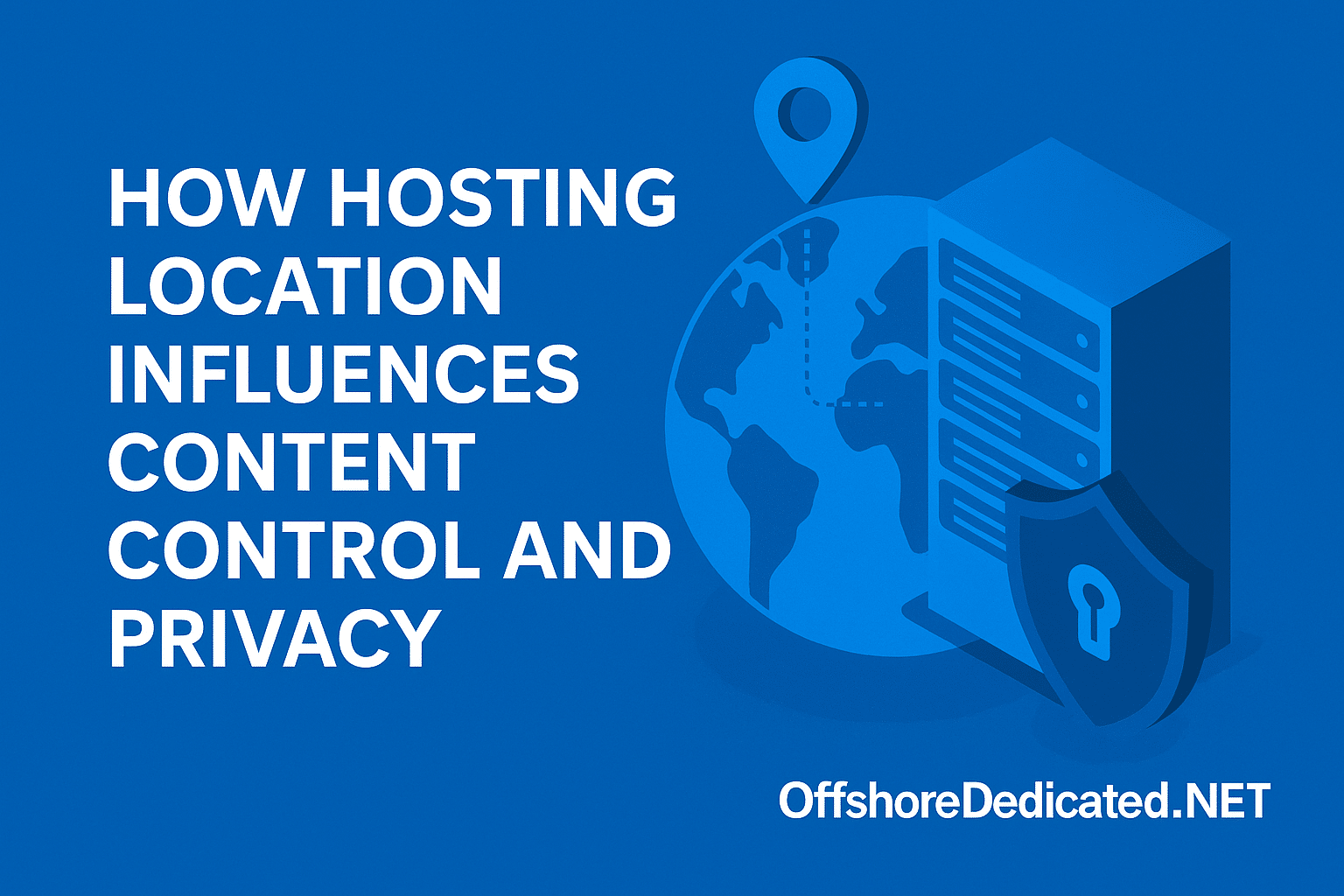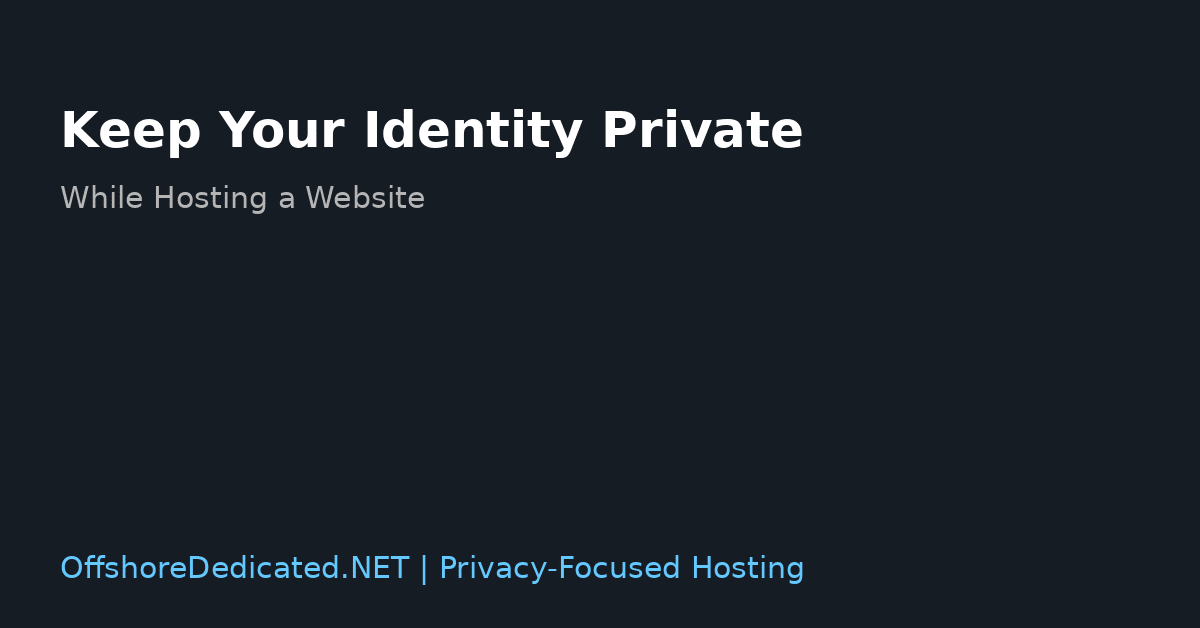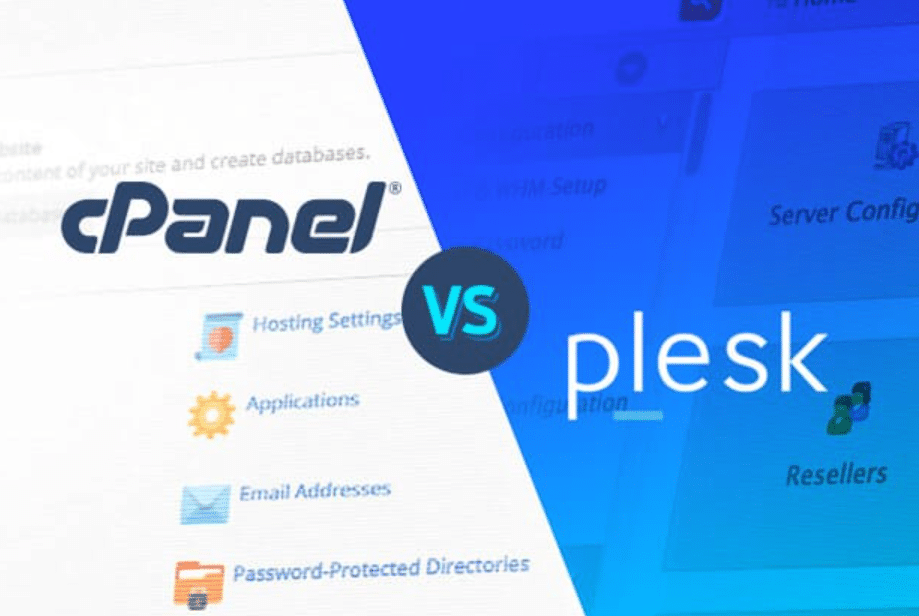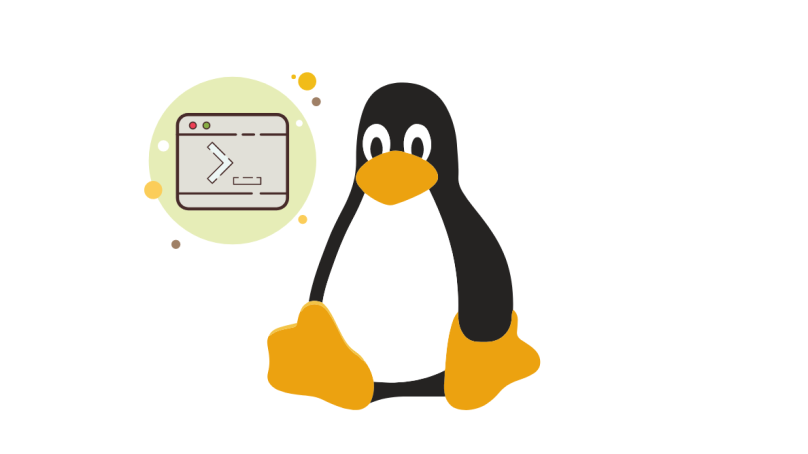Preparation for Installation
Before you start with DirectAdmin, proper preparation will make the process much smoother. Begin by verifying that your server meets all requirements.
DirectAdmin supports multiple Linux distributions, including CentOS, Debian, and Ubuntu. Check that your server’s operating system is current and that you have root access. This is essential for both installation and configuration tasks.
Create a checklist of the software and hardware prerequisites for DirectAdmin. The required specifications for installation consist of precise CPU, RAM, storage capacity recommendations and precise software package requirements.
The specified list of requirements protects you against installation problems. Data backup procedures should remain a vital precaution before any system installation. Should anything go wrong, a recent backup will allow you to restore your server without losing data.
Next, assess your network settings. Ensure that your network configuration will allow DirectAdmin to function properly, and that necessary ports are open. You may need to adjust your firewall settings at this stage, but detailed firewall configuration will be handled later.
Additionally, you should gather any relevant license information for DirectAdmin. Make sure you have your license key ready, as it will be required during the installation. Without this key, you won’t be able to complete the setup.
You should also prepare any custom settings or preferences you plan to implement. Whether specifically server configurations or unique software installations, having these details outlined beforehand will streamline the process. This planning will help you ensure that your DirectAdmin setup meets your specific needs and requirements.
Finally, familiarize yourself with the DirectAdmin documentation. Understanding the various options and settings available will make the configuration process more efficient. Documentation usually provides essential information about troubleshooting methods along with best practices to help installation advancement.
Your groundwork creates conditions for a successful DirectAdmin installation process. Pre-installation preparation reduces mistakes and allows you to perform the next steps with increased skill and speed.

Initial Setup Steps
Once the preparatory steps are completed, download the DirectAdmin installation script from the DirectAdmin website. Ensure you select the correct version that is compatible with your operating system and server specifications. The script is the key component for initiating the installation process.
After downloading, it’s crucial to execute the script with the proper permissions. Root or superuser access is typically required to run the script effectively. You may encounter errors or an incomplete setup if the script is executed with insufficient permissions. Follow the detailed instructions provided by DirectAdmin to ensure the installation script runs seamlessly, setting up the essential framework for your control panel.
Next, the installation script will prompt you to enter various details, such as your license key. Make sure you have this information readily available, as it is required to proceed with the setup. The script will automatically configure certain settings based on your input, so double-check all entries to prevent any configuration issues.
During the script execution, several software packages and dependencies will be installed. These components are necessary for DirectAdmin to function correctly. Allow the script to complete this process without interruption. Any missing packages will be automatically retrieved and installed, ensuring your server meets all the prerequisites for running DirectAdmin.
Once the script has finished, DirectAdmin should be installed on your server. At this point, you’ll receive login details for accessing the DirectAdmin control panel. Use these credentials to log in and begin the configuration of your new control panel.
Before making any further adjustments, verify that the installation was successful by checking the status and functionality of DirectAdmin. If errors or warnings exist, refer to the DirectAdmin documentation or support resources for troubleshooting steps.
With the initial setup completed, you’re now ready to move on to configuring essential components and fine-tuning your DirectAdmin environment to suit your specific needs. The proper completion of initial setup procedures provides your DirectAdmin control panel with a strong base, which results in an effective server management experience.
Configuration Essentials
After installing DirectAdmin, you must configure several key components to ensure your server operates effectively. Proper firewall settings are essential for protecting your server from unauthorized access and potential security threats. Confirm that the necessary ports for DirectAdmin are open and correctly configured.
Setting up DNS records is another critical step. DNS configuration allows your domain names to be resolved accurately, ensuring that your websites are accessible to users. DirectAdmin provides tools to help you manage DNS records efficiently. Verify that your DNS settings are accurate and working as expected to avoid any accessibility issues.
Next, configure your email settings. DirectAdmin includes email server functionalities, allowing you to create and manage email accounts. Ensure that your email server settings are correctly configured to support your domain names. Properly set up MX records to ensure email deliverability and configure anti-spam measures to protect your users from unwanted emails.
Database configuration is also crucial. DirectAdmin supports various database management systems like MySQL and MariaDB. Set up your databases and ensure they are optimized for performance. Create necessary user accounts with appropriate permissions to manage your databases securely.
Another important aspect is setting up user accounts and permissions. DirectAdmin allows you to create different user levels, such as admin, reseller, and user. Set up your accounts based on need and determine permission settings to achieve server security alongside the organization.
Lastly, configure backups. The protective nature of regular backups becomes vital because unexpected server issues demand data recovery. The backup features within DirectAdmin help you execute automated backup operations easily. Set up a regular backup schedule and ensure that your backups are stored securely, either locally or remotely.
By addressing these configuration essentials, you can optimize your DirectAdmin setup for efficient and secure server management.
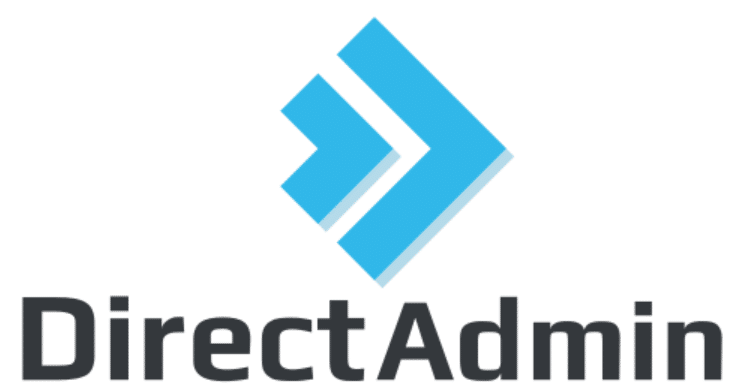
Security Measures
When managing your DirectAdmin server, implementing robust security measures is vital. One of the first steps is to set up firewalls and ensure that only necessary ports are open. This minimizes exposure to potential threats and restricts access to critical services.
Using strong, unique passwords for all user accounts is another essential practice. Consider enabling two-factor authentication (2FA) for added security. 2FA requires users to verify their identity using a secondary device or method, significantly reducing the risk of unauthorized access.
Regularly updating your system is crucial for maintaining security. This includes DirectAdmin, your server’s operating system, and any installed applications. Security patches and updates are frequently released to address vulnerabilities, so staying current is essential for protection against exploits.
Another important security measure is configuring secure access protocols. Use SSH (Secure Shell) instead of Telnet for remote server access, as SSH encrypts data transferred between your server and the client. Additionally, disable root login via SSH to reduce the risk of brute force attacks. Instead, create a separate user with sudo privileges for administrative tasks.
Regular checks of server logs represent a wise step for maintaining security. Server logs give you beneficial information about possible security vulnerabilities along with unusual system events.
You should set up automated alert systems that will notify you about any abnormal activities, such as multiple rejected login attempts or unauthorized access attempts.
For email security, ensure that your mail server settings include proper authentication mechanisms such as SPF (Sender Policy Framework), DKIM (DomainKeys Identified Mail), and DMARC (Domain-based Message Authentication, Reporting, and Conformance). Email domain defenses implemented in your system reduce the chances of phishing and spam attacks.
Security audits as part of a standard routine represent the final step in your protection measures. Your security posture receives improved identification of weaknesses and development areas through regular audits. Use vulnerability scanners to evaluate your server before taking recommended solutions based on identified results.
By implementing these security measures, you will substantially protect your DirectAdmin server, defend data, and create a secure space for users.

Testing and Verification
With your DirectAdmin setup nearly complete, thorough testing is necessary to ensure everything is running smoothly. Begin by logging into the DirectAdmin interface and navigating through its various sections. Check for any error messages or signs of misconfiguration.
Proceed by creating a few test user accounts and ensuring they can log in and access their designated features. This includes verifying that users can manage files, databases, and email accounts without issues.
Also, it tests the functionality of creating and hosting websites. Set up a sample website and ensure it is accessible via its domain name. Make sure DNS records resolve correctly and that the website loads as expected.
Verify email functionalities by sending and receiving test emails. Confirm that email delivery is prompt and that there are no issues with spam filters or authentication mechanisms such as SPF, DKIM, and DMARC.
Additionally, test your backup procedures by running a manual backup and checking the integrity of the backup files. Ensure that you can restore the data from these backups without any errors.
Review your firewall and security settings to confirm they are operating as intended. Conduct a few simulated attacks, like attempting unauthorized logins, to verify that your security measures are effective.
Lastly, monitor server performance and resource usage. Ensure that the server handles the load efficiently and that there are no unexpected spikes in CPU or memory usage.
By conducting these tests, you can identify and resolve issues early, ensuring a robust and efficient DirectAdmin environment.