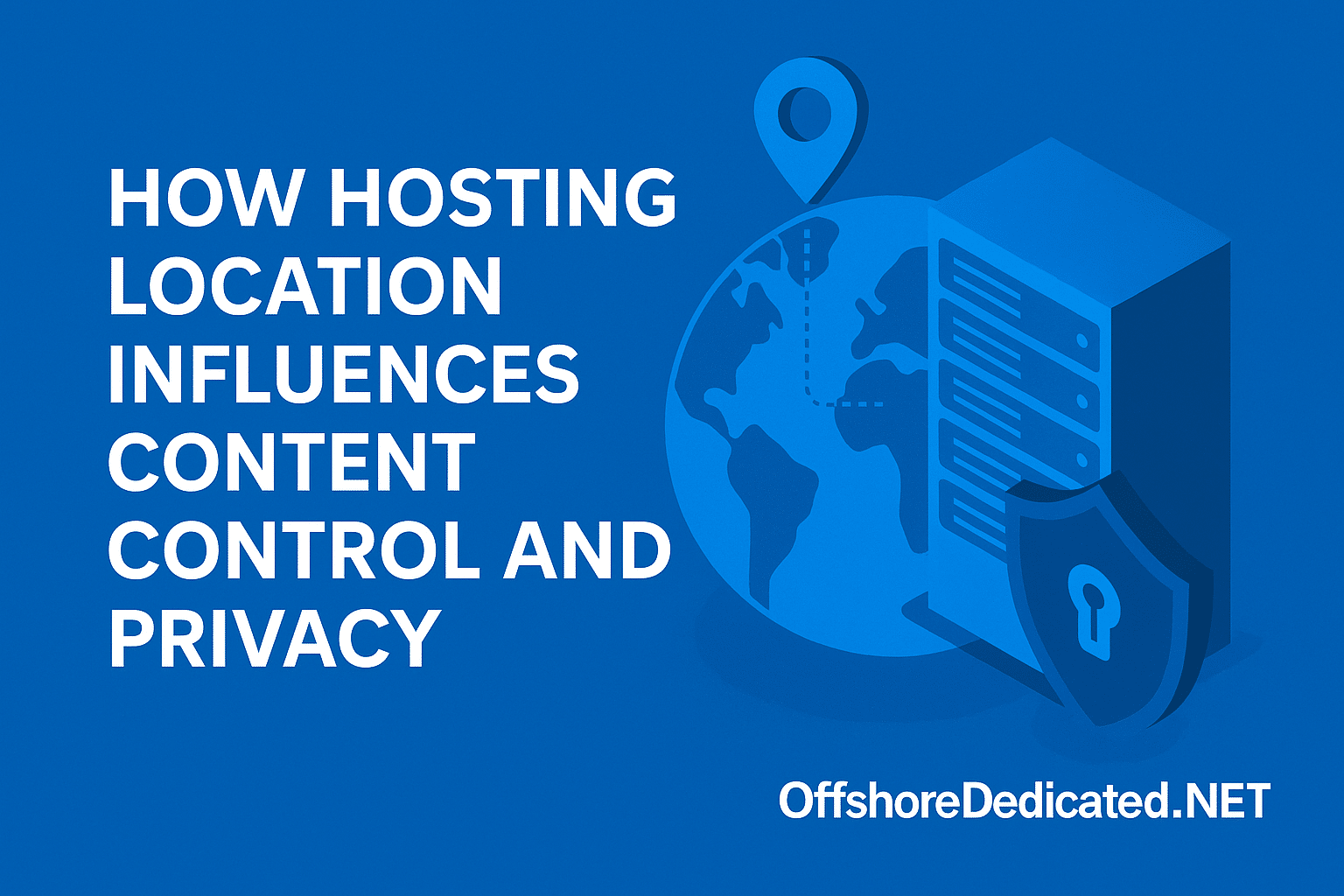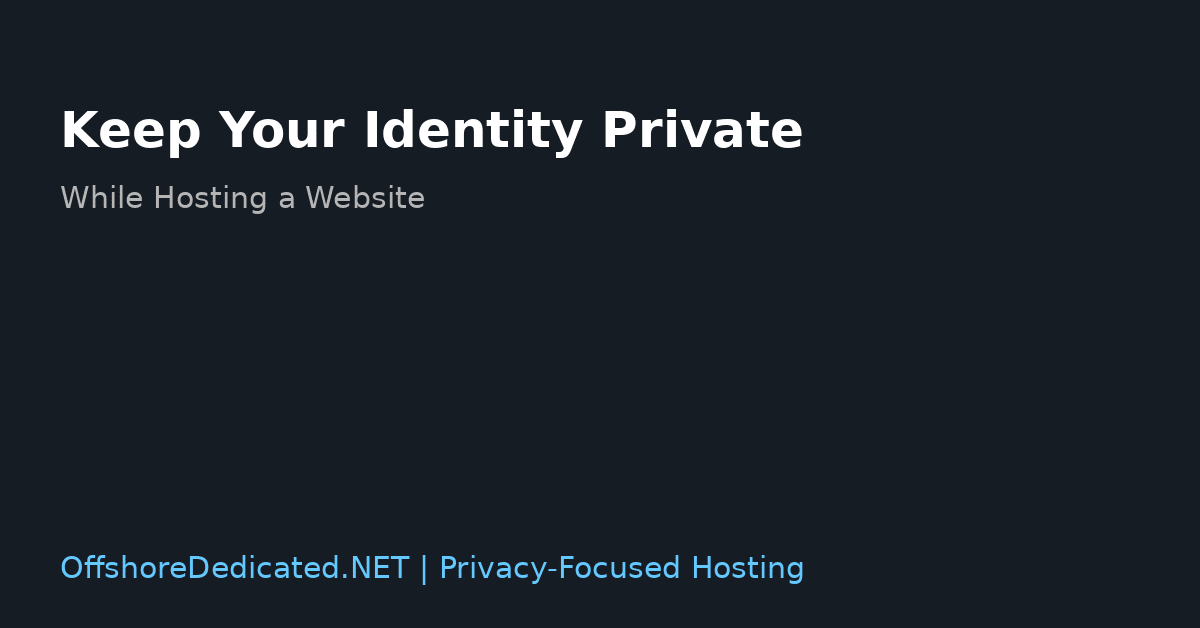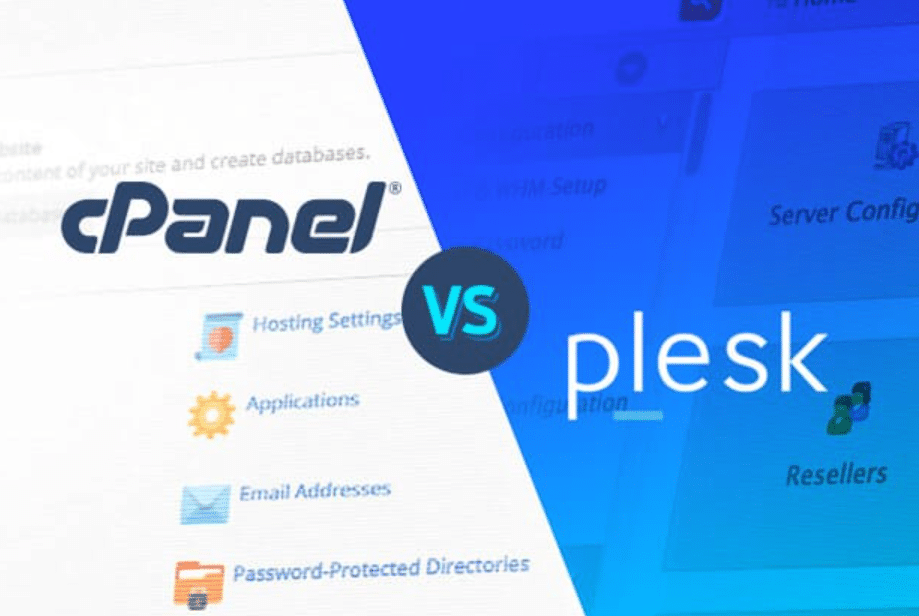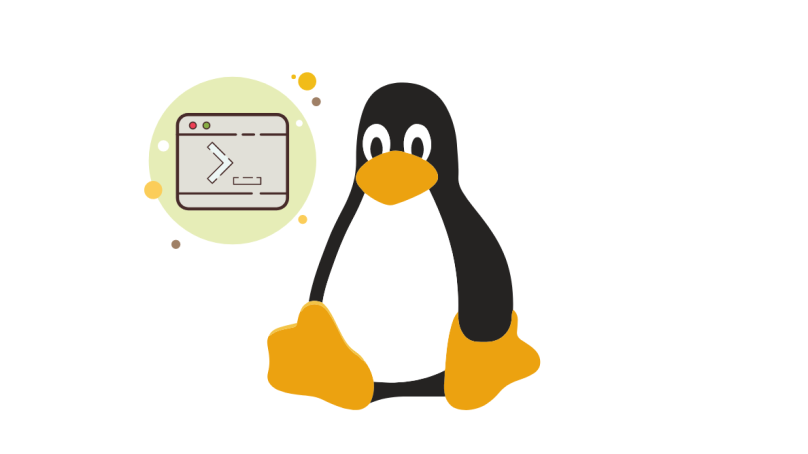Understanding ‘Mail Delivery Failed’ Errors
The ‘Mail Delivery Failed’ error is a familiar problem email users encounter. It signals that a message cannot be delivered to its recipient. This problem can originate from various factors, and it is critical to recognize the cause. Sometimes, these errors arise from technical issues or user mistakes that make rectification difficult.
Possible causes of SMTP errors include:
- Wrong or invalid email addresses.
- Issues on the server and network.
- Full mailboxes.
- Spam controls.
- Failed authentication tests.
These factors can either act independently or collectively to prevent email delivery. For instance, a simple typo in an email address can stop an email from reaching its destination, while more complex issues like server outages require a different approach to resolve.
When dealing with a ‘Mail Delivery Failed’ error, it is beneficial to start by carefully examining any error messages or bounce-back notifications you receive. Such messages usually include specific identification codes and explanations that may be used to identify the cause of the problem. When considering these points, you would know how to address the problem, like fixing a typographical error on the web page, having trouble with your network connection or even issues with your email account settings.
Appreciating the different elements that makeup ‘Mail Delivery Failed’ deviations helps the user acquire more excellent knowledge and procedural measures to correct the mistakes. This, in effect, improves the dependability and effectiveness of electronic interconnectivity.

Mistyped or Obsolete Email Addresses
One frequent cause of the ‘Mail Delivery Failed’ error is entering incorrect or outdated email addresses. Typing mistakes is easy, especially when dealing with long or complex email addresses. Over time, people often change their email addresses, leading to outdated contact information.
To minimize these errors, always double-check the recipient’s email address before hitting send. Using an email client that offers auto-fill suggestions based on your contact list can also help reduce the likelihood of mistakes. Maintaining an up-to-date contact list ensures that you have the most current email addresses for your recipients.
If you suspect that an email address might be outdated, try contacting the recipient through another communication method to verify the correct address. This proactive step can save you time and prevent frustration caused by undeliverable emails.
Incorporating these practices into your email routine can significantly reduce ‘Mail Delivery Failed’ errors related to mistyped or obsolete addresses. Paying attention to these details ensures your emails reach their intended recipients without unnecessary delays.
Issues with Servers and Networks
Server and network problems can lead to ‘Mail Delivery Failed’ errors. Email cannot be delivered if an email server is down or experiencing issues. Similarly, network connectivity problems on the sender’s or recipient’s end can disrupt email transmission.
These disruptions can stem from maintenance work, unexpected outages, or misconfigurations. For example, if your email server is undergoing maintenance, it may temporarily prevent the sending or receiving of emails. Additionally, unexpected server outages can occur due to hardware failures, software bugs, or cyber-attacks.
To tackle these issues, start by checking your internet connection and ensuring it is stable. A simple router reset can sometimes resolve minor connectivity issues. If the problem persists, contact your email service provider to check for ongoing server issues.
Providers often have status pages or customer support channels where you can find updates on server health. If you’re using a corporate or custom email domain, consulting with your IT department or hosting provider can provide more detailed insights into any server-related problems.
Network firewalls and security settings can also contribute to email delivery issues. Ensure that your firewall settings are not overly restrictive, as they can block outgoing or incoming email traffic. Adjusting these settings or temporarily disabling them for troubleshooting purposes might help identify the source of the problem.
In some cases, switching to a different network might help resolve temporary connectivity issues. For instance, if you’re experiencing problems on a public Wi-Fi network, try using a mobile hotspot or a different Wi-Fi connection to see if the issue persists.
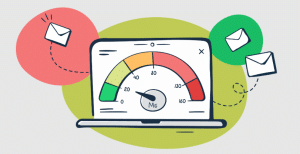
Limits on Email Storage and Sending
Email accounts frequently have storage limits and restrictions on the number of messages sent within a specific timeframe. If the recipient’s inbox is full or your account surpasses its sending limit, the email may bounce back.
To avoid storage-related issues, periodically clean out your inbox by deleting unnecessary messages and consider archiving older emails you want to keep. This practice helps free up space and keeps your email account organized.
When it comes to sending limits, it is crucial to be aware of your email provider’s specific restrictions. Many providers cap the number of emails sent within an hour or a day to prevent spam.
To work around these limits, try spacing out your email transmissions or scheduling them at different times. This can be especially helpful if you need to send a large volume of emails for business purposes or during an email marketing campaign.
For those who consistently hit their storage or sending limits, upgrading to a premium plan with higher thresholds can be a practical long-term solution. Most email service providers have different plans so that clients who need more storage space or a higher sending capacity are served.
Remembering these tips will help you keep your email organized when you deal with the ‘Mail Delivery Failed’ notification caused by storage and sending restrictions.
Spam Filters and Security Restrictions
Emails can be flagged as spam if they trigger specific filters, which can cause delivery failures. This often occurs when an email contains suspicious content or comes from a sender that the recipient’s email system doesn’t recognize.
Use clear and straightforward language to reduce the risk of your emails being marked as spam. Avoid incorporating an excessive number of links and attachments that could be considered harmful.
You must persuade the recipients to allow your email address to enhance the possibility of your email messages getting delivered to their targets. Some can alert their email system that you are sending them the required notifications and not spam.
The other approach should also reduce frequent spam keywords and phrases, including but not limited to ‘free,’ ‘urgent,’ or ‘guaranteed,’ which may cause spam filters to target your mail.
This also means that your email should be neatly structured and contain decent information appropriate for the context. Properly structuring your email with a clear subject line, a greeting, and a well-defined message body can also help. By implementing these practices, you can reduce the likelihood that spam filters will catch your emails, thereby enhancing your email delivery success rate.
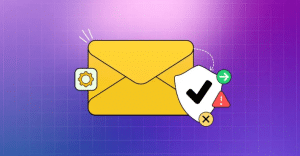
Failures in Email Authentication
Email authentication protocols such as SPF, DKIM, and DMARC play a crucial role in verifying the legitimacy of email sources. If these protocols fail, delivery errors can occur, as email servers may reject or flag messages as potentially harmful.
To address these issues, start by checking your domain’s DNS settings. Ensure that your SPF record includes all authorized mail servers and that your DKIM key is correctly published. Additionally, set up a DMARC policy that aligns with your organization’s email practices.
It’s essential to keep your DNS records updated and periodically review them for necessary adjustments. Configured or updated records can result in successful authentication, causing your emails to bounce back.
If a business owner needs help understanding DNS settings and email authentication protocols, asking a domain host or a technical specialist will be helpful. These few steps can also increase the credibility of your email and, thus, the success of the message delivery.
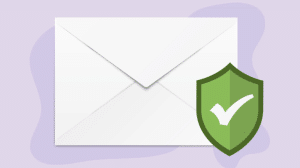
Summary and Recommended Practices
Addressing ‘Mail Delivery Failed’ errors involves a multi-pronged approach. Start by verifying the accuracy of email addresses to prevent simple typos from causing delivery failures. Stay proactive by regularly updating your contact list to include only current and valid addresses.
Next, stay informed about your email server and network status. Regularly check with your email service provider for any ongoing server issues and ensure your internet connection is stable. If needed, contact your IT department or hosting provider for more detailed insights.
Managing your email storage and understanding sending limits is equally essential. Periodically clean out your inbox and archive older emails to prevent your account from exceeding its storage capacity. Be mindful of your provider’s sending limits, especially during large email campaigns, and consider upgrading to a plan with higher thresholds if necessary.
To avoid spam filters, use clear and straightforward language in your emails. Encourage recipients to add your email address to their contact list and avoid common spam trigger words. Proper email formatting and including relevant, accurate information can help your emails reach their intended recipients.
Lastly, ensure that your email authentication protocols, such as SPF, DKIM, and DMARC, are correctly configured. Regularly review and update your DNS settings to maintain your email’s credibility and delivery success. Consulting with a technical expert can provide additional support in setting up these protocols.
By implementing these practices, you can significantly reduce the occurrence of ‘Mail Delivery Failed’ errors and improve the reliability of your email communications.