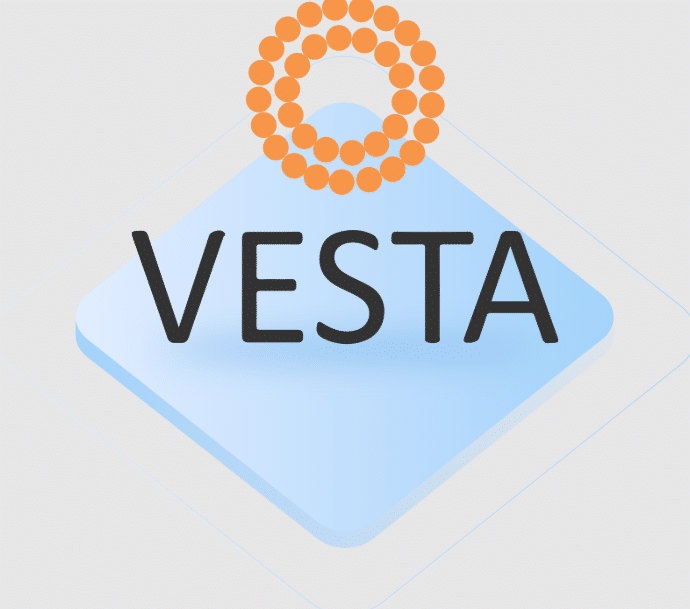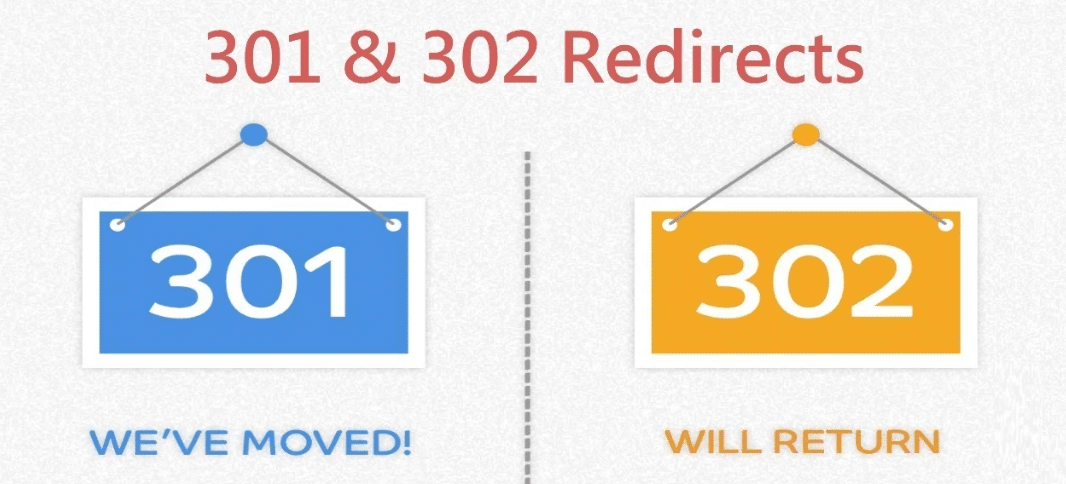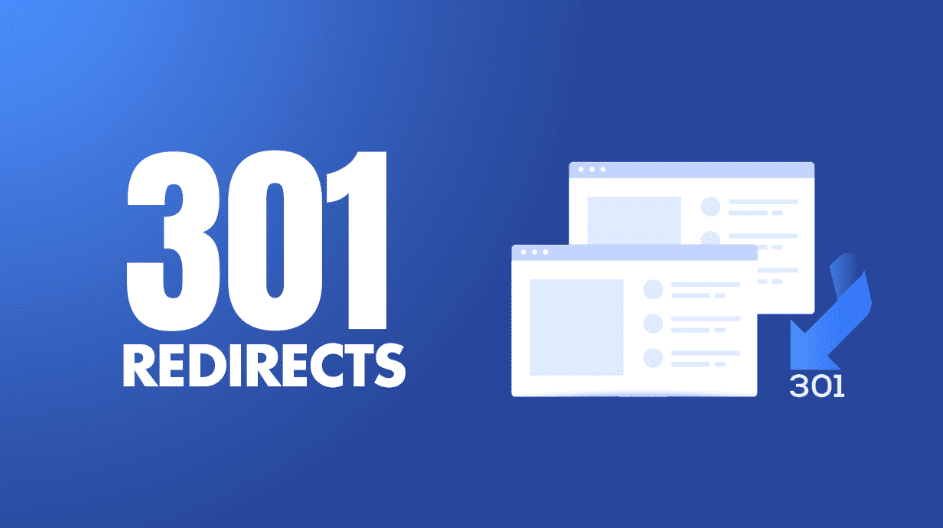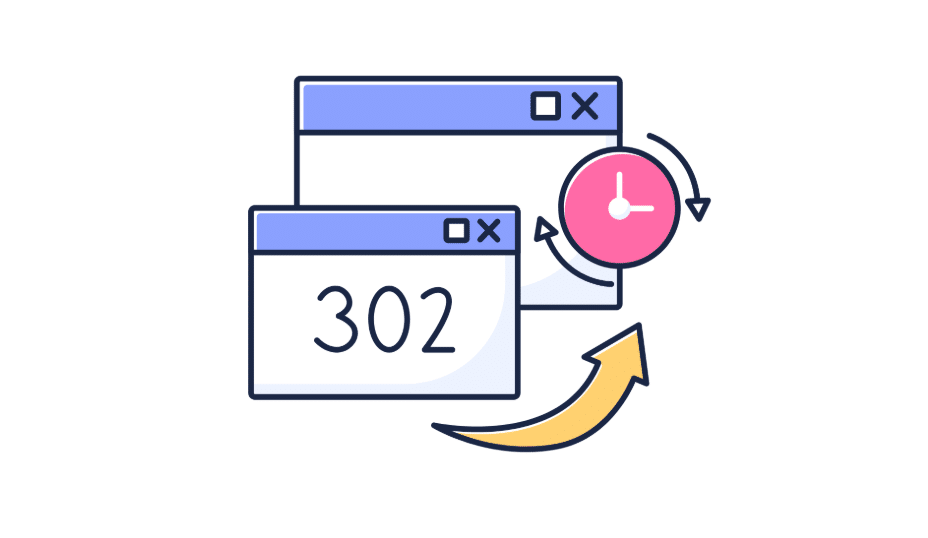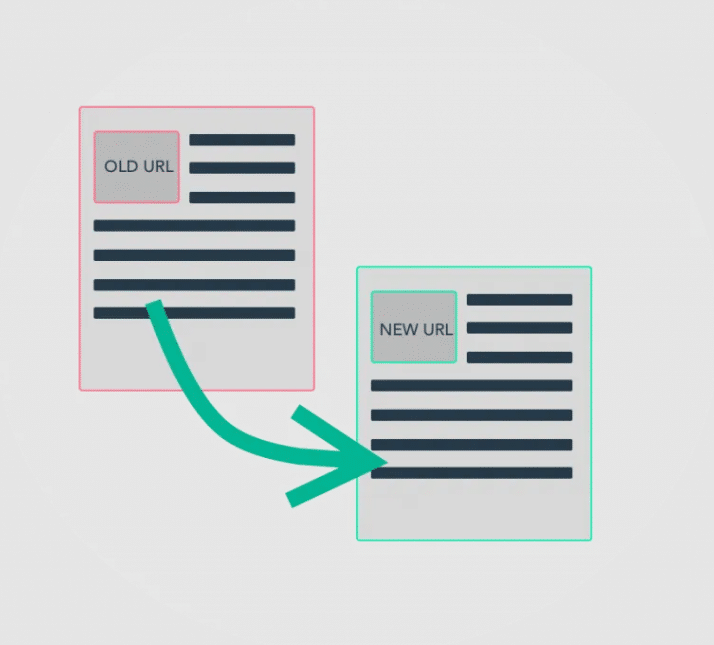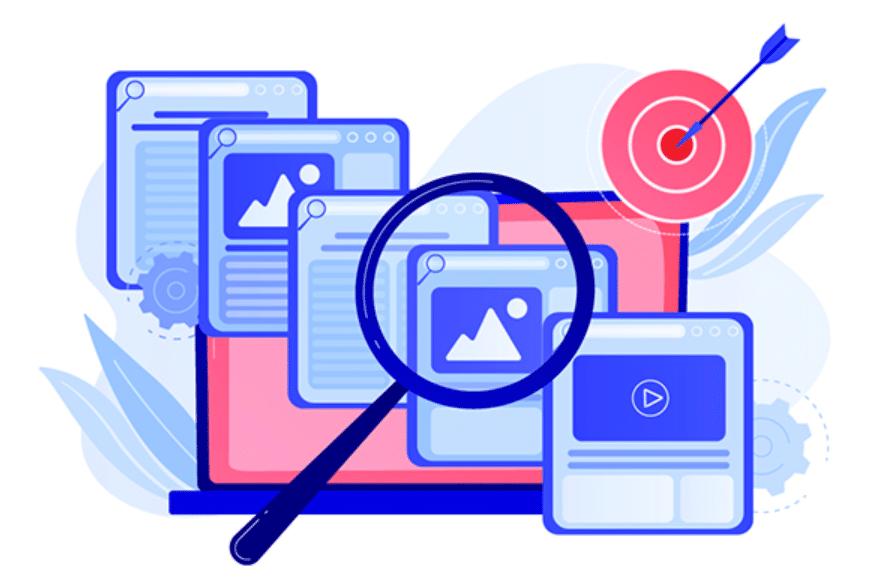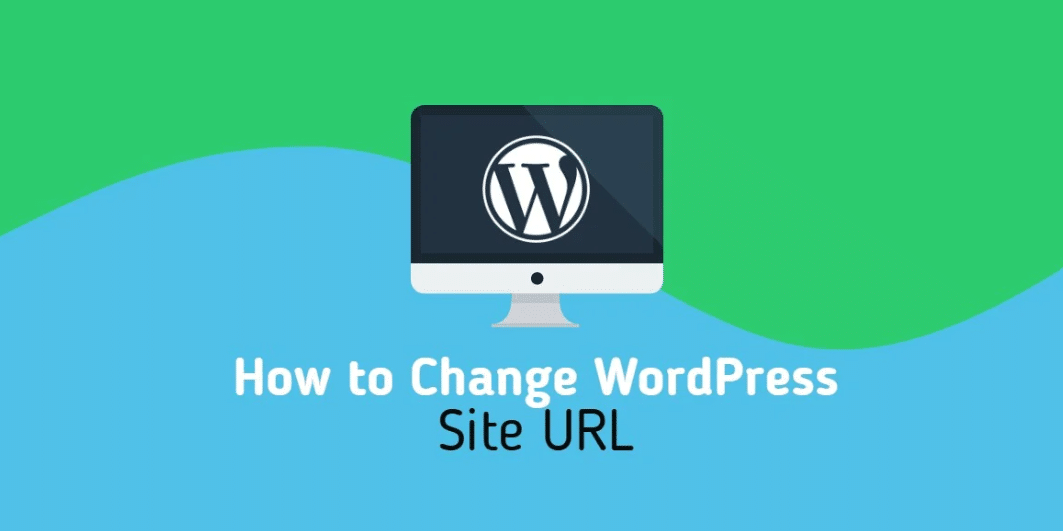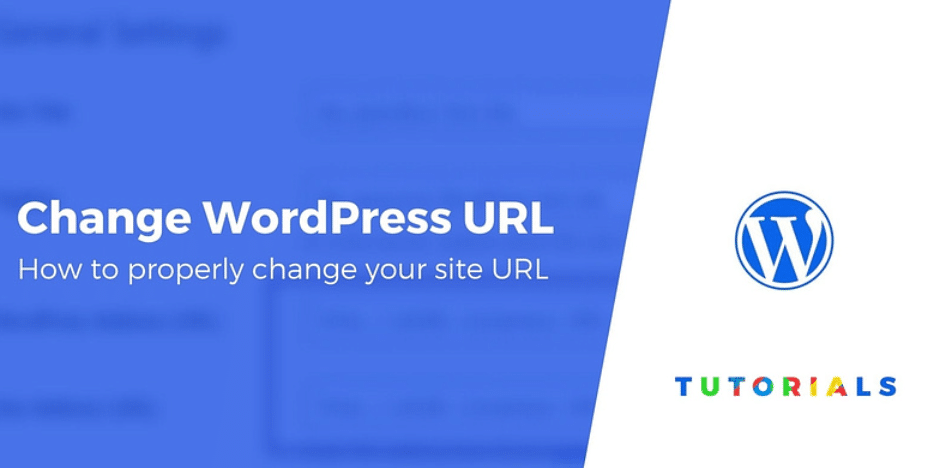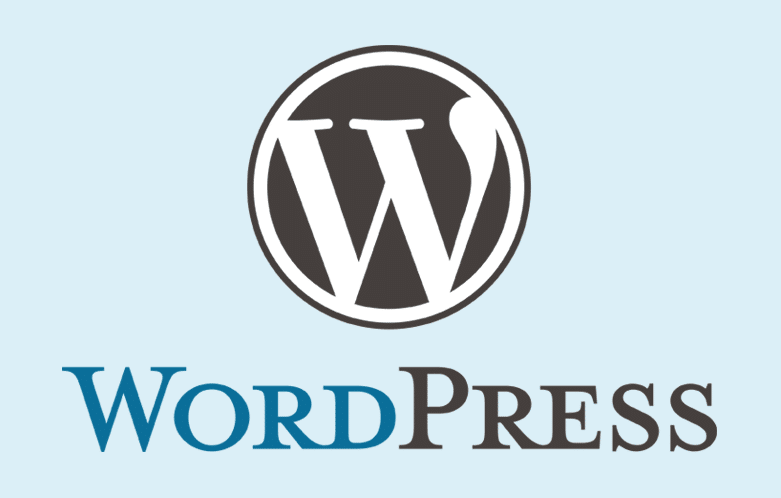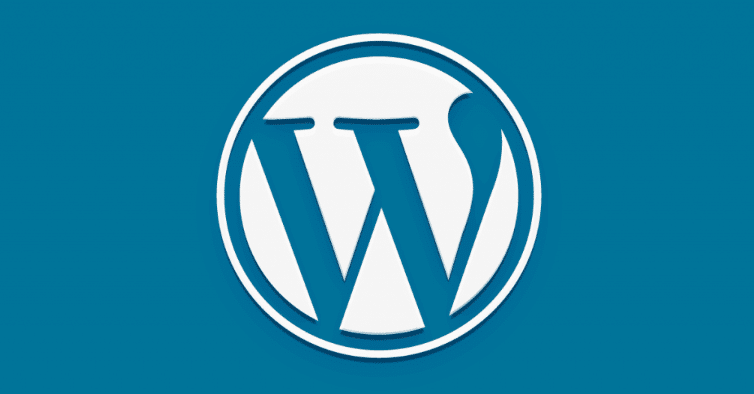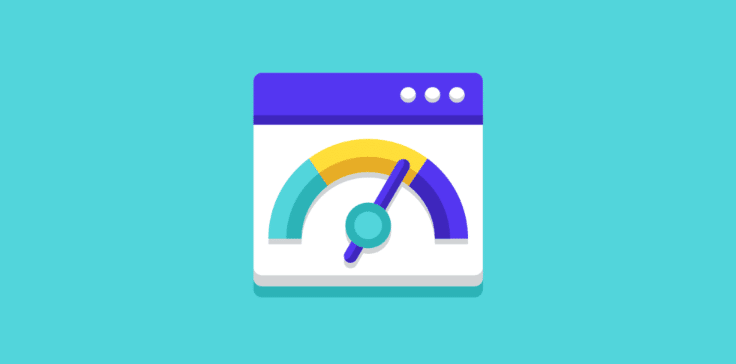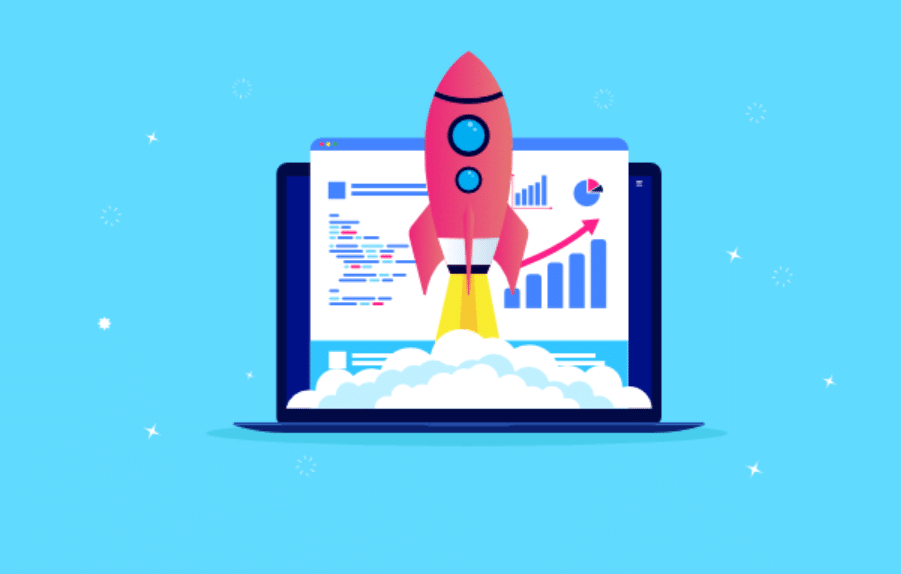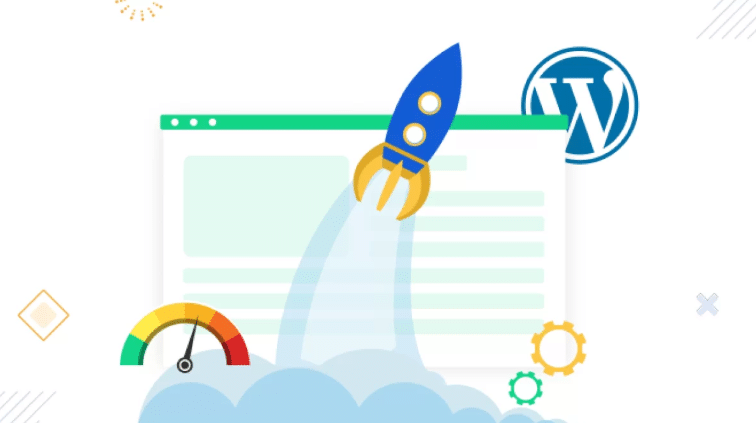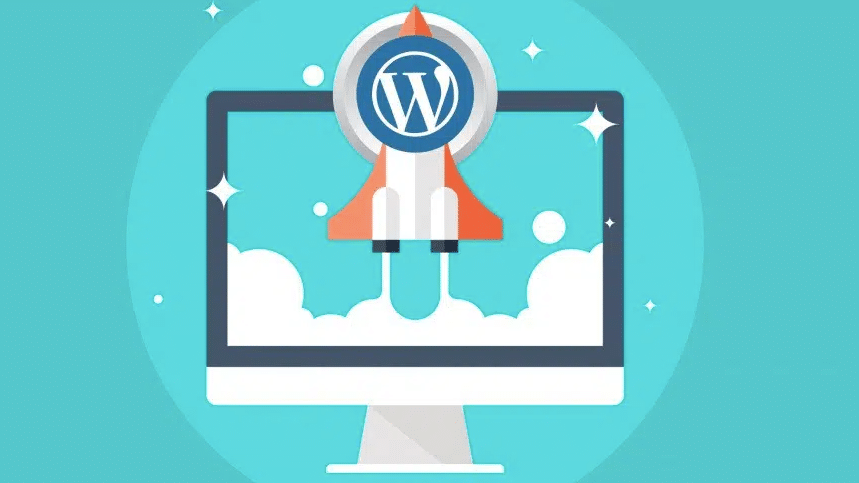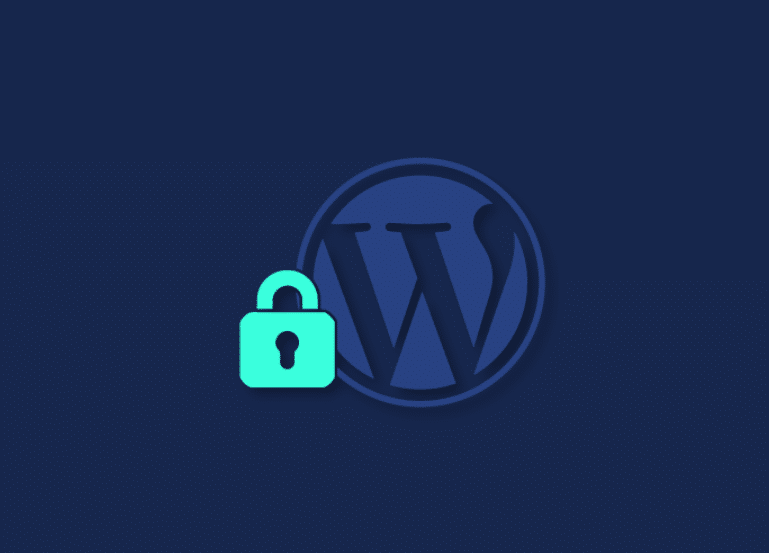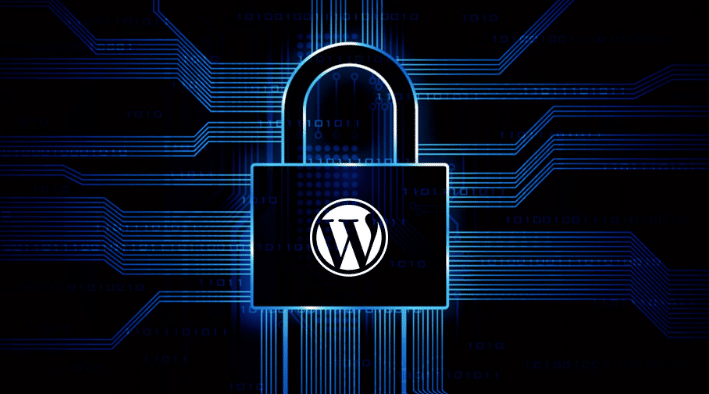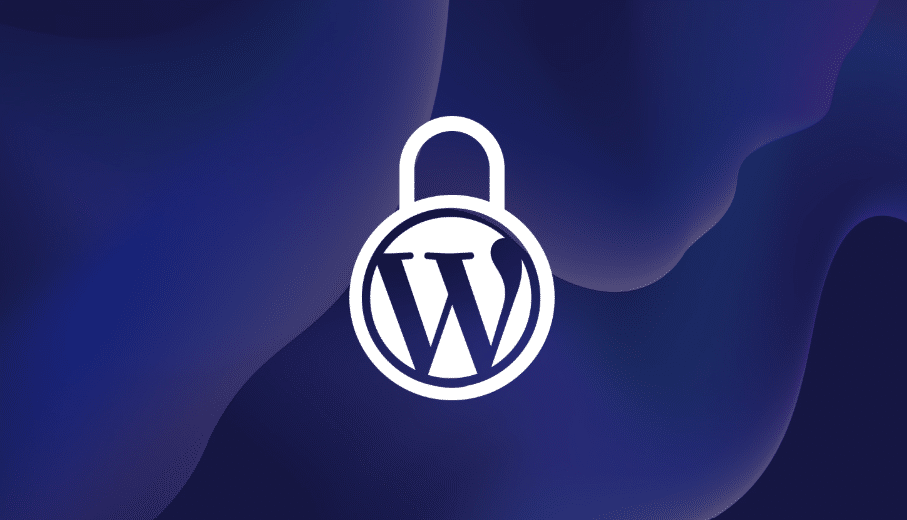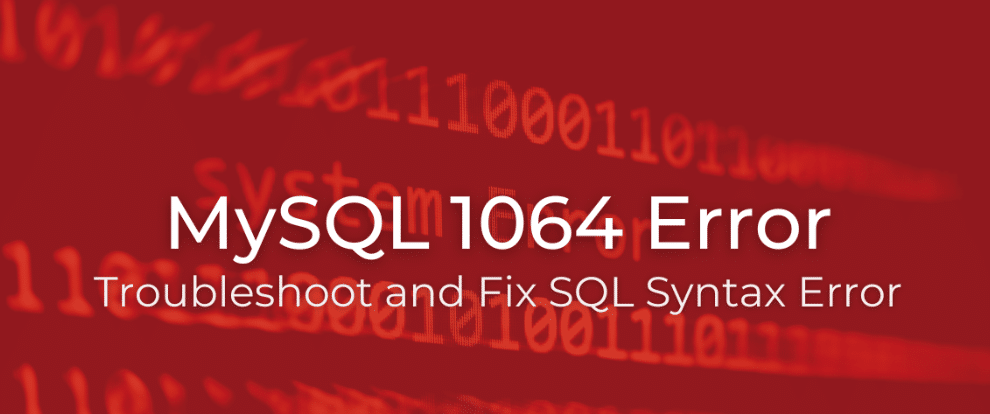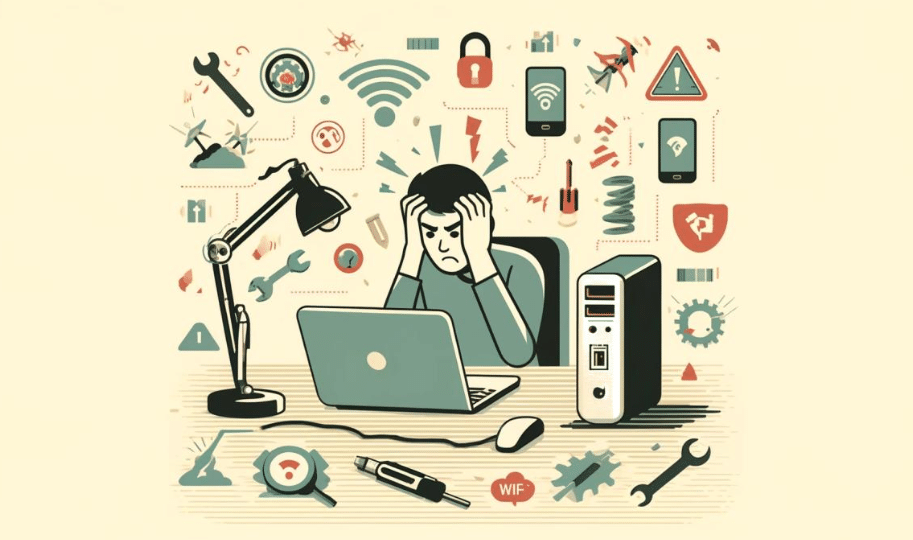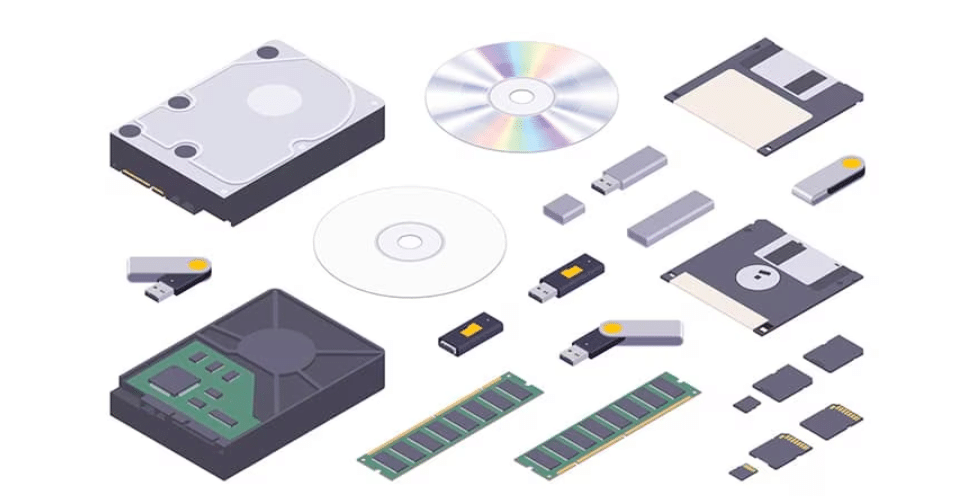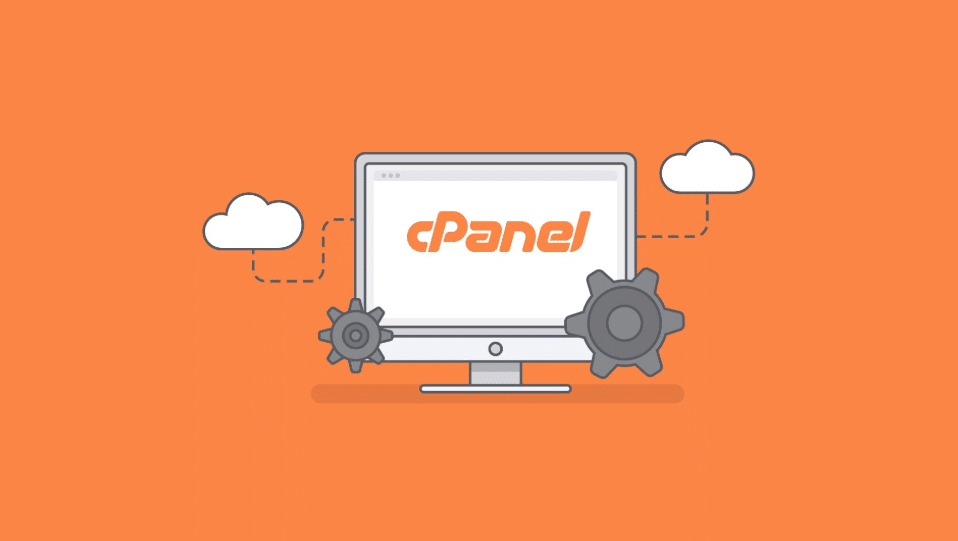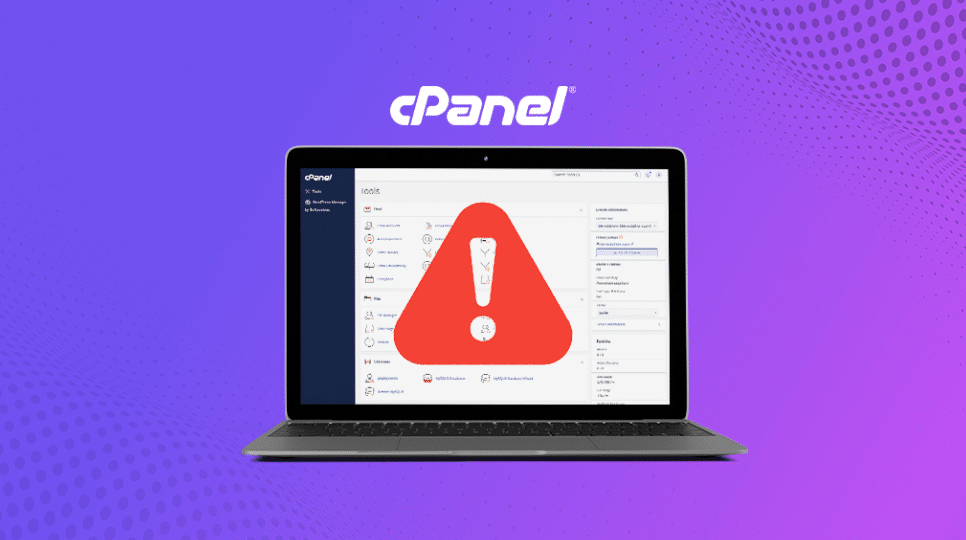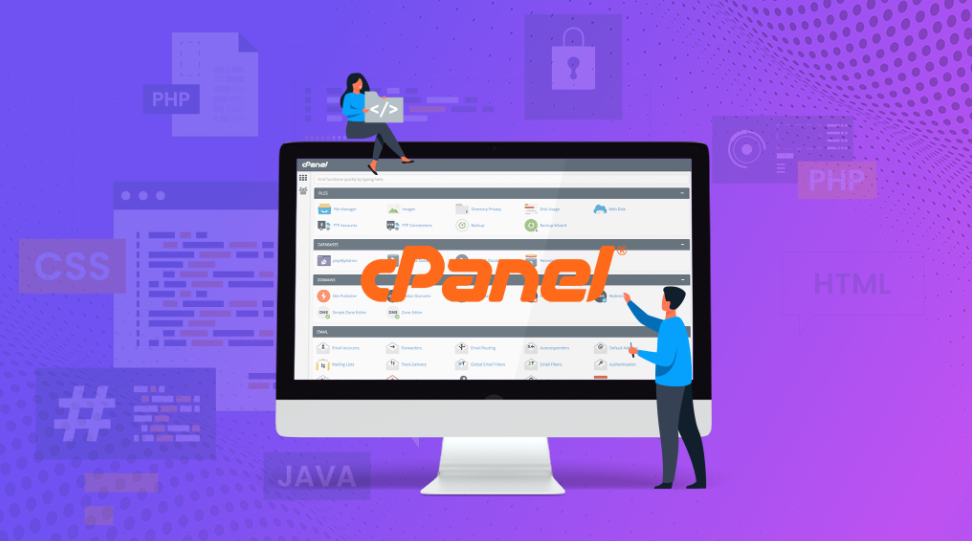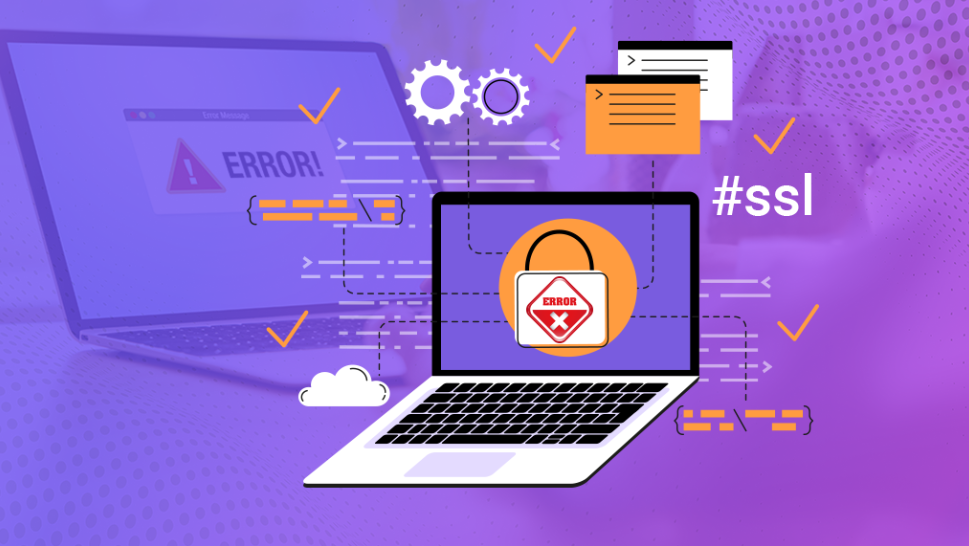Introduction to VestaCP
Open-source web hosting control panel VestaCP makes it easy for users to manage their server tasks. Users can operate web hosting services with domains and manage email accounts and databases through its simplified interface. The user-friendly interface of VestaCP makes server management tasks available to users without extensive technical knowledge.
Users can select different Linux distributions, including CentOS, Ubuntu and Debian, through the platform for varied server setups. The VestaCP design operates with minimal system resources and stays lightweight thus safeguarding server performance.
Through its well-arranged dashboard, VestaCP enables users to swiftly reach vital server management capabilities. Through VestaCP, users can effortlessly navigate the interface to handle their websites and services without encountering typical interface complexity. Users access server management tools to run testing for performance monitoring and build backup schemes as well as account administration which raises platform effectiveness.
Users can personalize VestaCP functions by installing multiple available plugins and modules. Users need to understand both positive performance and user-friendliness together with official support limitations before proceeding.
Upholding both smooth server administration and optimized performance and user flexibility VestaCP provides an appealing system solution.

Advantages of Using VestaCP
Multiple benefits from VestaCP serve both users who require simple server management systems. The intuitive control panel design provides an easy-to-use interface which enables users to reduce website and server application management duration. Users with different levels of technical knowledge can access the platform because of its straightforward presentation design, which minimizes learning time.
The system resource management of VestaCP functions with excellent efficiency. Unlike many other control panels that can be resource-intensive, VestaCP operates smoothly, even on servers with limited resources. Server performance stays optimal due to the lightweight implementation, which benefits systems operating with minimal resources or smaller installations.
The server control panel VestaCP functions with multiple Linux distributions such as CentOS, Ubuntu, and Debian since its design offers users system compatibility flexibility. The broad base of operating system support ensures users can select a system that suits their specific needs or preferences.
The control panel implements monitoring tools directly inside its interface to provide server performance insight. Users obtain advantages from such tools because they both detect server issues beforehand and boost the performance of server health.
Users can modify VestaCP using the feature that offers enhanced expandability options. VestaCP users gain control panel capabilities through its ability to support plugin and module installation functionalities. Users can adapt solution features because it supports varied server management requirements.
The VestaCP development uses a community-based approach to provide users access to multiple collective resources and vast knowledge base. Components of the active forum enable users to share ideas, solve stay cu, and start practices.
Disadvantages of VestaCP
There exists numerous benefits in VestaCP yet some particular drawbacks also exist. A significant issue is its limited official support. Although community forums can be helpful, they do not replace the reliability of dedicated support services. The builder faces a substantial challenge when dealing with complicated problems that require professional expertise.
Another concern is security. Implementing outdated components in various VestaCP modules receives criticism because this practice could enable security vulnerabilities in the system.
Users need to pay attention to both the updating procedures and installation safety protocols to minimize security risks. System security weaknesses become more susceptible to attacks whenever crucial maintenance practices are not performed correctly.
Additionally, while straightforward, VestaCP’s user interface may lack some advanced features that more experienced administrators might expect. Although beneficial for beginners, this simplicity might not meet the needs of those managing larger or more complex server environments.
Compatibility challenges appear mostly when working with current Linux distributions and customized server environments. Users might find that certain features do not work as expected or require additional tweaking to function correctly.
Lastly, while VestaCP is extensible through plugins and modules, the selection of available extensions is limited compared to commercial alternatives. This can restrict the ability to fully customize the control panel to suit specific needs.
Multiple drawbacks show why VestaCP would not be suitable for users who need extensive technical assistance or powerful functionality and heightened protection.
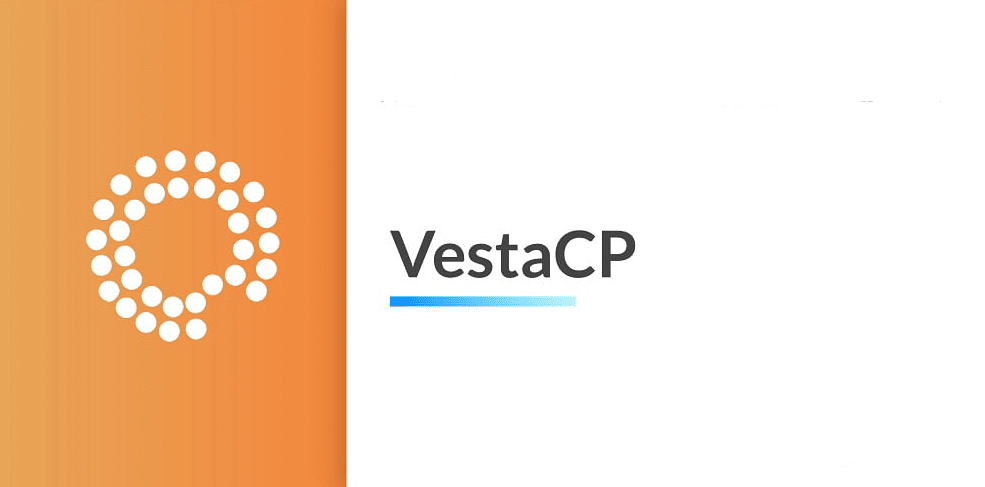
Installation Process of VestaCP
The installation process needs you to verify that your system fulfills mandatory requirements at its beginning. Users can operate VestaCP with CentOS or Ubuntu Linux distributions and also Debian. Your server should have 1 GB of RAM memory together with 20 GB of disk space and an unmodified new operating system.
To begin, log into your server via SSH as the root user. First, download the VestaCP installation script using the following command:
curl -O http://vestacp.com/pub/vst-install.sh
After downloading, initiate the installation process with the following:
After being prompted, you need to submit your email address and the domain name you want to use. Finish the installation process by carefully following the directions and prompts.
During installation, ensure that your firewall settings do not block essential ports. VestaCP typically uses port 8083 for the control panel and ports 25, 587, and 465 for email services. Adjust your firewall settings according to your needs to prevent access problems.
After installation, access the VestaCP control panel by navigating to your server’s IP address, followed by port 8083 (e.g., `https://your-server-ip:8083`). Use the login credentials created during installation to access the dashboard.
It’s a good practice to perform a security audit after installation. Check for available updates and apply them promptly to minimize vulnerabilities. Check your DNS configuration to guarantee smooth domain resolution while reviewing all your settings.
If you encounter any issues during the installation, refer to the VestaCP community forum and documentation for troubleshooting tips and support from other users who may have faced similar challenges.
Common Issues and Troubleshooting
Users may face several common issues while using VestaCP. DNS configuration errors occur frequently to disrupt the process of domain resolution. Your DNS settings must match those your domain registrar has given you to prevent these kinds of problems.
Access problems with the control panel are another typical concern. Review your firewall settings if you cannot log in or if the panel seems unreachable. Ensure that the ports, such as 8083 for the control panel and 25, 587, and 465 for email services, are not blocked.
Users who use VestaCP sometimes face difficulties because their software components are outdated. Using older modules by VestaCP in certain areas creates security concerns for users who complain about it. Regularly check for updates and apply them promptly to mitigate these risks.
Server setups and newer Linux distributions may not operate well with this SQL application.If you notice that particular features aren’t working as expected, you might need to make additional configurations or tweaks.
Configuration errors can result in undelivered emails or authentication problems for email services. Verify that your email settings are correctly configured and that essential ports are open.
Delayed system performance becomes a common problem when servers function with limited resources. While VestaCP is designed to be lightweight, it’s crucial to monitor your server’s resource usage regularly. Utilize VestaCP’s built-in monitoring tools to keep track of performance metrics and identify potential bottlenecks early.
When problems arise, users can find solutions by consulting either the VestaCP Community forum or the online documentation platform. Through the community, you can search for different problem resolutions while users assist with issues they have already addressed. Community-developed resources help significantly to address problems correctly.
Lastly, a thorough security audit should always be performed after installation. Regularly update your system and review your firewall and DNS settings to ensure they are correctly configured, minimizing potential vulnerabilities.
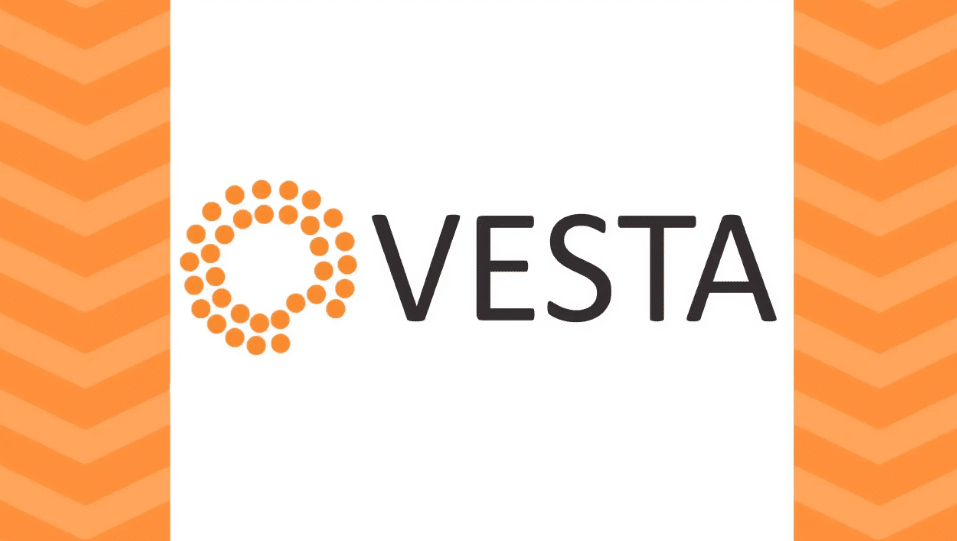
Conclusion and Final Thoughts
The VestaCP features unify three main characteristics: a friendly user interface alongside adaptable elements and rapid operational performance. Users of all levels benefit from the interface, which helps them execute server management operations with ease.
Users benefit from a resource-lightweight operation when running the control panel on servers with minimal requirements which serves small setups alongside resource-saving users.
The platform presents various drawbacks because of its architectural design. Users face difficulties because HiveHoppers lacks specific support services, which becomes problematic when complex problems appear beyond user capabilities. Product updates need immediate attention due to neglected components and possible security risks, which users must address actively.
Users can customize VestaCP effectively using its plugin and module frameworks despite encountering difficulties. People can adjust the control panel to fit their server needs due to its flexible nature. Users find the active community forum beneficial because they can retrieve collective information and support from their peers.
People who learn the system correctly and keep up-to-date with updates can find VestaCP an economical management solution. Its open-source structure and community-based development maintenance make it a more substantial choice than paid control panels.
Web service management benefits from VestaCP which provides both performance customization along with practicality functions yet avoids supporting official assistance or extra functionality. Users who combine community resources alongside security practice awareness enable effective server management on the open-source platform.