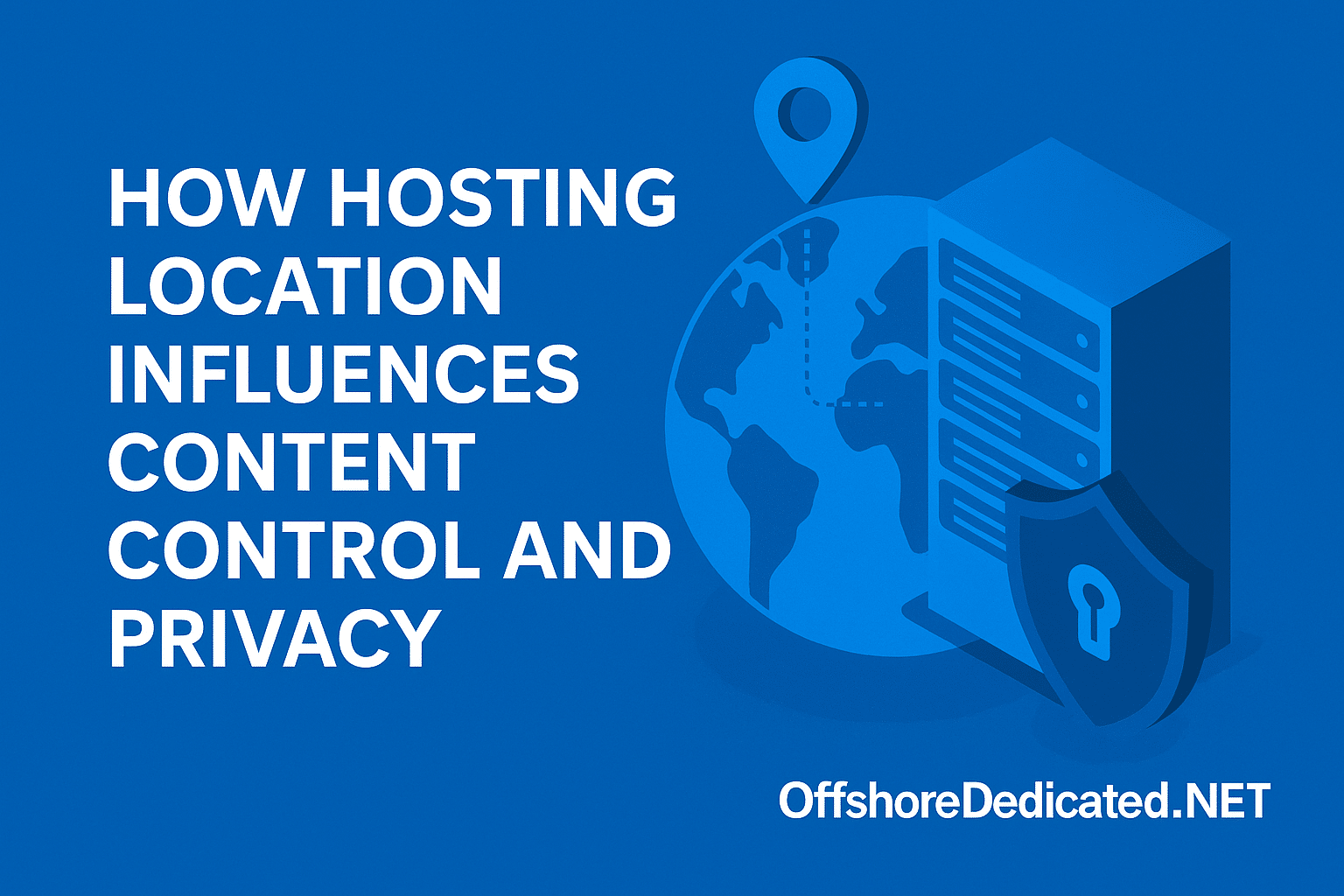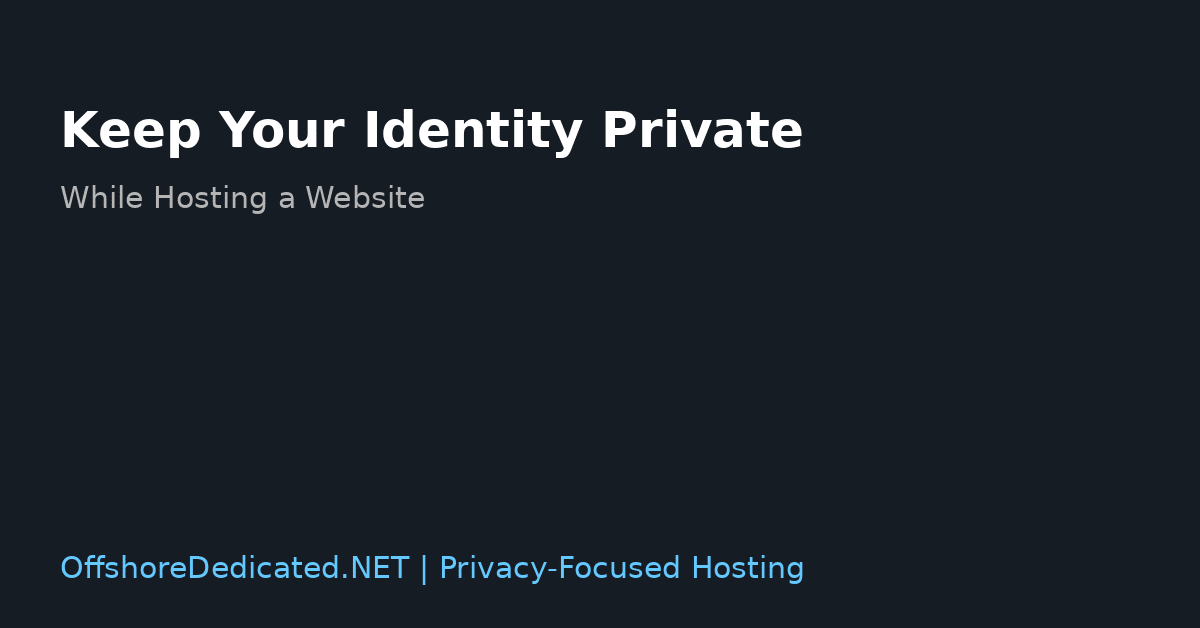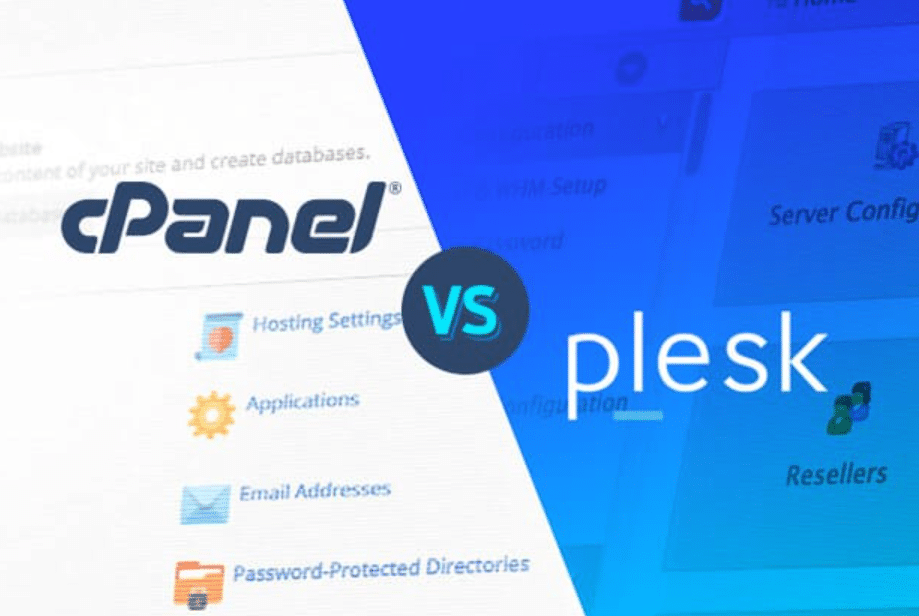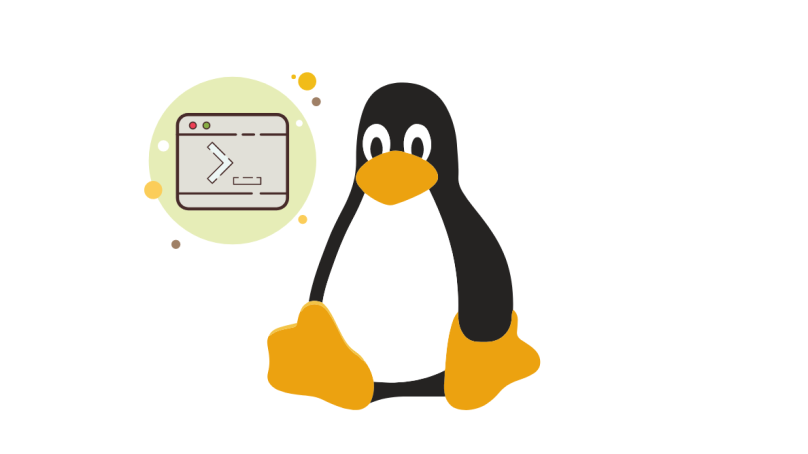Secure Shell (SSH) is a popular protocol for accessing and managing remote servers securely. With SSH, you can control your server from anywhere and handle basic maintenance, updates, and configurations.
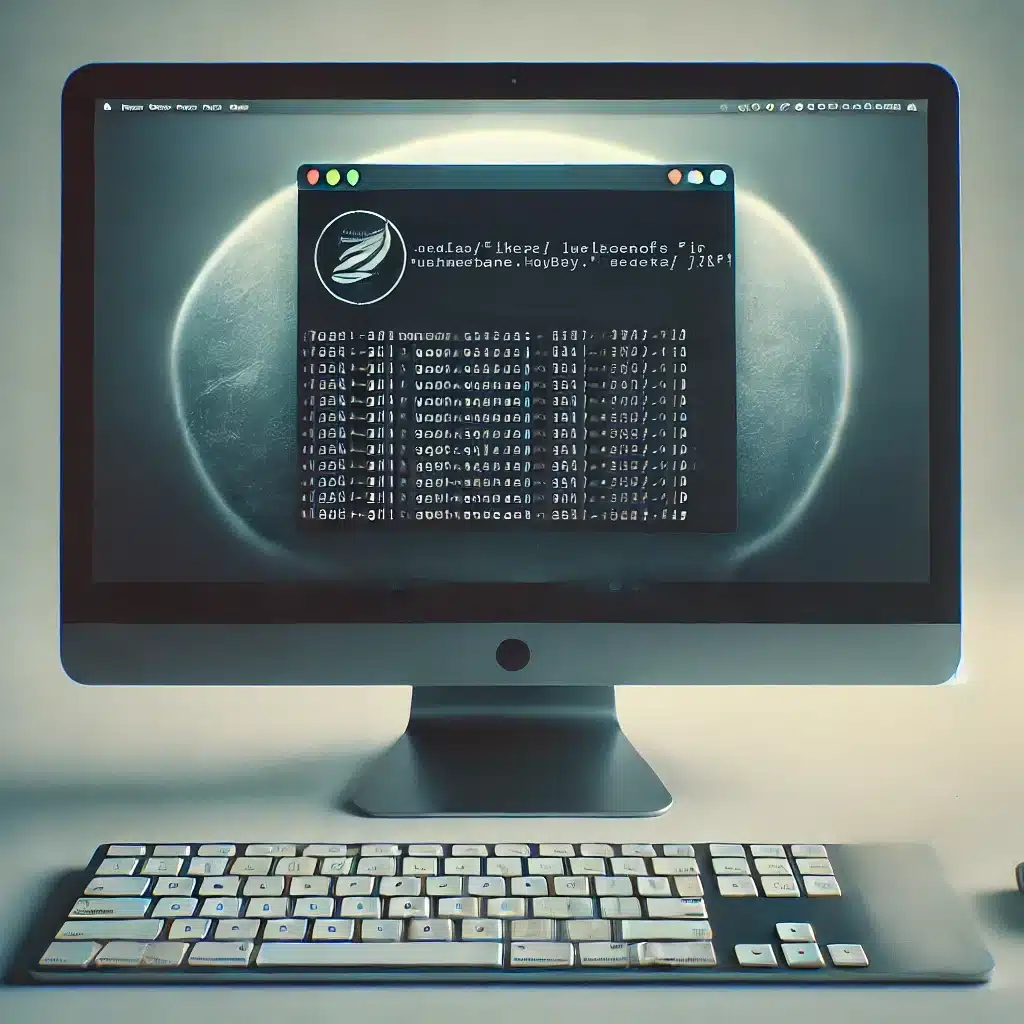
Step 1: Get the Necessary Details
To access your server via SSH, you need:
- Server IP address – This is the unique identifier of your server.
- Username – Usually provided by your hosting provider when setting up your server.
- Password or SSH Key – Your login credential for secure access.
Step 2: Install an SSH Client
If you’re on Linux or macOS, you already have a built-in Terminal app that supports SSH. Windows users can use PuTTY, a reliable and free SSH client.
Step 3: Connect to Your Server
- Open your SSH client: Launch Terminal on Linux/macOS or PuTTY on Windows.
- Enter the connection command: In the Terminal, type the following command:
codessh username@server_ip
Replaceusernamewith your actual username andserver_ipwith your server’s IP address. - Authenticate: You’ll be prompted to enter your password. If using an SSH key, ensure it’s correctly configured.
Step 4: Start Managing Your Server
Once connected, you’ll see a prompt indicating you’re logged in. You can now start managing your server, perform updates, configure settings, or check performance stats.
Quick Tips for Secure SSH Access
- Change the default SSH port: Many users change the SSH port from 22 to something unique to reduce unauthorized access attempts.
- Enable SSH key authentication: SSH keys are more secure than password-only access.
- Regularly update your SSH client: Keeping your SSH client up to date is essential for security.