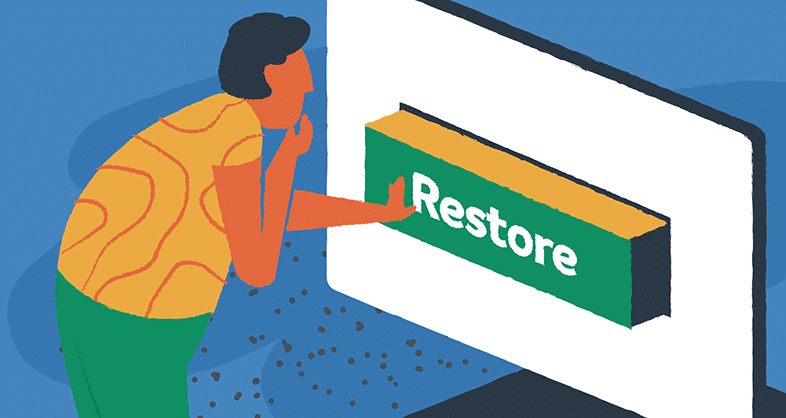Introduction to EasyEngine
The command-line functions of EasyEngine present users an easy method to operate WordPress website functions. EasyEngine performs both server administration tasks and executes entire deployment procedures for website release which makes it essential for web administrators.
The interface of EasyEngine makes WordPress site management simple because it combines an intuitive design with powerful features that enable simplified control over multiple sites and decrease both operational time and mistakes. With EasyEngine, you can quickly set up Nginx, PHP, MySQL, and other essential components with a single command.
The advanced management tools found in EasyEngine enhance your WordPress website performance, including SSL security, caching, and protection features.
The containerized Docker approach merges with Docker to create regularized environments that make scalability easier. The configuration capabilities in EasyEngine extend to a wide selection of plugins that users can set up according to their needs.
Security and data integrity remain vital features of EasyEngine, which mainly facilitates prompt WordPress site management. Users can perform successful backup and restore operations using the multiple options within this system’s feature package. A stable site needs security maintenance, which derives from a complete understanding of backup and restore implementation procedures.
For those new to server management, EasyEngine’s documentation and community support offer extensive resources to get you started. Learning EasyEngine enables users to efficiently control their sites by improving their workflow regardless of handling multiple or single locations. Properly implementing maintenance strategies defends your WordPress sites from data loss while preventing website downtimes.
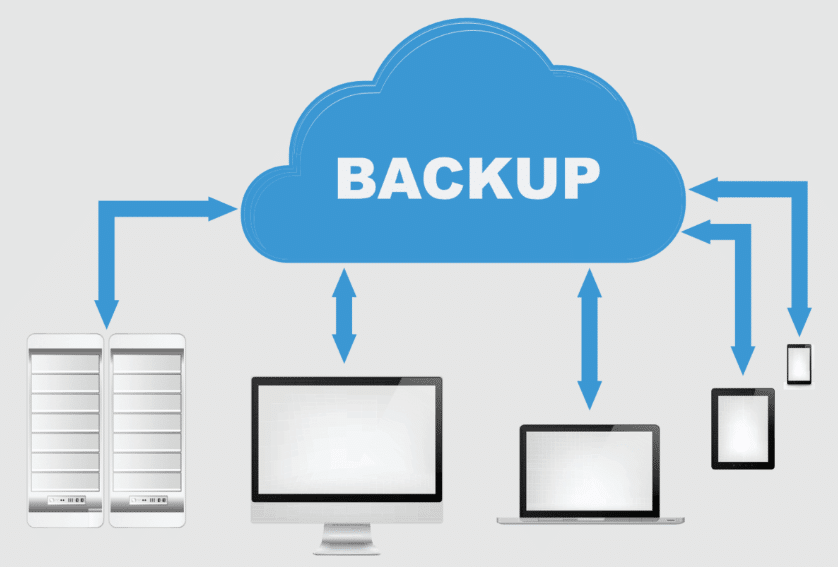
Setting Up Automatic Backups
Configuring automatic backups in EasyEngine is straightforward. Begin by accessing your server’s terminal and entering the backup command specific to your version of EasyEngine. Typically, you would use a cron job to automate the process, ensuring your site data is regularly saved without manual intervention.
When setting up cron jobs, it’s essential to consider the frequency—daily backups are recommended for sites with frequent updates, while weekly may suffice for less dynamic sites. Ensure your backups are stored on a separate server or cloud service to prevent data loss if the primary server fails.
Manual Backup Techniques
A manual backup process should be conducted specifically before large changes occur to your website. Access your site’s directory in the terminal to perform a manual backup. The EasyEngine command `ee site backup example.com` will initiate the backup process for the specified site. For database-specific backups, tools like `mysqldump` can be highly effective.
First, navigate to your site directory using the terminal. Once there, execute the backup command. This command executes a complete backup operation that includes your site data as well as files and databases.
If you prefer to back up only the database, use `mysqldump -u username -p database_name > backup.sql` to export the database content. Make sure to replace `username` and `database_name` with your actual database username and name.
You must use compression techniques to optimize storage space and handle larger quantities of data while advancing as an organization leader. To compress the backup files, use commands like `tar -czvf backup.tar.gz /path/to/your/site.` This command creates a `.tar.gz` archive of your site’s directory, making it smaller and easier to transfer.
Before declaring the backup successful, you need to conduct a manual verification check of its completeness and accuracy. This verification can be done by extracting the backup and checking that all expected files and data are present. The command `tar -xzvf backup.tar.gz` will extract the contents of your compressed backup, allowing you to inspect them.
Regular manual backups serve as a reliable safety net, providing a fallback in case automated systems fail. Always store these backups securely, separate from your primary server. Storing additional data can be achieved by using external hard drives together with cloud solutions or a second server.
The described procedures will enable you to execute manual backup operations that protect your site data from unforeseen events.
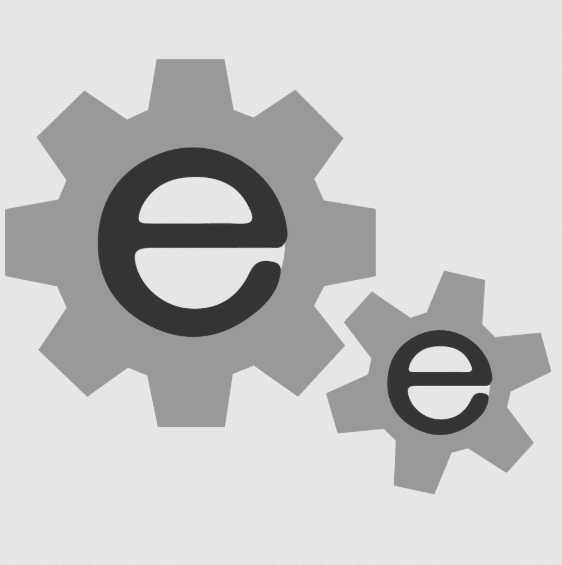
Restore Processes in EasyEngine
Restoring a site using EasyEngine is straightforward and can be handled efficiently with the proper steps. To begin, locate the backup file you intend to use for restoration. This file should be stored securely on your server or a remote solution. You can start the restore process using the EasyEngine command `ee site restore example.com –file=backup.tar.gz,.` Make sure to replace `example.com` with your actual site name and `backup.tar.gz` with the name of your backup file.
Before you proceed, it’s crucial to ensure that your current site data is backed up, as the restore process will overwrite the existing data. This precaution helps prevent any loss of data that has been updated or added since the last backup.
During the restoration, EasyEngine will extract the backup file and replace your current site files and databases with those from the backup. The duration of this operation depends on your site size combined with the server’s performance capacity.
If you encounter any issues during the restoration, the first step is to check the server logs for any error messages. The main operating problems are file disappearance alongside database disorders. If the backup file itself is corrupted, the restore process will fail. To avoid this, it’s good practice to verify the integrity of your backup files regularly.
Tools like `MySQLcheck` can also help identify and repair database inconsistencies if you face database-related issues. Always ensure your backup file is complete and uncorrupted before attempting a restore.
If the restore process is successful, take the time to verify that your site is functioning correctly. Check various aspects of your site, including the front end and admin panel, to ensure that all data has been accurately restored.
Following these steps, and proper precautions, enables users to restore their WordPress site through EasyEngine and maintain data reliability while reducing service interruption.
Ensuring Backup Integrity
The reliability of your data depends heavily on protecting backup database authenticity. First, implement checksum tools like `md5sum` to verify that backup files remain unchanged during storage and transfer. Regular checks can help identify any alterations or corruption early on. It’s also advisable to perform trial restores periodically. These test restores should be done separately to avoid disrupting your live site.
Monitor your backup storage space closely. Locating backup storage that exceeds capacity can result in ruined backups that would create significant problems during site recovery.
To avoid this, regularly purge old or redundant backups. Label and organize your backup files clearly to ensure quick access when needed. The labeling system allows you to rapidly locate your backup files, making critical search times shorter when you need the most recent relevant backup.
Store copies of your backups in different physical or cloud locations to mitigate the risk of a single point of failure. For example, one set of backups can be maintained on an external hard drive and another in a cloud storage service.
Employing this strategy establishes several backup channels for data retrieval if one data storage option becomes inaccessible.
Start a regular practice of encrypting your backups regardless of the kind of information they contain.
Encryption technologies provide backup data with an additional defense mechanism that safeguards both storage and transmission processes against unauthorized access. Tools like `gpg` can quickly encrypt backup files.
You should document both your backup and restore procedures. Well-documented resources are an efficient guide to leading your team or yourself through the required emergency steps. Include information about backup schedules, storage locations, encryption keys, and specific commands or scripts.
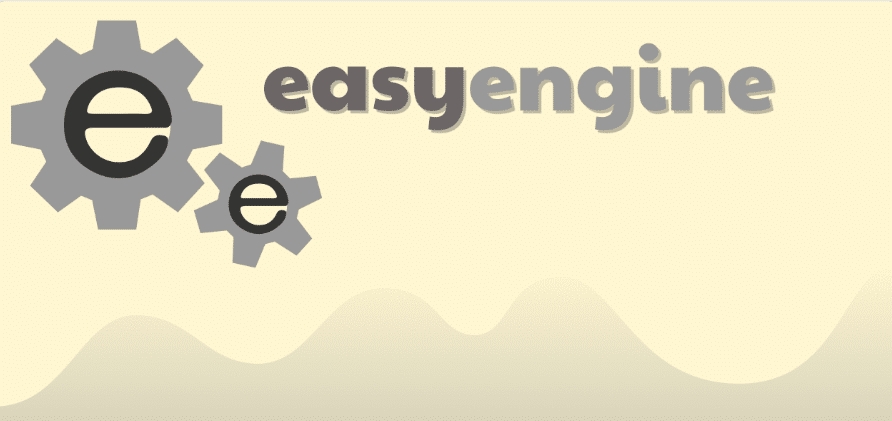
Conclusion and Best Practices
Successfully managing WordPress sites with EasyEngine requires creating an extensive backup and restore procedure. Prioritize setting up automatic backups to ensure regular data protection and supplement this with manual backups before significant site changes.
Always store your backup files in multiple locations to guard against data loss from a single point of failure. Protecting sensitive information requires encryption to establish additional security coverage. Conduct regular integrity checks and trial restores to confirm that your backups are complete and functional.
Well-documented backup and restore procedures work as a reference tool when emergencies occur, thus allowing you to handle difficulties seamlessly. Implementing standardized best practices will improve WordPress site reliability and resilience, thus maintaining