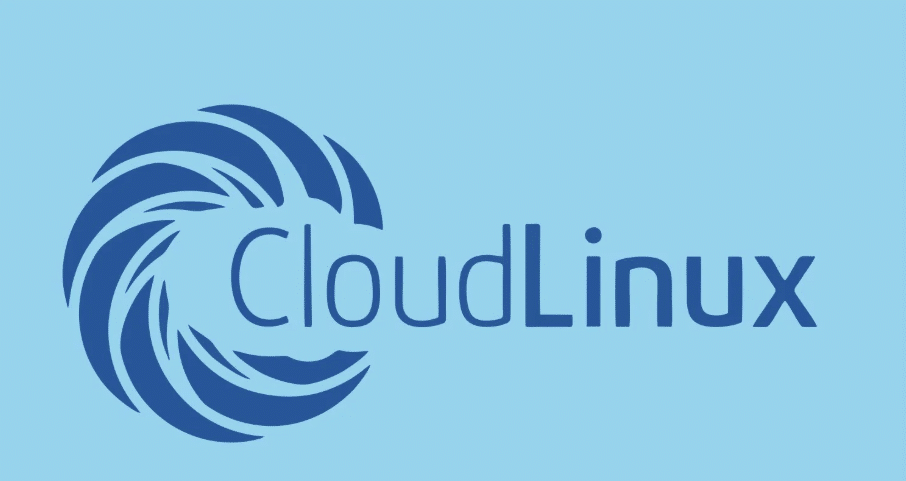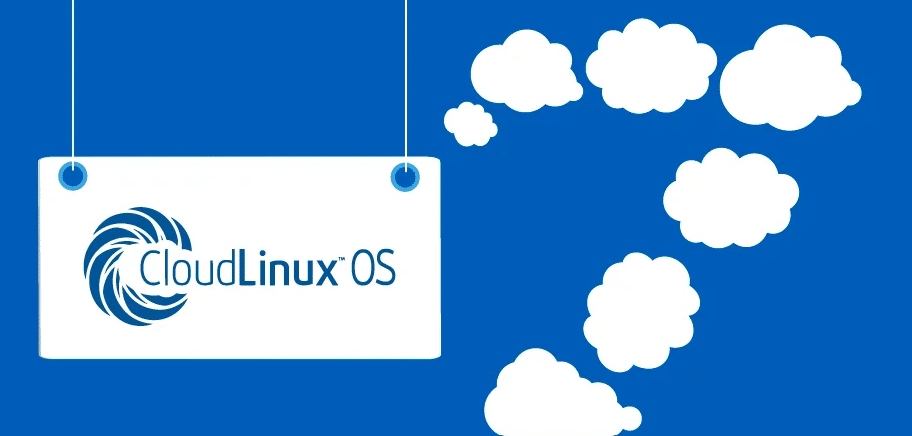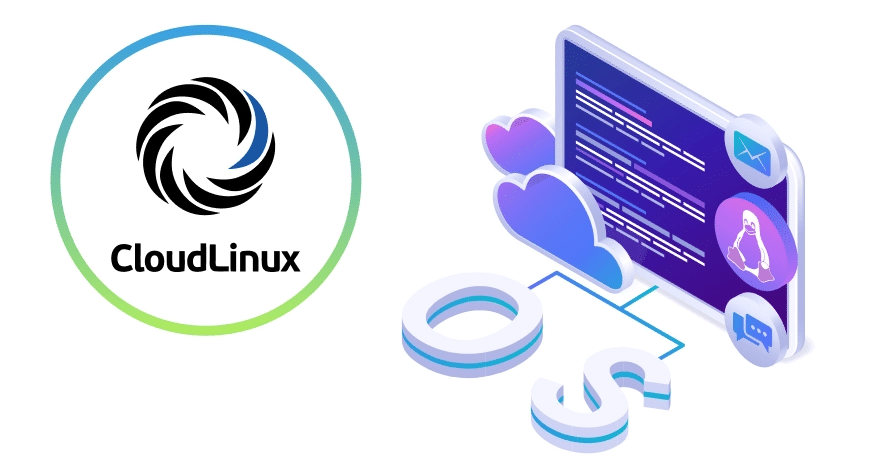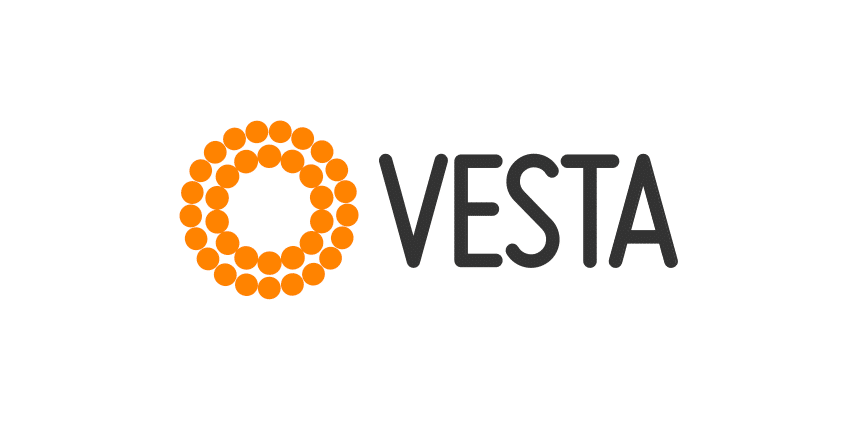Introduction to Linux and Malware
Users and administrators frequently select Linux due to its secure and dependable nature. While its growing adoption as a server and cloud solution has increased its desirability for malicious actors, the platform remains safe and stable.
Security maintenance depends on a full understanding of how malware affects Linux systems. The Linux environment becomes vulnerable to attack when malicious code enters through malware, including viruses, worms, and trojans.
The growing cyberattack threat involves ransomware, which uses file encryption to demand payment before restoring access. Thanks to their stealthy features, attackers can access systems illegally through rootkits before systems detect them for long periods.
Thorough defense planning requires full awareness of threat methods and detection approaches. Staying alert for potential infections is essential since it allows you to detect threats that require specific preventive actions.
The security of the Linux system demands that users keep their software resources up to date, select appropriate protection tools, and set proper network protection parameters.
These protective measures must never be underestimated since they create the initial defense barrier against malware attacks. Users and administrators will succeed in safeguarding their systems from possible attacks when they apply best practices and understand malware threat dimensions.
Common Types of Malware on Linux
Linux systems, though generally secure, are not exempt from malware threats. The most common cyber threats include viruses, worms, and trojans. Viruses attach themselves to genuine programs and replicate when these programs are run.
Worms operate independently and spread across networks by exploiting security flaws. Trojans disguise themselves as legitimate applications but perform harmful activities once executed.
The Linux operating environment has become the target of active ransomware threats. Millicious programs attack computer systems by file encryption to extract payment for releasing files thus causing major operational breakdowns.
Rootkits present an enabling threat which gives unauthorized access to computers through hidden operations while providing attackers total system control. Attacks on compromised systems commonly use these tools for lasting unauthorized system access.
Botnets represent one category of malware that displays targeted actions against Linux systems. A botnet consists of compromised machine networks where a single entity executes control to launch attacks through Distributed Denial of Service (DDoS) campaigns. The surveillance features, along with information data theft abilities of spyware, affect Linux systems in comparable ways.
Adware is less common but still a threat, typically displaying unwanted advertisements and potentially collecting user data. Linux-based web servers possess the same susceptibility as web shells because scripts enable hackers to gain remote server control to conduct additional attacks.
A thorough security approach becomes essential because multiple malware attacks on Linux systems. People require proper security tools to evaluate and reduce threats, which enables them to stay alert.
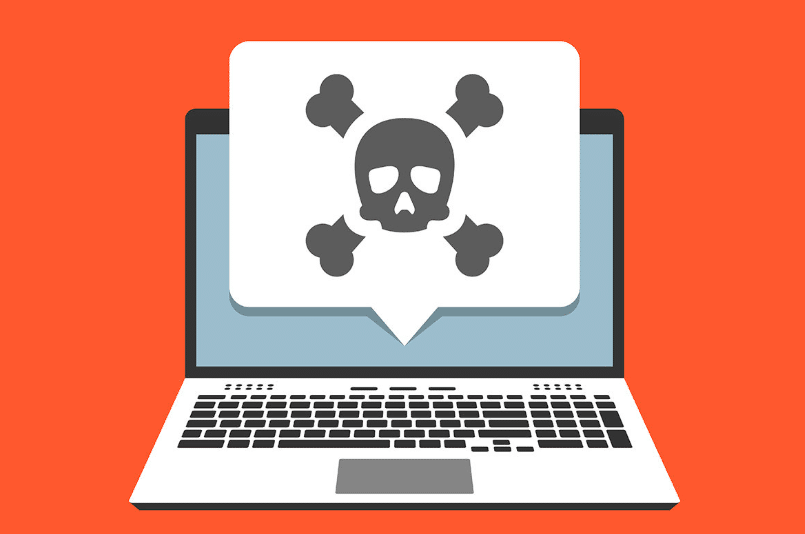
Signs of Malware Infection
Users must be alert to abnormal system behaviors when detecting malware on Linux platforms. Users may notice unexplained system slowdowns or crashes, often resulting from resource-heavy malicious processes running in the background. Increased or suspicious network activity can also be a red flag, indicating potential unauthorized data transfers or communication with a command-and-control server.
Another sign is the presence of unknown processes in system task managers, which might indicate malware operating behind the scenes. Unexpected changes to system settings, such as altered configurations or unauthorized software installations, can also point to an infection.
Additionally, frequent system reboots or the appearance of unfamiliar files and directories should raise concerns. Unusual system log entries, which can be reviewed using command-line tools, might also reveal suspicious activities or failed access attempts.
Early malware detection requires prompt identification of these specific signs that indicate an infection.
Preventing Malware on Linux
Upgrade systems and applications to the latest versions to reduce the number of security vulnerabilities that hackers could target. Utilizing reputable antivirus and anti-malware programs tailored for Linux provides another layer of defense. The security tools operate as threat detectors, removing potential threats before they cause damage.
Proper system configuration is vital in addition to using security software. Organizations should establish firewalls to handle internet traffic flow appropriately. Firewalls can block unauthorized access and help control which applications and services can communicate over the network. Implementing intrusion detection systems (IDS) can also be beneficial.
Another key practice is to limit user privileges. Users should only have the access necessary to perform their tasks. Granting administrative rights sparingly can significantly reduce the risk of malware being able to execute harmful operations. Employing the principle of least privilege ensures that the potential damage is limited even if an account is compromised.
People should exercise caution during new software installations. Only download applications from trusted sources and verify their integrity using checksums or digital signatures when available. The practice of legitimate software camouflage by cyber attackers requires users to exercise these security measures, which stop unintentional malicious software installation.
Regular system log monitoring enables organizations to identify suspicious activities that may signal potential security threats. Automated anomaly detection through a log watch system and similar expert log management solutions makes threat identification processes more efficient.
User safety increases when customers receive education about proper computing practices. Teaching user detection of phishing attacks, the avoidance of unreliable links, and the reinforcement of script-execution safety become fundamental anti-malware strategies.
Organizational defense systems excel when proactive techniques unite to lower environmental vulnerability against malware attacks.
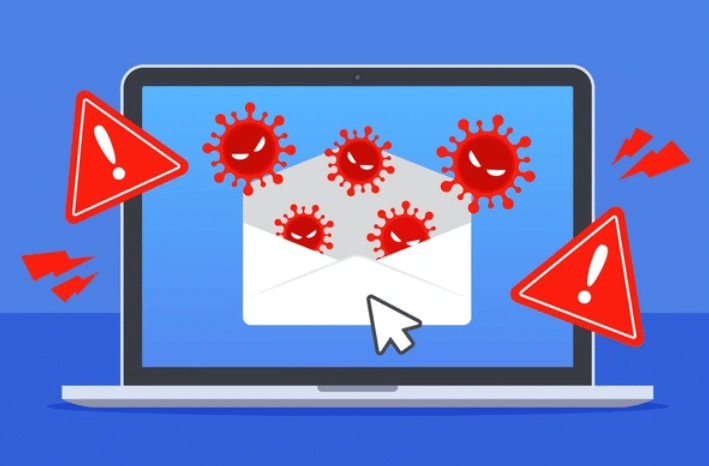
Steps to Clean Up Malware
Begin by isolating the infected machine from the network to prevent the spread of malware to other systems. Next, boot into a safe mode or a live environment. This minimizes the chance of malware interfering with the cleanup process.
Using trusted antivirus or anti-malware tools, perform a comprehensive scan to identify and remove the malware. During scanning, you should review the tool results while implementing recommended actions for isolation or removal of potentially harmful content.
If automated tools cannot fully resolve the issue, manual steps may be required. See to it that all suspicious files, processes, and services the scan detects need further investigation. Utilize system commands to kill malicious processes and delete infected files. Checking and removing any unauthorized entries in startup scripts or services might be necessary.
Specialized tools like chkrootkit or rkhunter can detect and eliminate these deeply embedded rootkit threats. Ensure that system configurations are reviewed and reset any changes made by the malware. Check for any additional accounts or privileges that may have been created during the infection and remove them promptly.
After cleaning the system, reboot and run additional scans to eliminate all traces of malware. It’s also advisable to update all passwords and security keys as a precaution against potential credential theft.
See to it that all suspicious files, processes, and services the scan detects need further investigation. Regularly update and patch the system to close any vulnerabilities the malware might have exploited. Reconnect to the network only once you are confident the system is thoroughly cleaned and secure.

Restoring System Integrity
Ensure the system is secure and fully functional after malware removal. Begin by verifying that no unauthorized changes were made to the system configurations.
This includes checking for any unexpected modifications to key system files and directories. If any critical system components were affected, consider reinstalling them to guarantee they are clean and functioning correctly.
Next, a comprehensive review of all user accounts on the system will be conducted. Remove any unauthorized accounts that may have been created during the malware infection and reset passwords for all legitimate users to prevent any potential breaches using stolen credentials. During their review process, organizations need to strengthen access permissions to minimize future attack threats.
Backup data should be reviewed to ensure it is not compromised. Files should be restored from backups made before the infection occurred. This helps ensure that no remnants of the malware are reintroduced to the system.
Assess the system’s security policies while executing necessary updates to these policies. Organizations should implement urgent security updates in access management systems to increase security. Employing a more robust monitoring solution might be beneficial in detecting and responding to suspicious activities swiftly.
Engage in regular security training for all users, emphasizing safe computing practices and awareness of potential threats. Building a security-focused organizational culture will prevent future infections.
It’s also advisable to review and update your incident response plan. Identify the entry points of malware in your system to see where security weaknesses exist. Better security protocols require development according to gathered information to achieve improved defenses during upcoming emergencies.
Proper system restoration combined with maintenance enhancements decreases the possibility of reinfection while creating sustainability for your secure operational base. System identification of vulnerabilities becomes possible through frequent audits and regular updates that enable prompt vulnerability resolution.