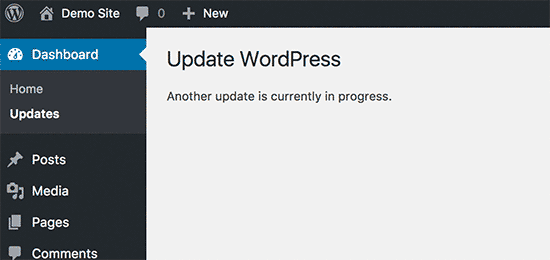
How To Fix WordPress “Another Updated in Process” Issue
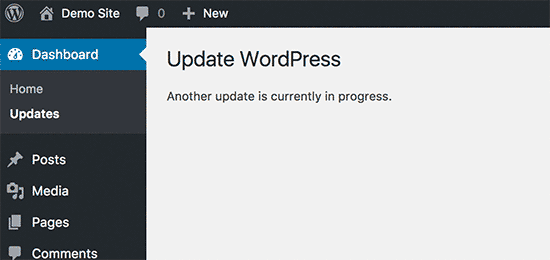
An error screen as above is sometime seen by WordPress users when they try to update their installation of WordPress. It normally goes away after a few minutes when the in-progress update process completes. If you continue to see this page after even passing a few minutes, then this is no ordinary screen, but an error screen. It indicates that an update which was being run by WordPress has not exited properly.
You don’t need to worry if you are facing this issue. Just follow the simple steps given below to fix it.
How to fix/resolve this issue:
There are two methods of fixing this “Another Update in Process” message screen issue.
Using Fix Another Update in Progress Plugin
First, the easiest one is by installing a WordPress plugin named Fix Another Update in Progress. Here is the link to its page: (Link).
After Installing Fix Another Update in Progress plugin, Activate it and visit Settings > Fix Another Update in Progress page.
If the updates are locked due to malfunction, then you will see this screen.
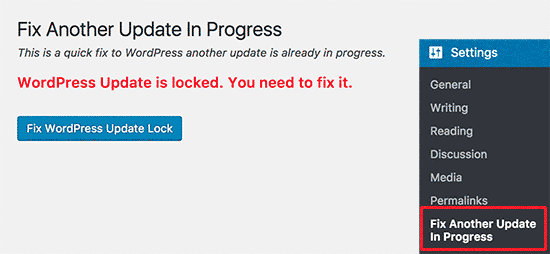
Click on the Button saying “Fix WordPress Update Lock”. It will enable the Plugin to delete the required file to fix the issue. Once the issue is fixed, then you will see the below screen stating “There is no issue. Continue with your WordPress Update”.
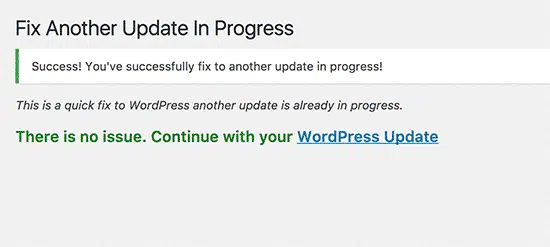
This method of fixing the issue is recommended by our technical team. The second method explained below is not recommended especially for beginners.
Fix by Deleting the “core_update.lock” file manually:
Second, a tricky one is to get into your file system and manually deleting the file causing it.
To do this:
- Go to your cPanel Dashboard of your Offshore Shared Web Hosting service, Offshore VPS Server, Offshore Dedicated Server or Offshore Streaming Dedicated server. After logging in to the cPanel account hosting the related website, go to phpMyAdmin located under DATABASES section of cPanel main page.
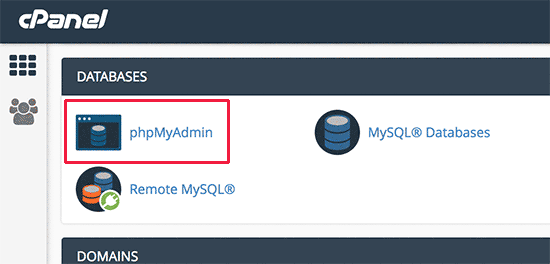
- Now click on the browse button in the table next to wp-options in your database.
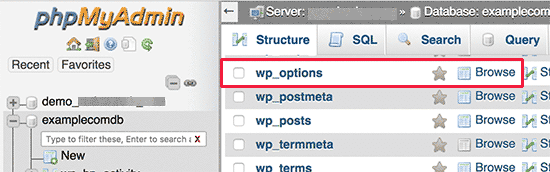
- Now you need to find and Delete the row with the option name as “core_update.lock”. Once it has been deleted, you can go back to your WordPress website and process WordPress update.
Fixing “Another update is currently in progress.” is very simple if you choose to install a plugin. But, it can be tricky if you go for manually deleting the core_update.lock file. The main issue in manually deleting the file is to find it. Some of our clients have reported that they can not find the file, so in this case installing the plugins remains the only fix for them.
If you have any question regarding our Shared Web Hosting, VPS Servers, Dedicated Servers and Streaming Dedicated Servers, feel free to contact us via email or by opening a ticket via OffshoreDedicated.NET’s client portal.
Category:Wordpress


